enables you to create a custom filter based on any
parameter.
The following steps demonstrate how to create custom filters in a dashboard.
-
Open an existing dashboard in Edit mode.
-
Switch to the Filters menu.
See the following topics for configuration options:
- Configuring values of dashboard filters
- Configuring data options for dashboard filters
- Configuring display settings for dashboard filters
- Configuring scope of dashboard filters
- Configuring custom styles for dashboard filters
-
Click CREATE CUSTOM FILTER.
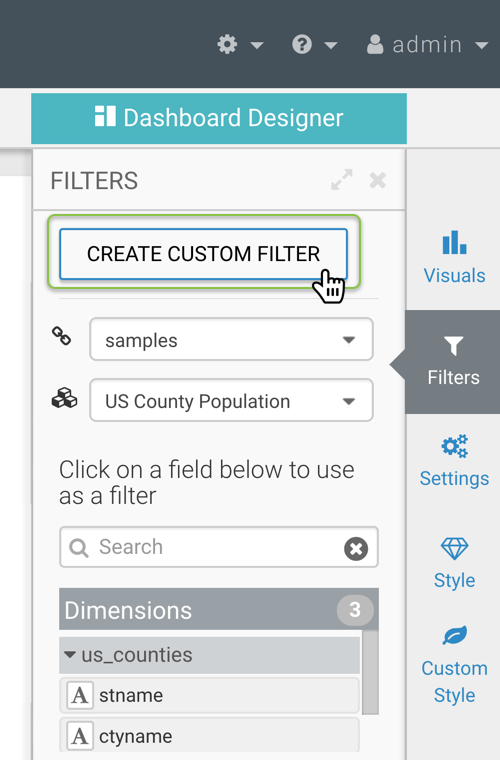
On the dashboard, you can see a new filter widget named New Filter.
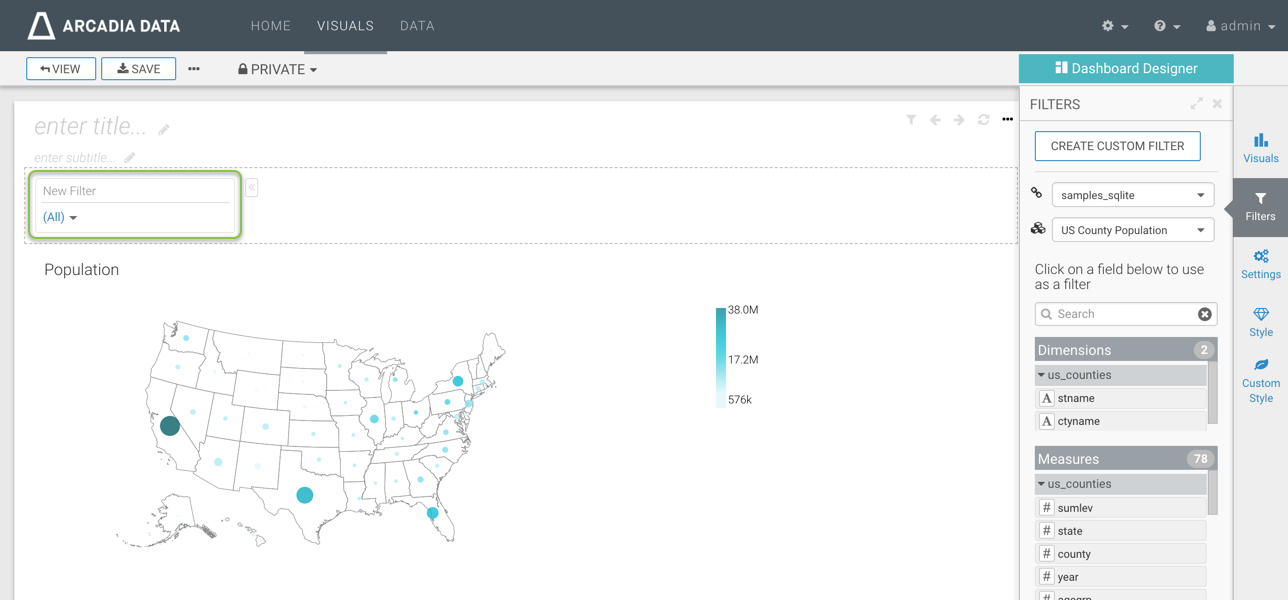
-
To configure the new dashboard filter, hover over the filter and click the
Gear icon in the top right of the filter widget.
-
The Settings window module of New Filter opens, on the
Values tab.
