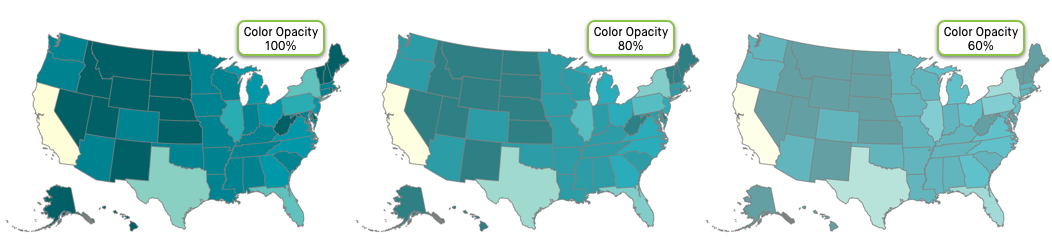Changing color opacity on visuals
-
-
- To choose a different opacity (color saturation) for your visual and make changes
to the Color Opacity selector.

The default value is 80 %. Click the - sign to make the colors more transparent by decreasing color opacity by 10% with each click. To increase color saturation, click the + sign to increase color opacity by 10%. Edit the number in the center of the selector to get a custom value. Valid values range from 1% for the palest through 100% for the brightest colors. A value of 0 generates a visual with full saturation.