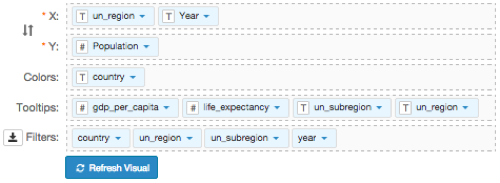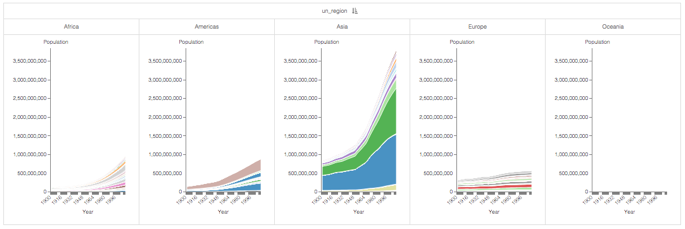Using the trellis option with areas
In Areas visuals, CDP Data Visualization enables you to create Trellis charts that show different partitions (segments) of the dataset alongside one other.
This example uses the visual World Population - Area from Areas to create trellis charts.
The following steps demonstrate how to create a new trellised Area visual on the World Life Expectancy dataset.