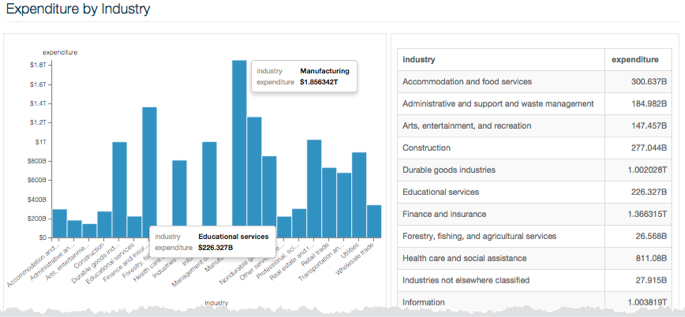Using custom display formats for large numbers
Currency magnitudes use words, such as thousands (103), millions (106), billions (109), trillions (1012), and so on. In contrast, Scientific Notation uses prefixes: k: kilo- (103), M: Mega- (106), G: Giga- (109), T: Tera- (1012), and so on.
S format option. We are using the Capital
Expenditure by Industry dataset, based on a datafile.- Create a new Bars visual on the dataset Capital Expenditure by Industry.
- Place the
industryfield on the X Axis shelf, andexpenditurefield on the Y Axis shelf. - Change the
expenditurefield in the Display Format: Currency interface to display the $ (dollar) currency symbol, and click Save. - Click Refresh Visual, and note the display of numbers on the
axis scale and in the tooltips.
Obviously, the standard currency form is inadequate for representing very large numbers and quickly seeing the difference in their magnitude. If the visual type was a table, it would be much harder still.
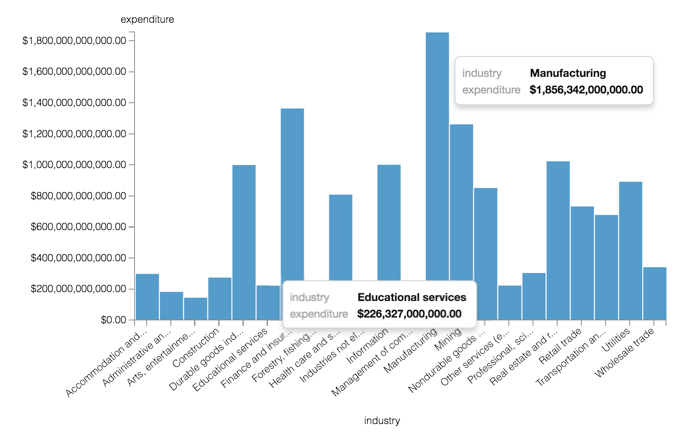
- Change the
expenditurefield in the Display Format: Custom Formats interface by setting the value of Customize Date/Time to $,S (currency, ',' thousands separator, and 'S' for currencies). - Click Save.
- Click Refresh Visual.
The new display format more clearly categorizes the magnitude of the currency, with Educational Services expenditure valued at approximately $226 Billion, contrasting with Manufacturing at nearly $2 Trillion, for the years covered by the data.
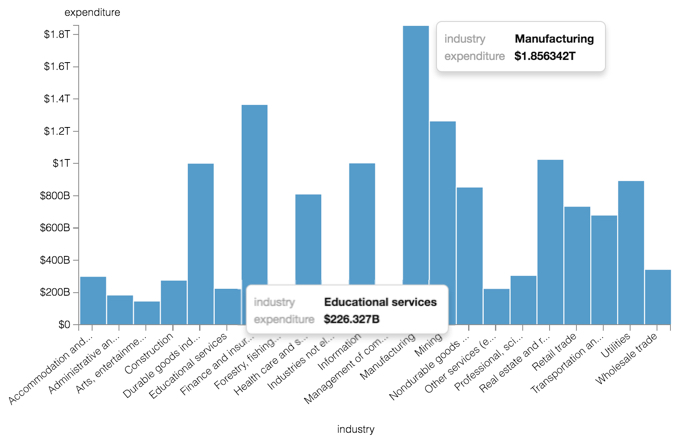
- [Optional] You can see how the data format appears across the data set by creating
a dashboard that contains both this bar chart and a table visual.
- Clone the visual and change the chart type to table.
- Name and Save that visual.
- Click New Dashboard, and add both visuals to it.
- Name and Save the dashboard.
Some column values have the suffix B (billions), while larger columns have the suffix T (trillions).