Creating new custom colors
When you want to use the custom colors in your visuals, they will appear in the Settings Palette menu, alongside the default colors.
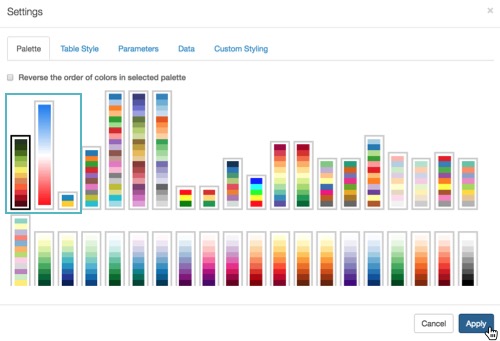
When you want to use the custom colors in your visuals, they will appear in the Settings Palette menu, alongside the default colors.
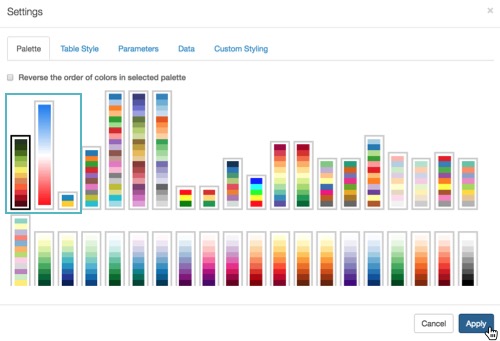

What kind of feedback do you have?