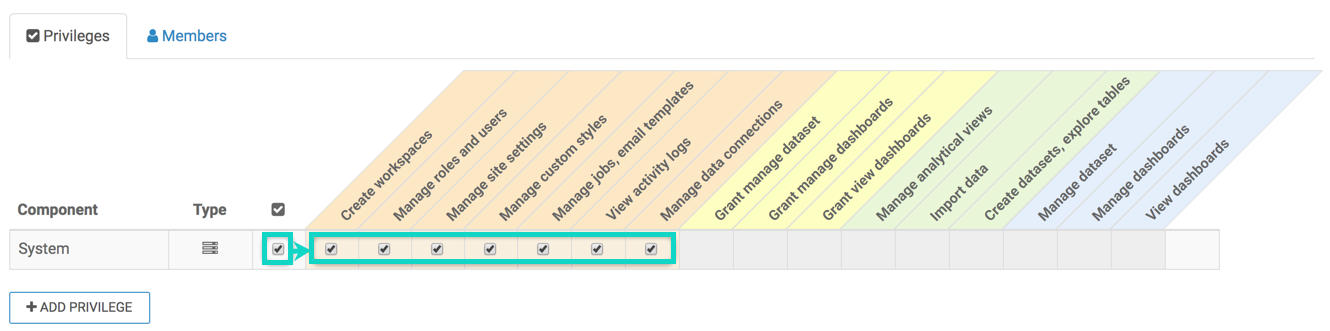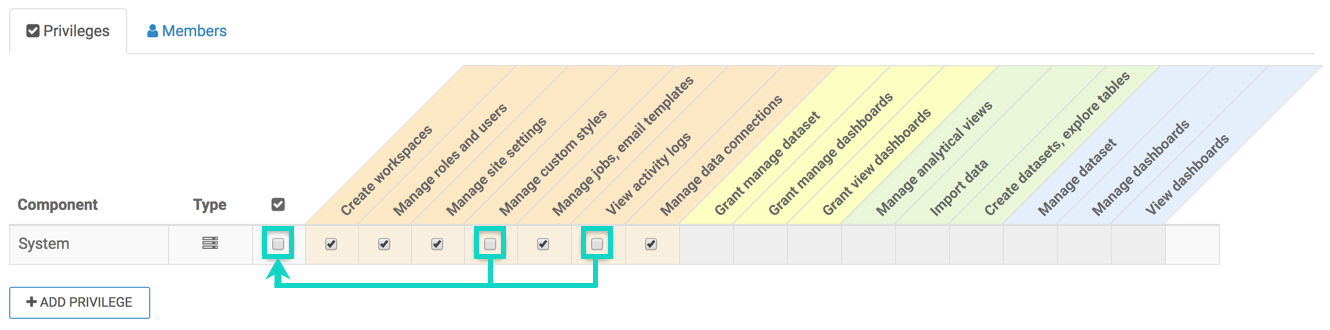Setting system privileges
System-level privileges are key components of the Role Based Access Control (RBAC) system in Data Visualization.
The following steps demonstrate how to add system privileges to a role. In this example, Test Role 1 is used.
Proceed to Setting role privileges.