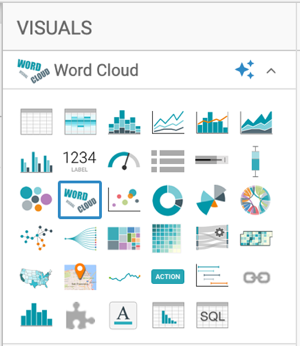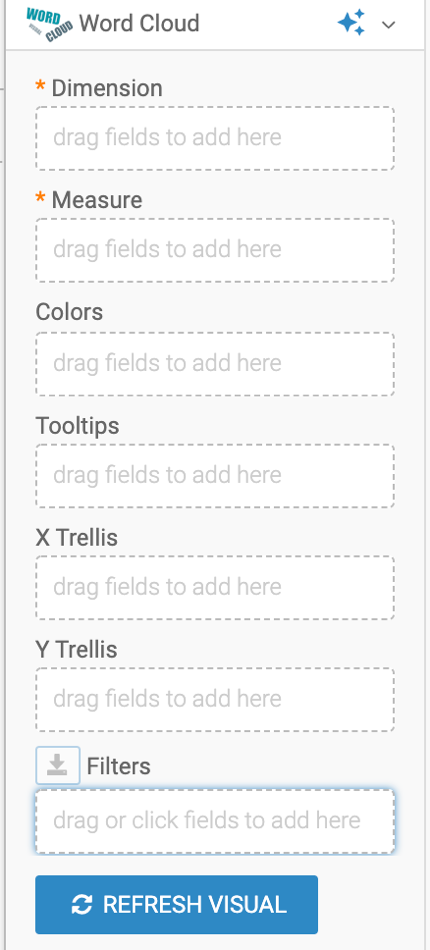Word cloud
CDP Data Visualization enables you to create Word Cloud visuals.
Word Cloud visuals aggregate text data, and display the words with higher frequency of occurrence. You can use them to emphasize prominent phrases or words in textual data. This visual type includes many manual setting adjustments.
In the following example, the Shakespeare's Sonnets dataset is used. For an overview of shelves that specify this visual, see Shelves for word cloud visuals.
The visual should look something like this:
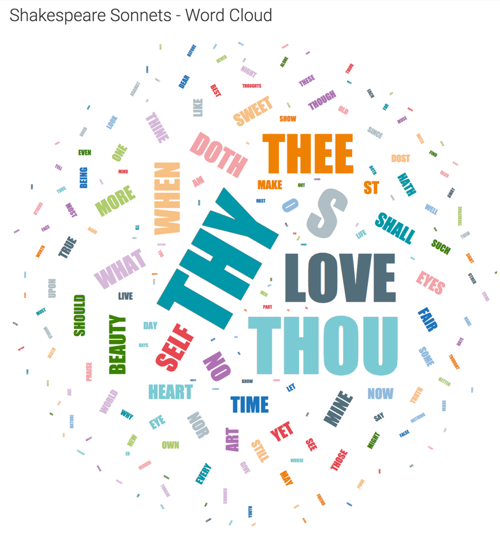
To adjust how the Word Cloud is displayed, check all the available settings for this visual.
It is interesting to compare different texts by examining their different word clouds. For more information, see Trellised word clouds.