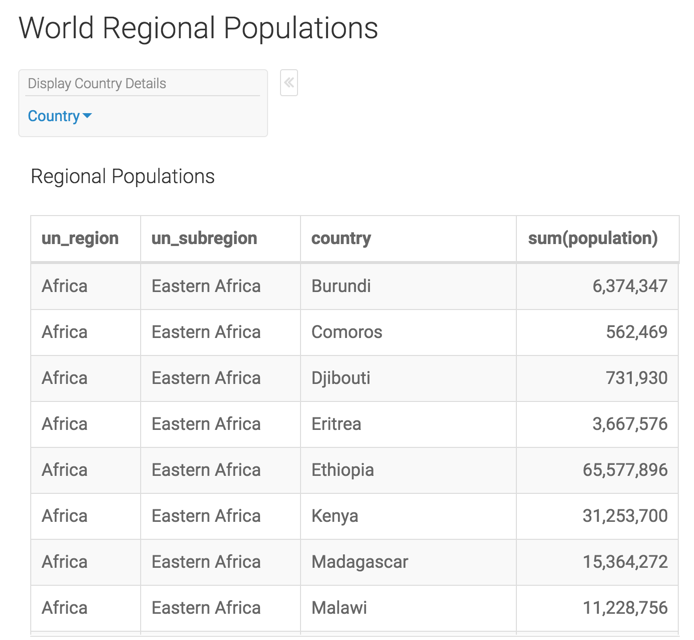Creating filters to control optional dimensions
- In the dashboard, click the Filters tab.
-
Click Create Custom Filter.
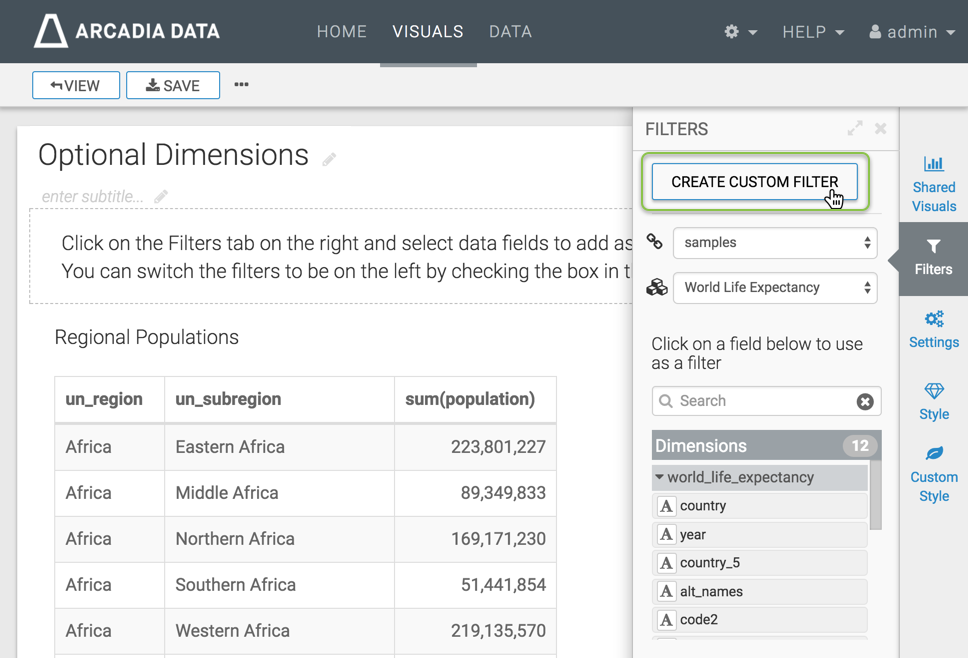
This creates a New Filter in the filter area of the application, and opens the Settings window modal for that filter.
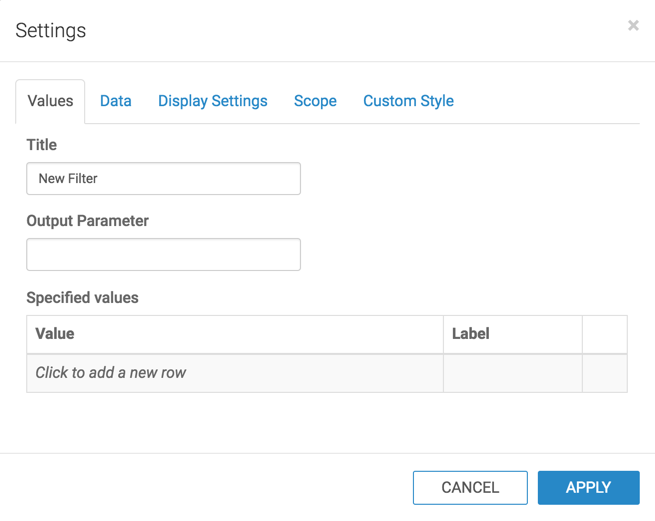
-
In the Settings modal window, under the
Values tab, enter the following:
- Under Title, enter Display Country Details.
Under Output Parameter, enter dim.
Note that this is the parameter from Creating visuals with optional dimensions.
Under Specified values, enter Value:
country, and Label: Country.
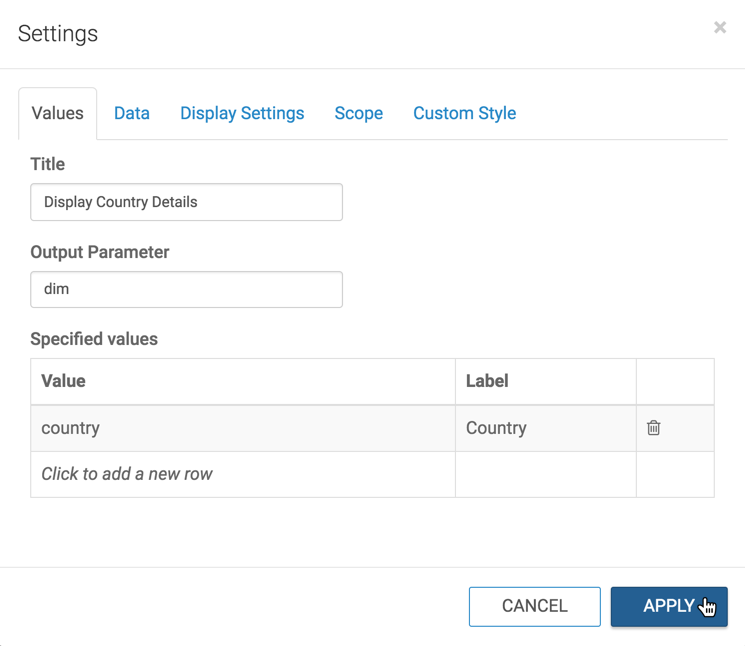
- Switch to Display Settings tab, and select Allow only one item to be selected at a time and then select Include an option for 'All'.
-
Click Apply.
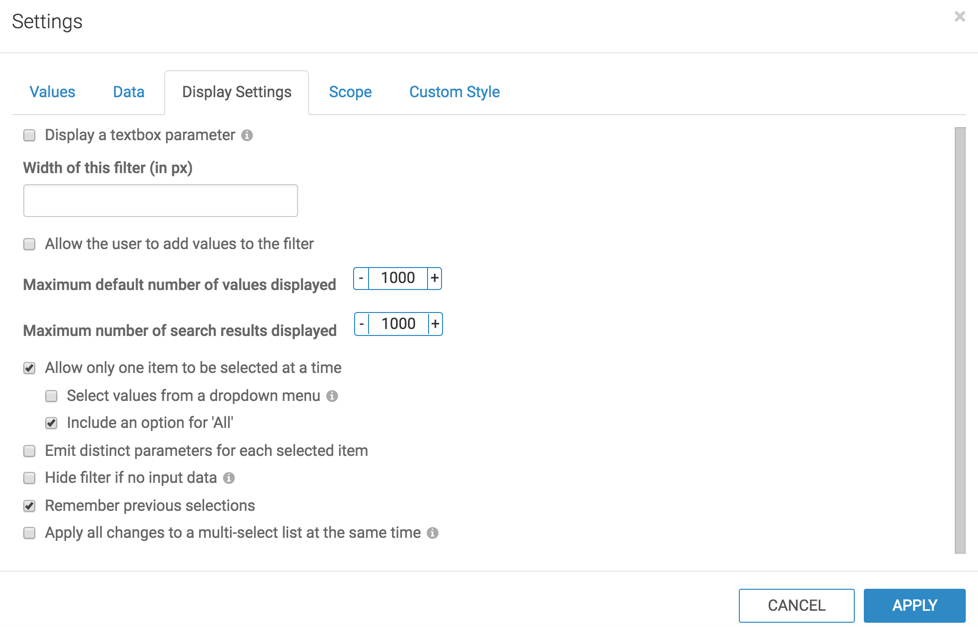
- Name and save the dashboard.
-
Switch to dashboard View mode, and select World
Regional Populations.
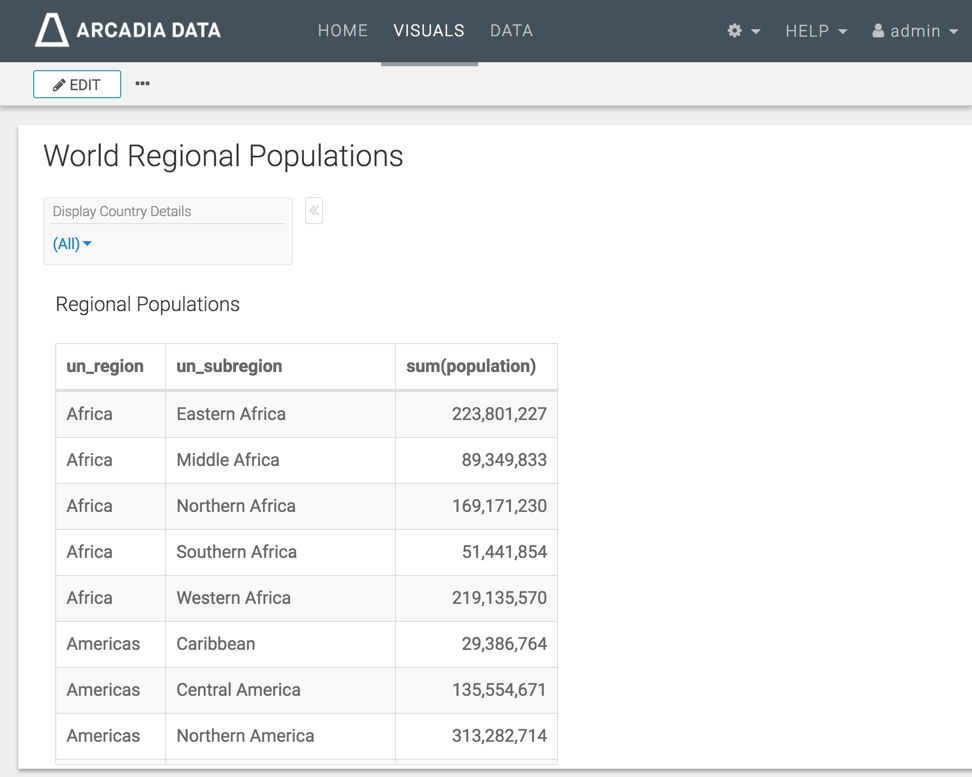
-
In the Display Country Details filter, select
Country.
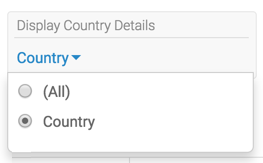
Note that the table now has a new column, country.