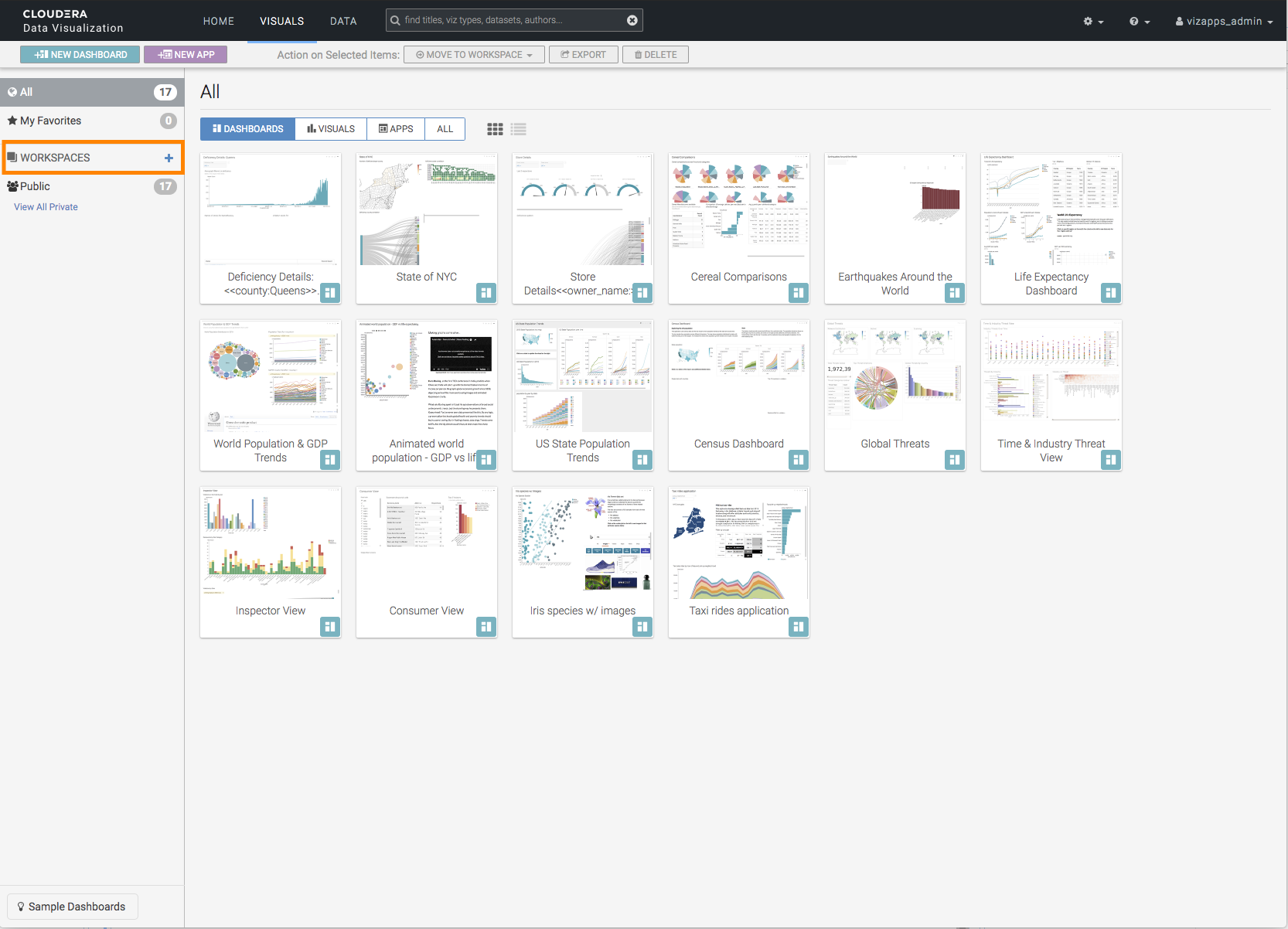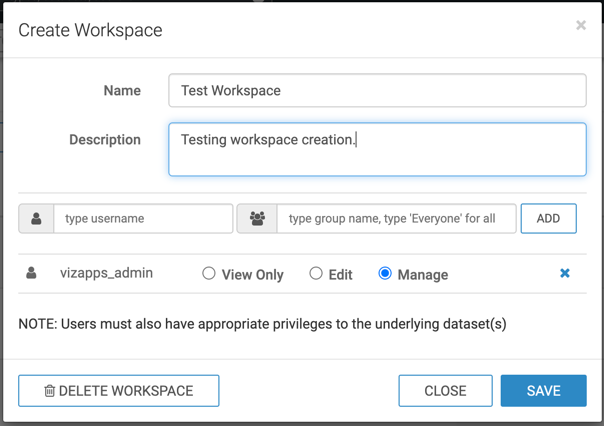Creating a workspace
In addition to the standard public workspace that is shared by all users, and the single private workspace that each user has, administrators and users who have the Create Workspace privilege can create custom workspaces in CDP Data Visualization.
Workspaces may be shared with specific users and user groups to develop and view dashboards that are inherently useful to their line of business. Within each of these workspaces, each user has a defined access level: View Only, Edit, or Manage.
Only users with Create Workspace system-level privilege can perform this
task.
For information about the different types of workspaces, see Workspaces in CDP Data Visualization.