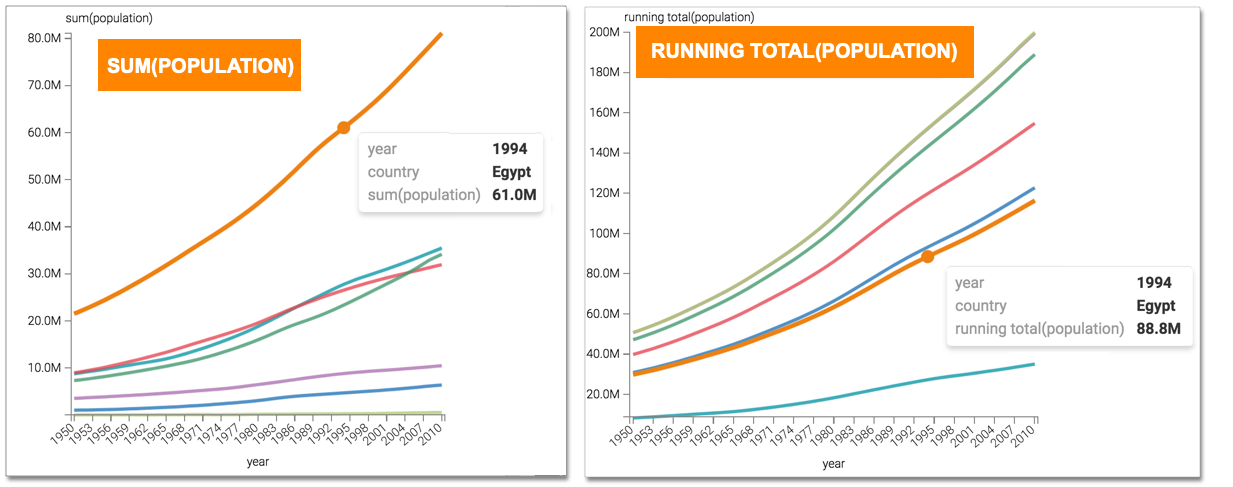Running total analytic function
This article describes how to use the Running Total analytic function in CDP Data Visualization.
-
Click the field on the measurement shelf.In this example, the
sum(population)field on the Y Axis shelf. -
In the FIELD PROPERTIES menu, expand Analytic
Functions, and select Running Total.
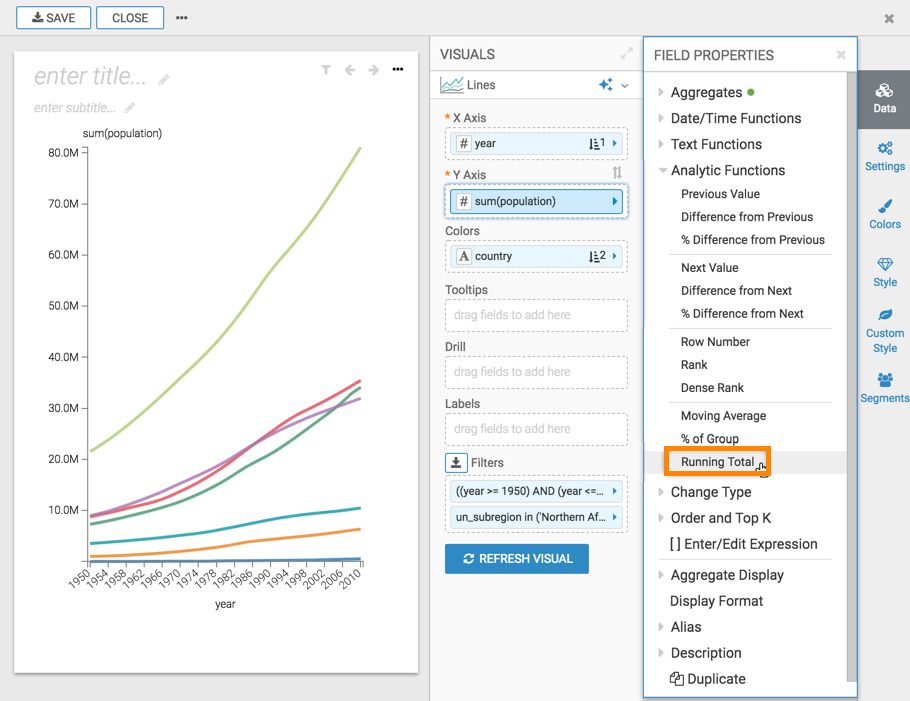
-
In the Analytic Function: Running Total modal window:
-
In Select aggregate for this measure, leave the default Sum. The other aggregation options are Count, Minimum, Maximum, and Average. In addition, some connection types also support Approximate Distinct Count and Exact Distinct Count.
-
Under Select entities over which to calculate running totals, select year. This is the grouping that applies when calculating the running total.
-
Under Select the sort order, you can specify the order of sorting. This order specifies what the row is, and the row where the value is taken. If your visual already specifies sorting order, these values appear in the modal.
In this example, leave the default order: year ascending, followed by country ascending.
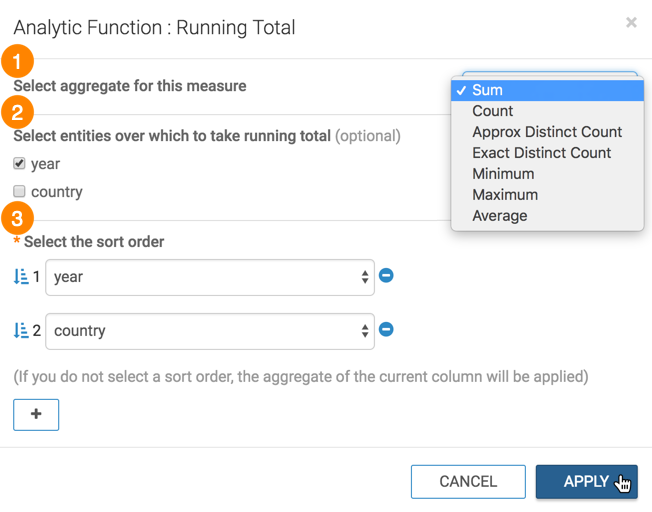
-
- Click APPLY.
- Optional:
If you examine the expression in the Enter/Edit Expression
interface, it shows that the function has the following form:
sum(sum([population])) over (partition by [year] order by [year], [country] rows between unbounded preceding and current row) as 'running total(population)' -
Click REFRESH VISUAL.
You can see the change to the appearance of the visual, and the change in values that appear on the tooltip.