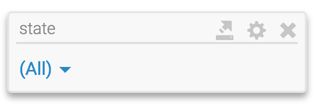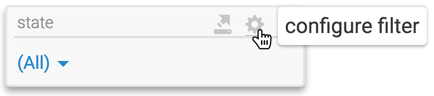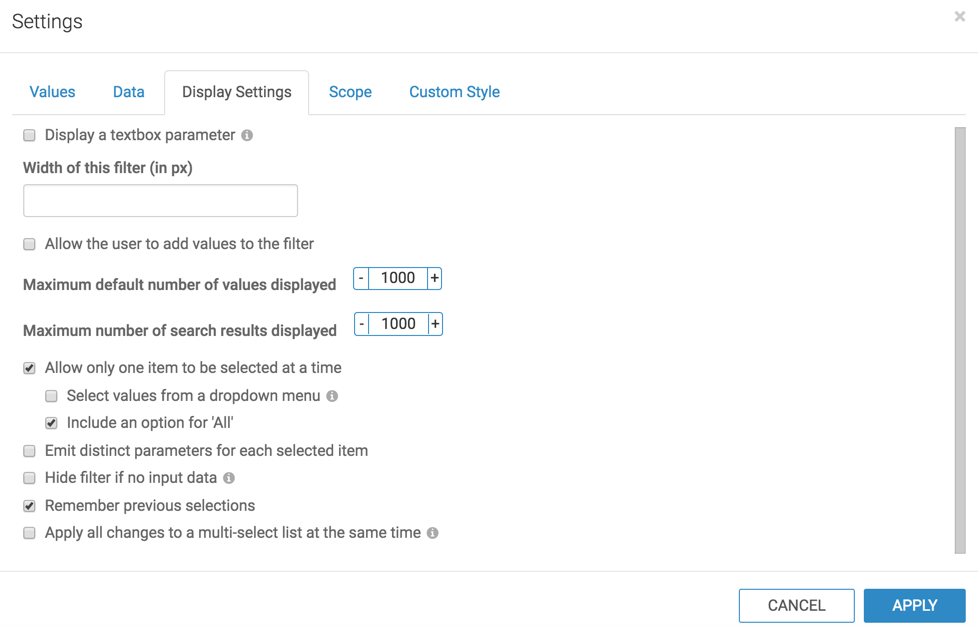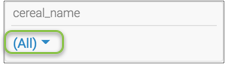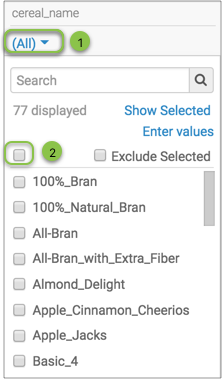Selecting all values
In a dashboard filter, you can ensure that all data may be examined at once.
In single select mode on a cereal name filter, you can only look at details of one cereal. It may be interesting to look at information of all cereals at the same time.
Follow these steps to select all options at the same time: