Creating a visual
In CDP Data Visualization you can easily create new visual representations.
- On the main navigation bar, click VISUALS.
-
Click NEW DASHBOARD to open a new dashboard, in Edit
mode.

If you already have an existing dashboard, click it, and then EDIT to make changes to it.
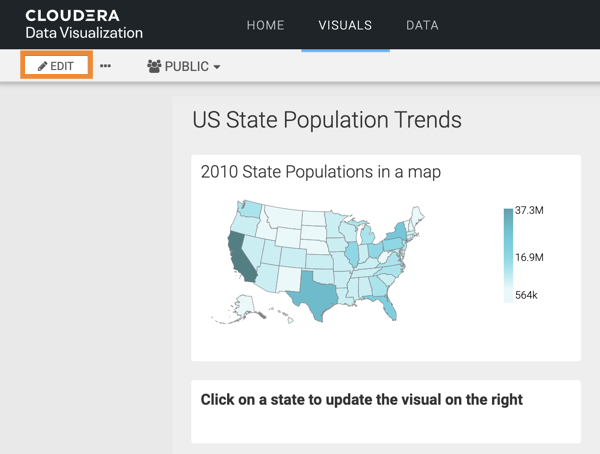
-
In the Dashboard Designer interface, open the
Visuals menu from the side menu bar, and click NEW
VISUAL.
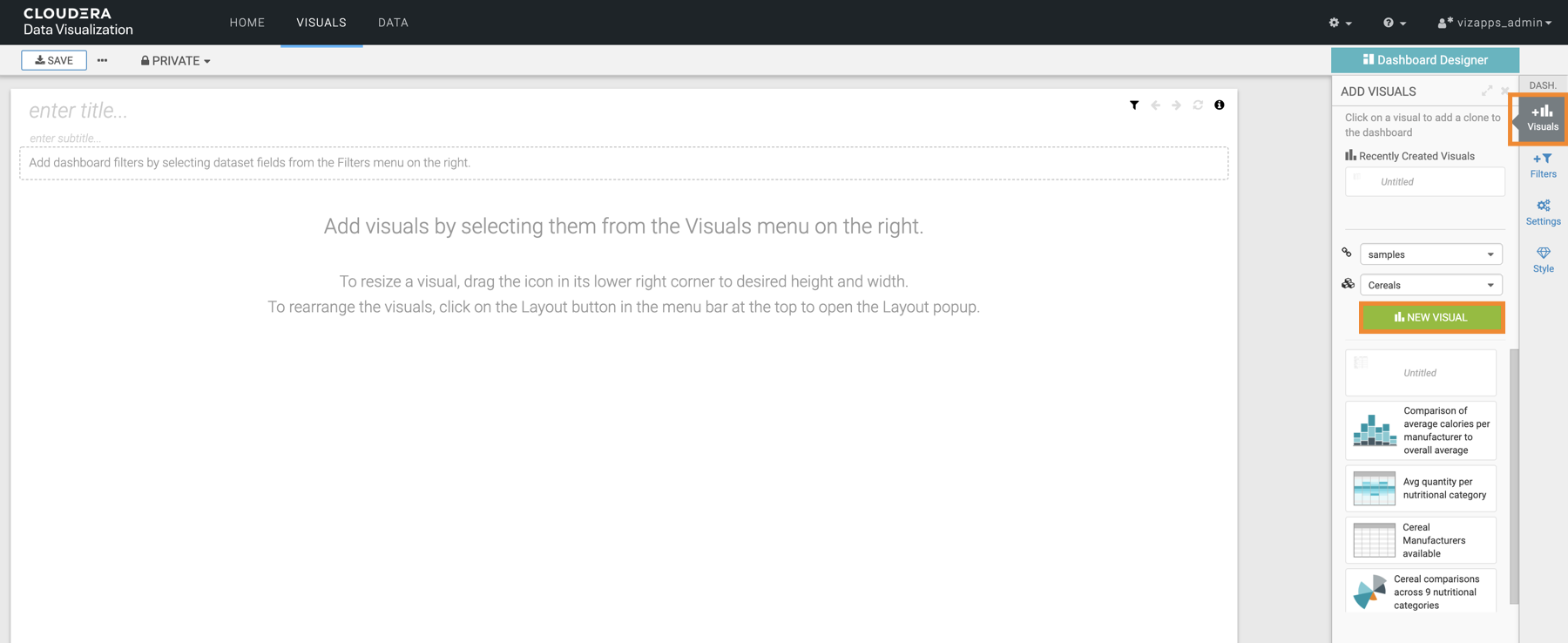
-
The Visual Builder interface appears.
By default, a table visual is selected. For more information on the Visual Builder, see the overview of Visual Builder.
-
Choose a different visual type.
In this example, the Bars visual has been selected.
-
Populate the shelves from the Dimensions and
Measures fields:
In this example, we added:
- state dimension on the X Axis shelf
- population measure on the Y Axis shelf
- year measure on the Colors shelf
- year measure on the Filters
shelf
The Filter for year module opens automatically. Years 1970, 1980, 1990, 2000, and 2010 have been selected.
-
Click REFRESH VISUAL.
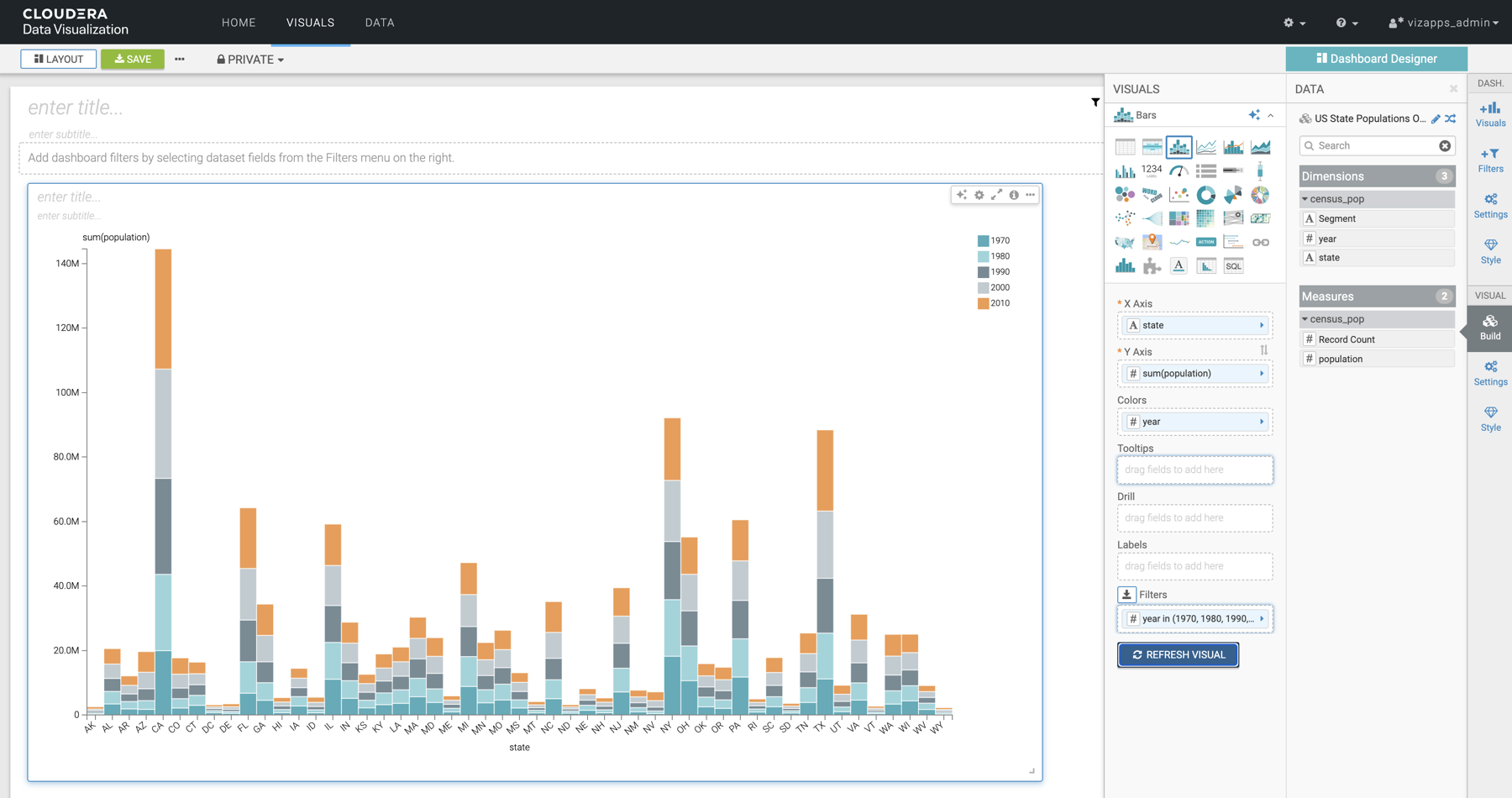
-
Add the title 'Recent US Census Results by State'.
-
Click the enter title... field and enter a name for the visual.
-
[Optional] Click the enter subtitle... field below the title of the visualization to add a brief description of the visual.
-
- At the top left corner of the Dashboard Designer, click SAVE.


