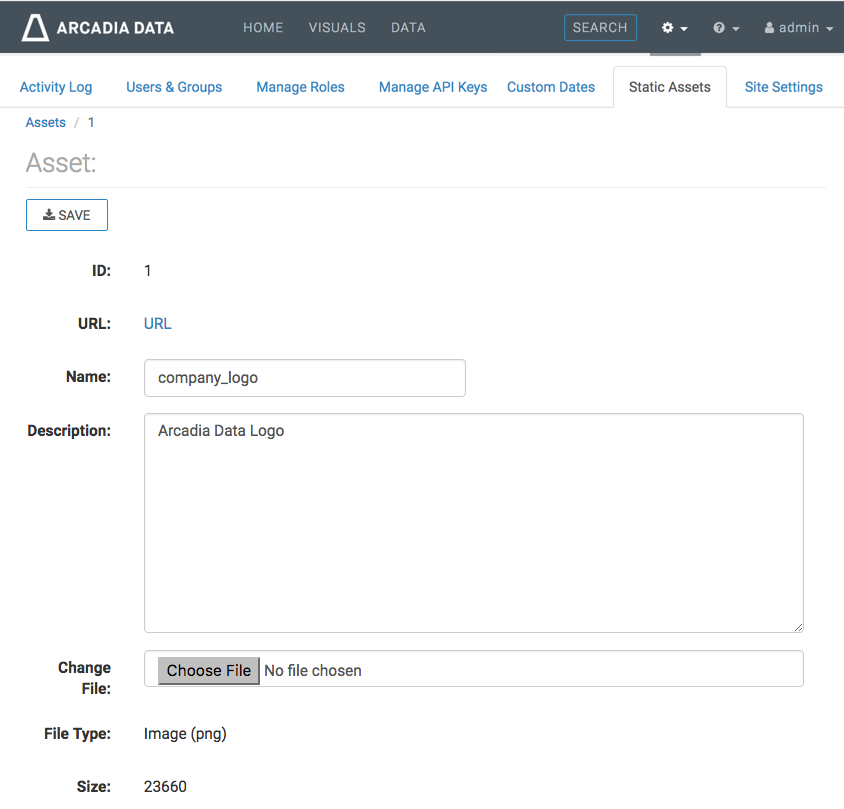Creating new assets
To create a new asset, follow these steps.
-
Click the gear icon to open the Administration menu, and select
Static Assets.
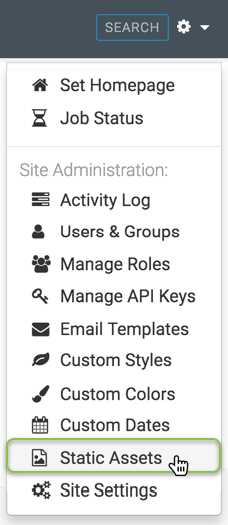
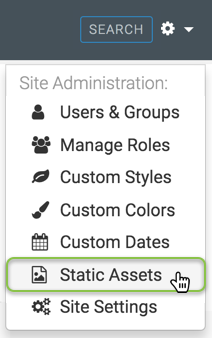
-
In the Manage Images, CSS, and JS Assets interface, click
New Asset.

-
In the New Asset interface, define the new assets:
-
Enter the Name of the asset.
We used company_logo.
-
Enter the Description of the asset.
We used Arcadia Data Logo.
- Under File, click Choose File and use your system interface to add the file into the system.
- After you add the file, adds the correct information to the immutable fields File Type and Size.
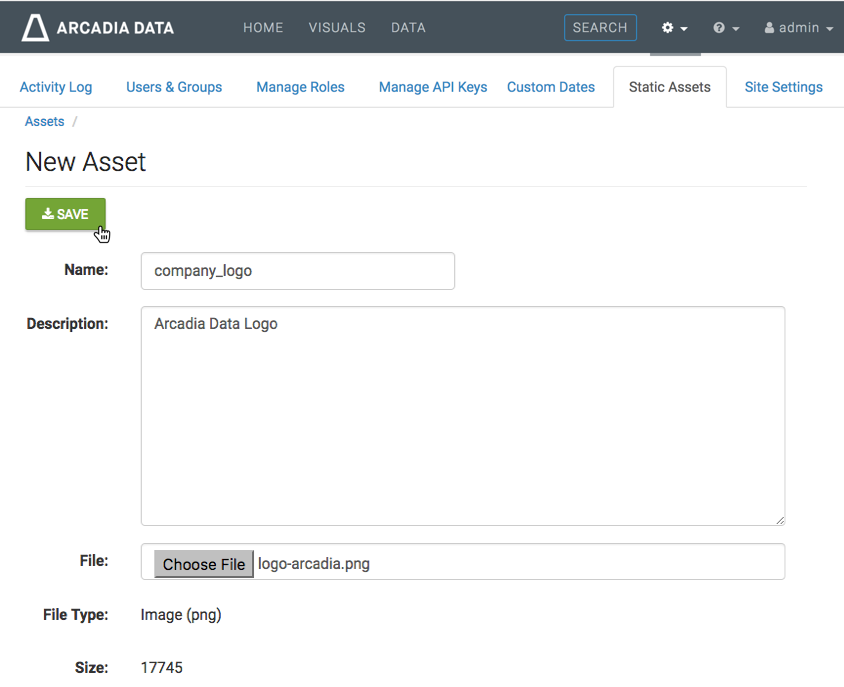
-
Enter the Name of the asset.
-
Click Save.
The Asset information interface appears.
-
You can change the Name and Description
of the asset, and even substitute the file, using Change File. The
asset also has its assigned ID.
More interestingly, it has a clickable URL for viewing its contents. This is equivalent to the linked ID on the Manage Images, CSS, and JS Assets interface. Also, note the navigation path to the asset; in our case, it is:
http://127.0.0.1:8000/arc/reports/staticasset/raw/1.png
In general, the link has the following form:
[http|https]://ip_address/arc/reports/staticasset/raw/ID.file_extension
Where
IDis the ID of the asset as it appears on the interface, andfile_extensionis one of the supported file formats:png,jpg,css, orjs.