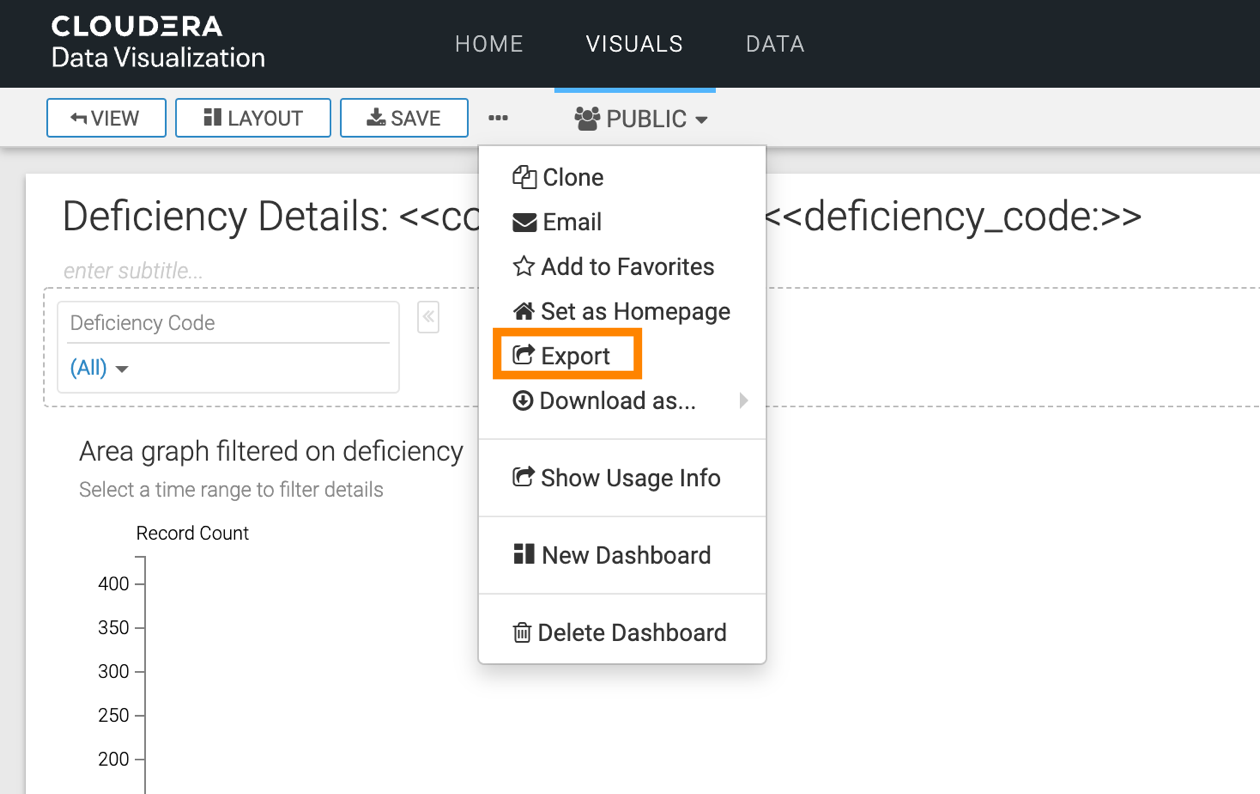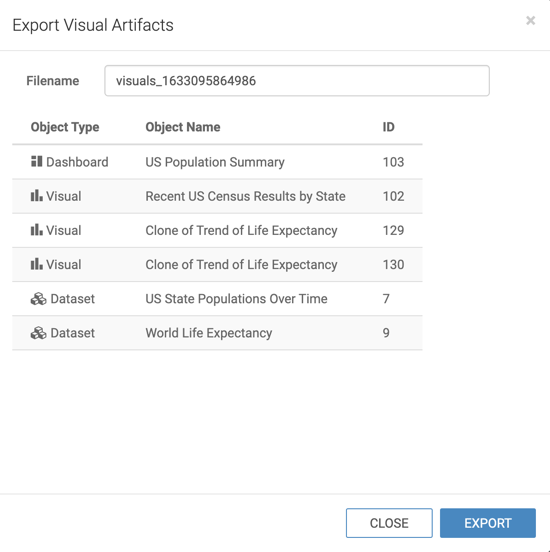Exporting a visual
In CDP Data Visualization, you can export selected visuals. The export process captures all the dependencies, such as datasets and custom styles.
To export a visual, follow these steps.
For instructions on how to import a visual, see Importing a visual.
For more information about the visual artifact migration utility, see Exporting and importing visual artifacts.