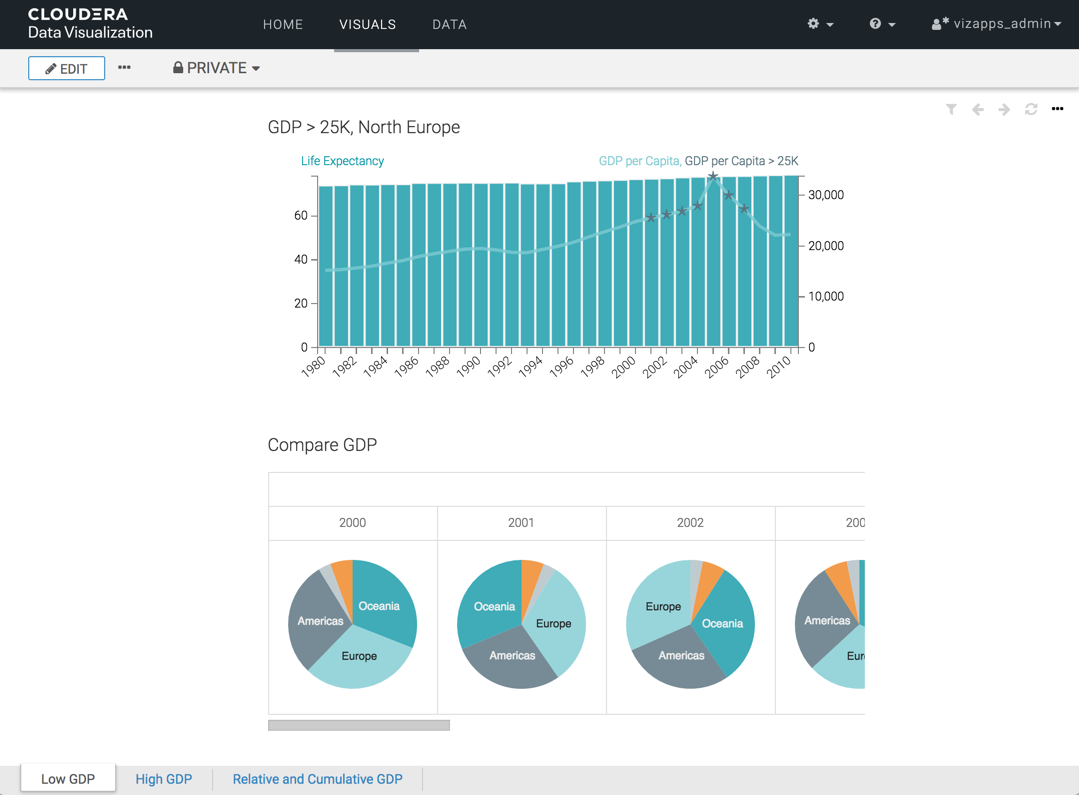Moving and reordering sheets
CDP Data Visualization enables you to move and reorder sheets in a dashboard.
- Open the dashboard in Edit mode.
-
Select the sheet you want to move by clicking on its tab, at the bottom left
corner of the interface.
In this example, the sheet Low GDP is chosen, the second of three sheets of the dashboard.
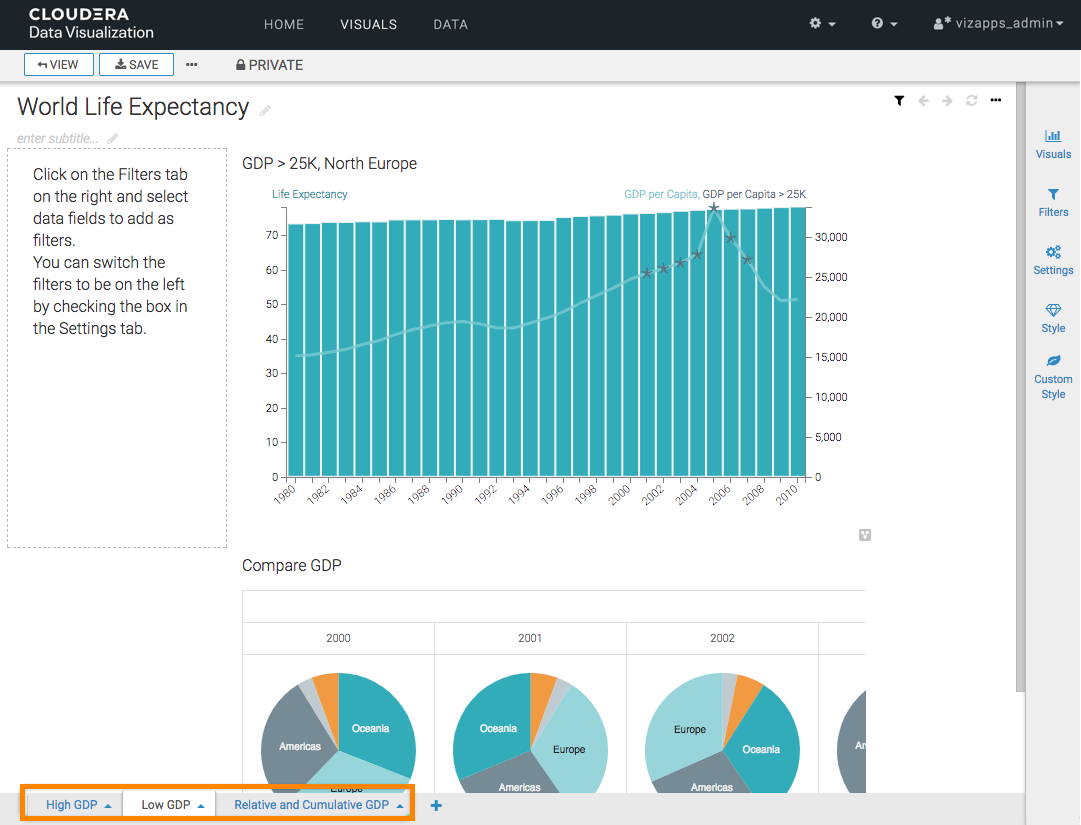
-
To move a sheet to the left, click the (up arrow) icon
next to the title of the sheet, and choose the Move Left
option.
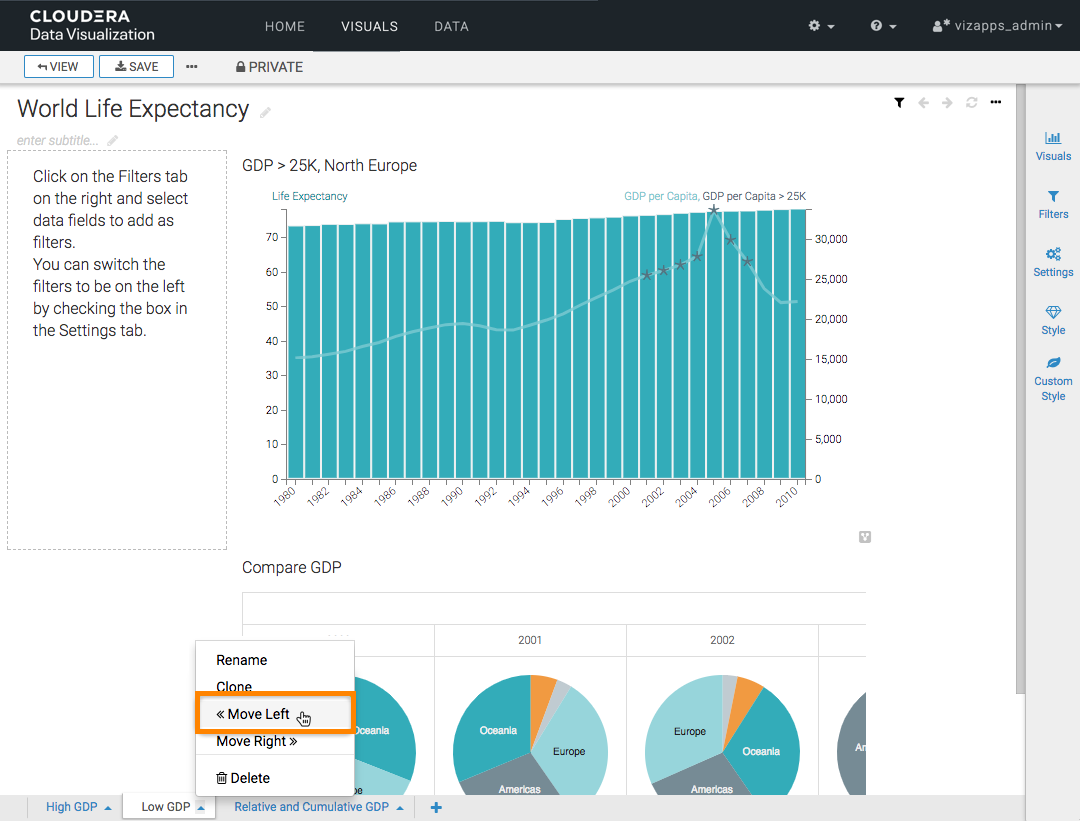
Similarly, if you wanted to move the sheet to the right instead, choose the Move Right option.
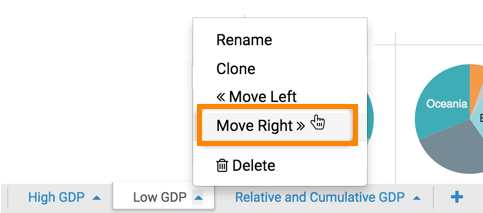
The dashboard moves to the extreme left, or the first sheet in the dashboard.
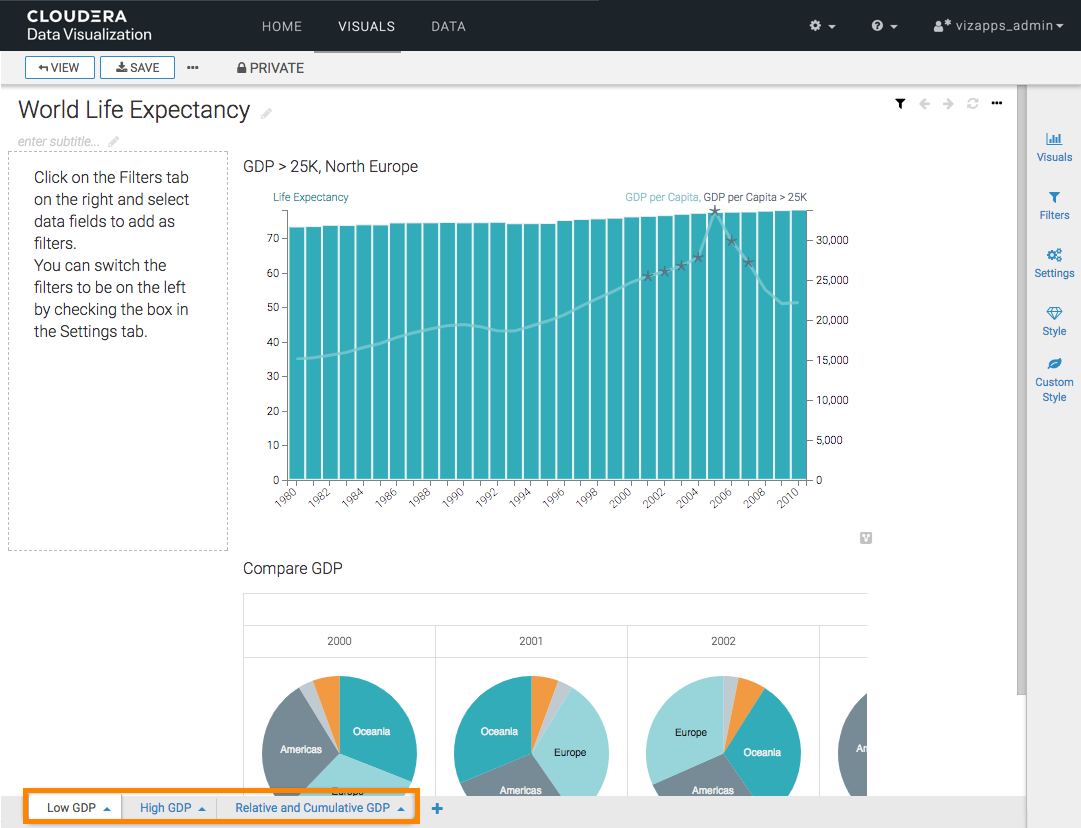
- Click SAVE to save the all changes to the dashboard.
-
To see how the dashboard appears at runtime and to confirm that the order of
sheets is correct, click VIEW.
In this example, the order of sheets in the dashboard is just like intended.