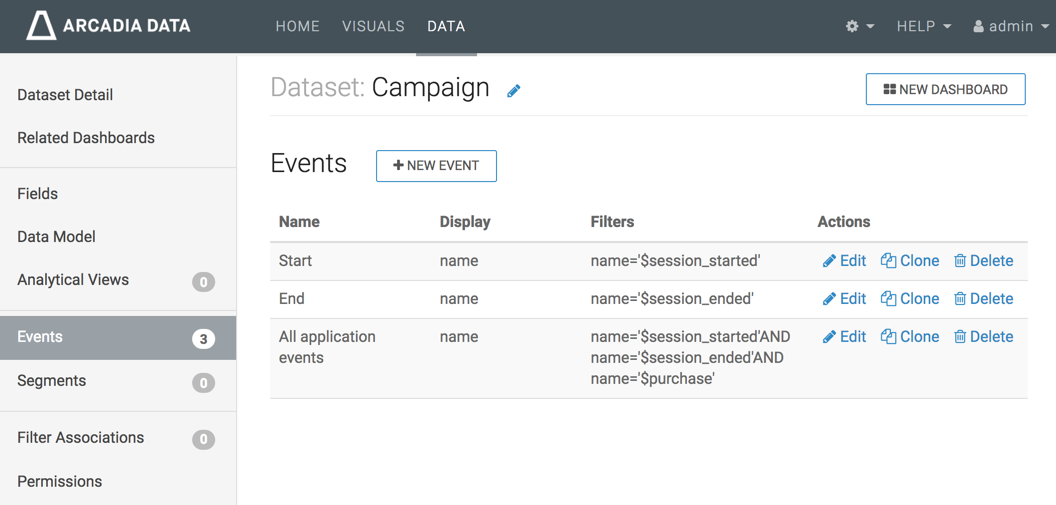Editing events
The following steps demonstrate how to edit an event in a dataset. You can use the event All application events that was created in Creating Events.
- On the main navigation bar, click DATA.
- Select Campaign dataset. Dataset side navigation appears, open at Dataset Detail view.
- In the side navigation menu, click Events.
-
In the Events list, find the event to edit, and click
Edit.
In this example, we are editing event All application events.
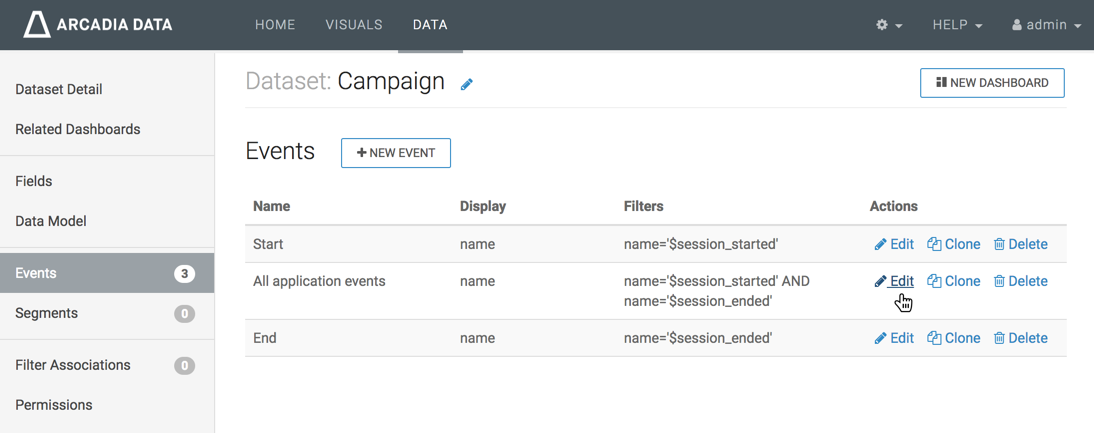
An Edit Event modal window appears.
-
You can change all the entries in Edit Event modal window. In
this case,
- Leave Event Name 'as is'.
- Leave Event Display 'as is'.
- Under Filters, click the filter expression text box
name='$session_started'AND name='$session_ended, to open a Filter Expression modal window and edit the expression.
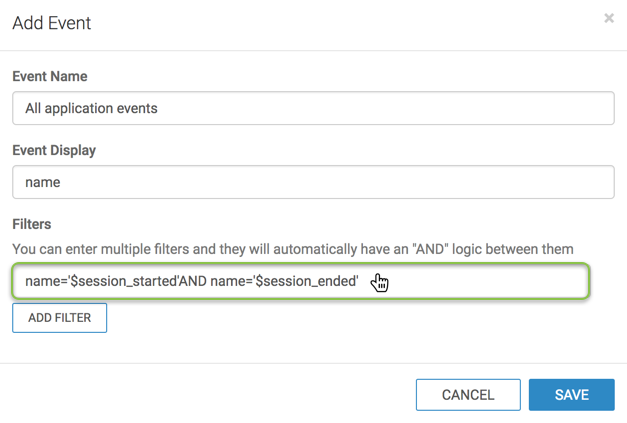
The Filter Expression modal window appears.
-
In the Filter Expression modal window, enter the following
expression:
name='$session_started'AND name='$session_ended'AND name='$purchase'
-
Click Apply to save the new filter expression and return to the
Edit Event modal window.
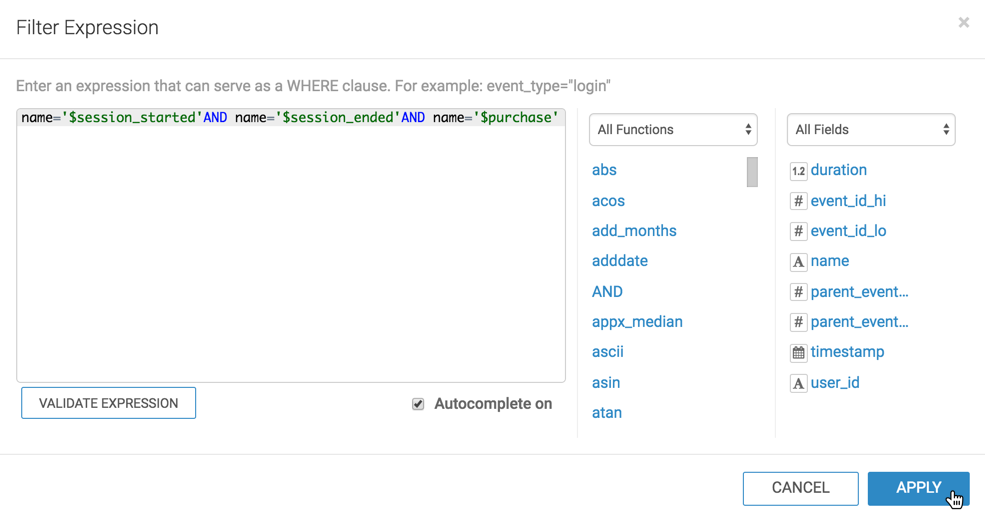
-
In the Edit Event modal window, click Save.
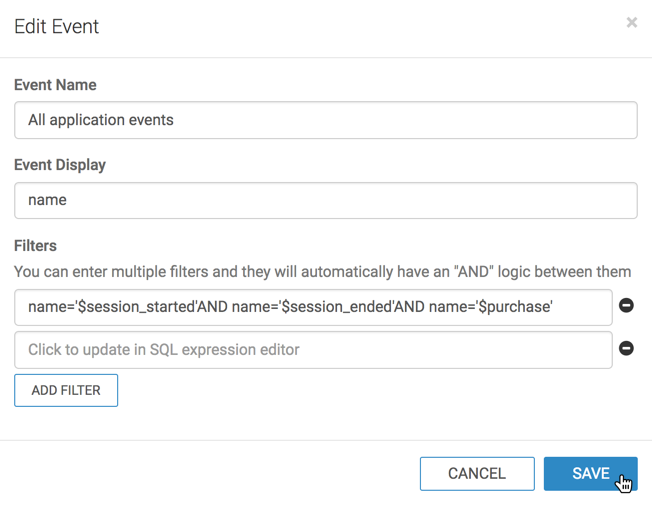
-
The renamed/edited event appears in the Events interface.