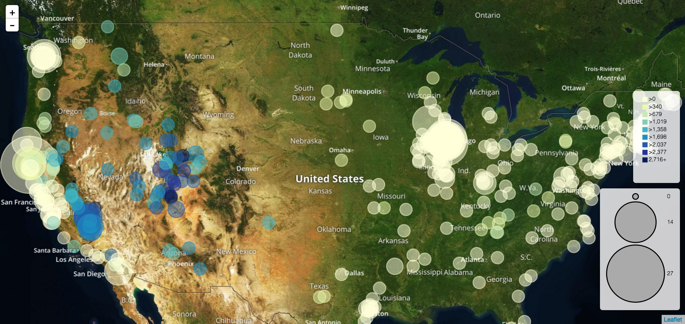Displaying color legend
In an interactive map visual, CDP Data Visualization enables you to display color legend of circles.
- On the right side of Visual Designer, click the
Settings menu.
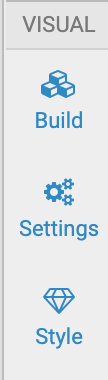
- In the Settings menu, click
Circles.
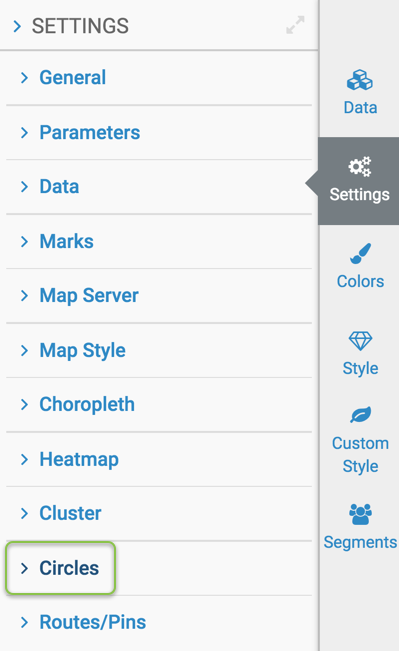
- To show the color legend for the Circles,
select Add Circles Color Legend option. This option is off by default. Make
sure you have one aggregate field in the Colors shelf.

Here is the Google Map with Circles, plotting two measures: elevation, and count of features. Notice that the first measure appears as colors you can check in the color legend, while the second measurement displays as size that you can see in the area legend.
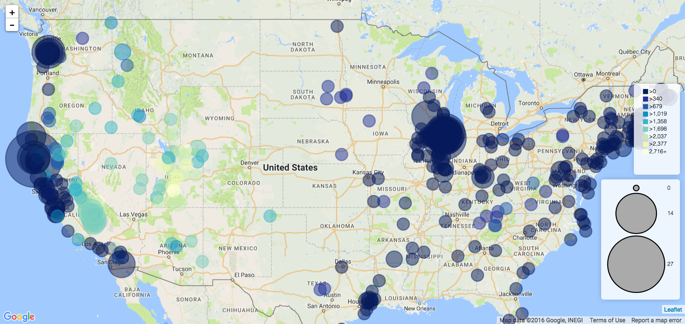
Similarly, the Mapbox map with Circles and two measures: elevation, and count of features. Elevation appears as colors, and feature count is represented by the area of the circle.