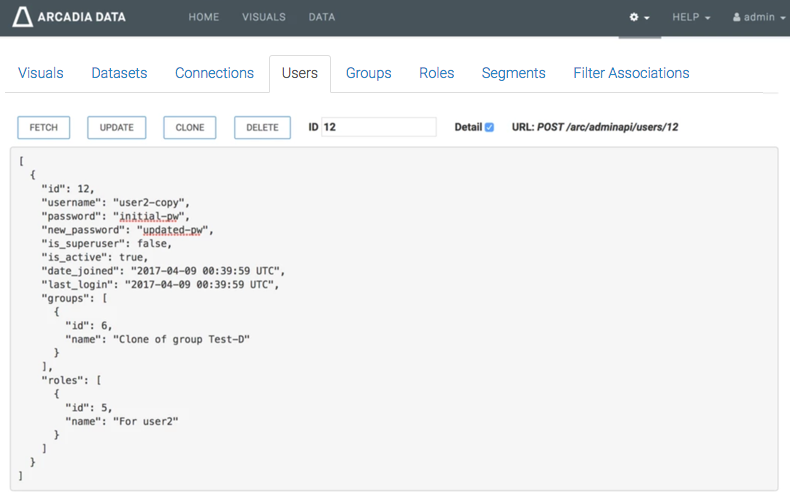Using Admin API Demo: Examples
's URL-based Admin API can easily display the data format for each item type.
The demo has a tab for each enabled item type, and supports all the API functions: Fetch (one), Fetch All, Create, Update, and Delete.
The following examples demonstrate some of the functions available through the demo.
Fetching All User Information
To get information on all users, simply click Fetch. returns the list of registered users, as demonstrated by the following screenshot.
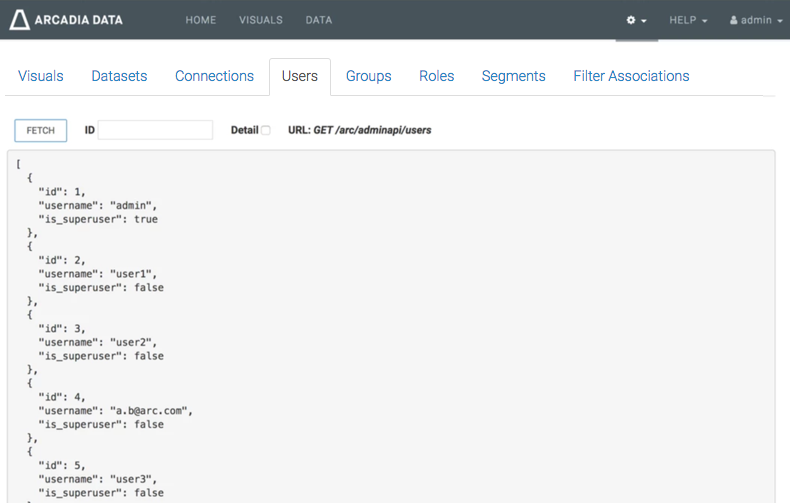
Fetching Single User Information, With Detail
The following steps shows how to extract information on a single item using its ID or name. The following image is a screen shot of extracting information on a single item using its ID, and contains the actions available for single items: Update, Clone, and Delete.
- Under the Users tab, enter the ID.
- Select the Detail option to get the full data for that item, in this case user ID 1.
- Click Fetch.
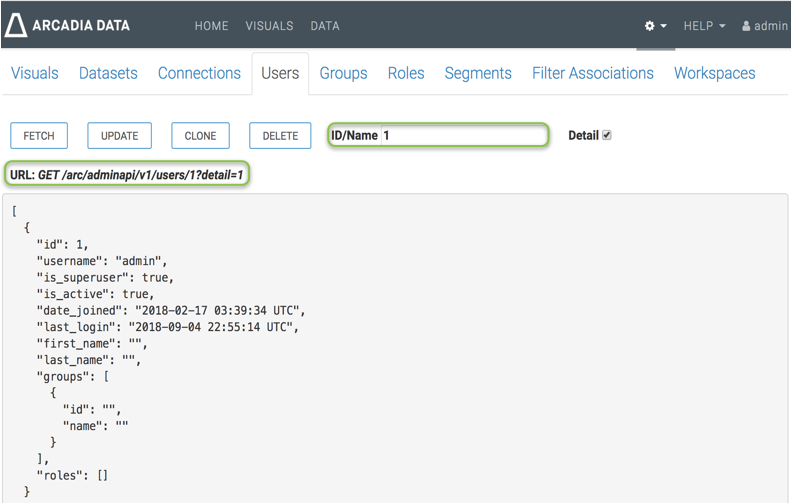
The following image is a screen shot of extracting information on a single item using its name. In this case name is admin.
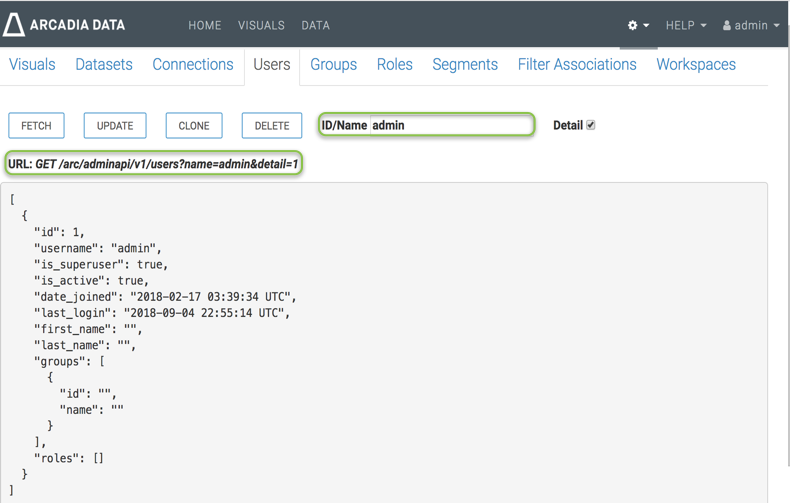
Cloning an Item
When you Clone an item, the resulting screen shows a duplicate of the item, but clears the ID field. This is a partial operation; see Creating a New Item.
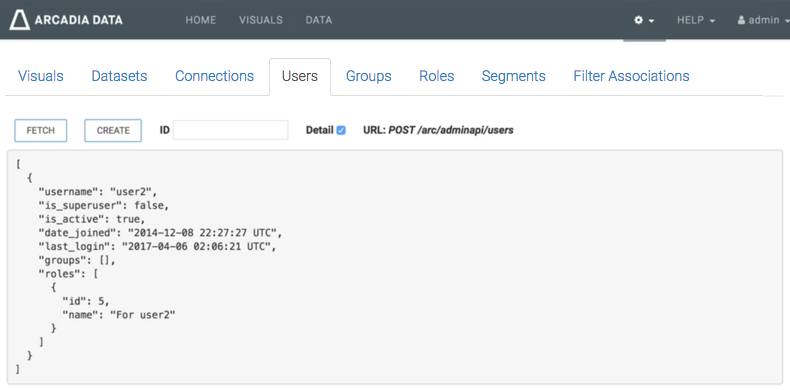
Creating a New Item
If you click Create at this time (after Cloning an Item), returns an error, because a user with this name already exists.
When you change the username, you must also supply the initial password.
Here, we created a new user by changing the
username and adding an extra line that
specifies the password:
"username": "user2-copy", "password": "initial-pw",
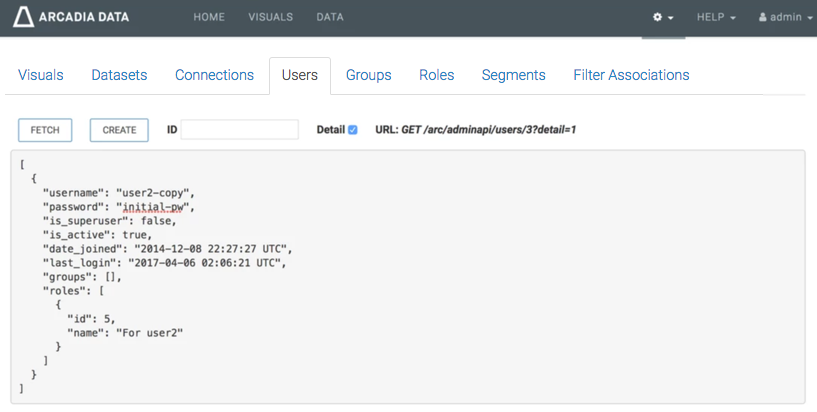
When you click Create now, notifies you that your update is successful, and refreshes the interface to show the results consistent with fetching detailed information for a specific user, as described in Fetching Single User Information, With Detail.
Note that for security reasons, the password is not included in the fetched user details.
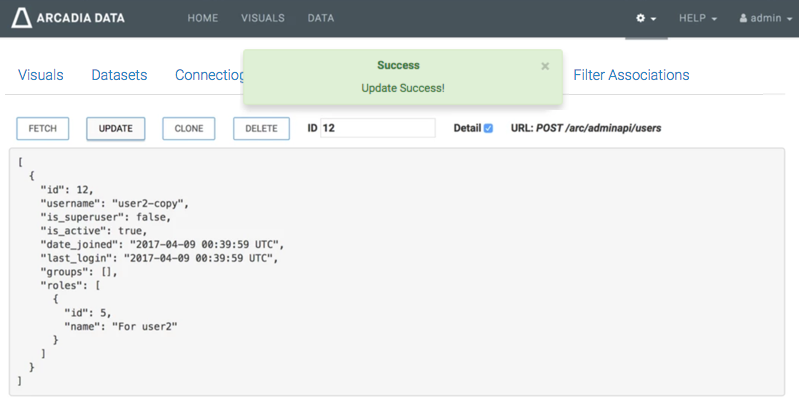
Changing Passwords
To change the user's password, you must supply both the current password
(password) and the new password
(new_password).
Edit the user detail by adding the following two lines of code, and click Update.
"password": "initial-pw", "new_password": "updated-pw",