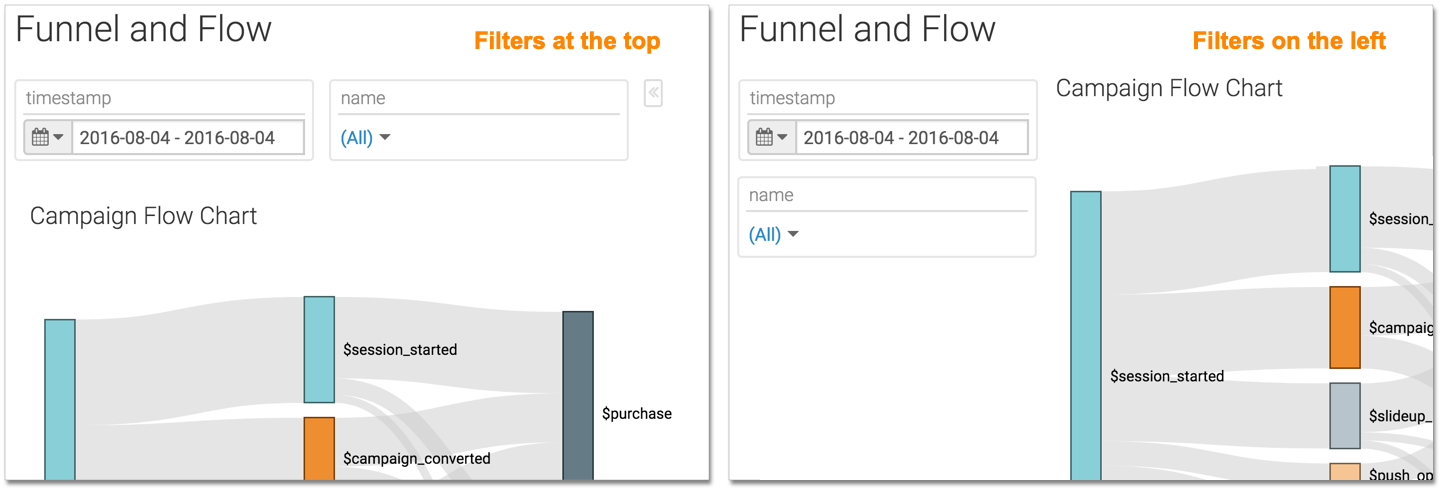Moving filter widgets in dashboards
By default, displays dashboard filters across the top of the dashboard, but you can move them around as needed.
Move dashboard filters from filter area into main grid area and back
-
Hover over the filter. When the configuration options appear, click the Move icon to move the filter to the grid area of the dashboard.
The filter is now available among the other visuals of the dashboard. The appearance of the filter has changed significantly. It is represented as a simple white rectangle without search options.
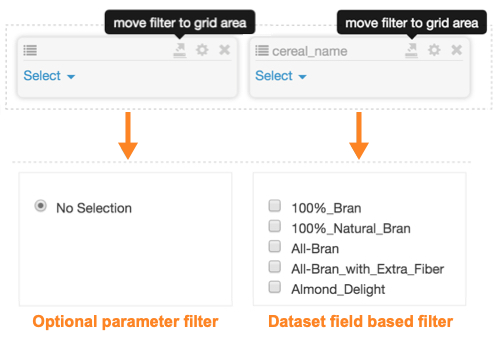
-
To return the filter to the filter area, hover over the filter. When the configuration options appear, click the Move icon to move the filter onto the filter area of the application.
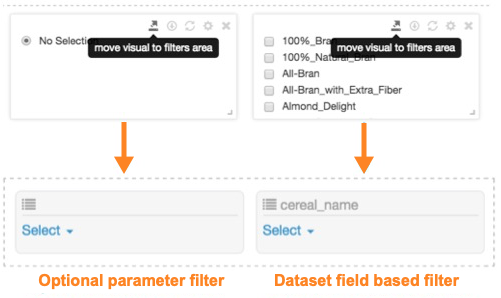
Moving dashboard filters from the top to the left of the dashboard
-
On the right side of the Dashboard Designer, click .
-
Select Align filters on the left.
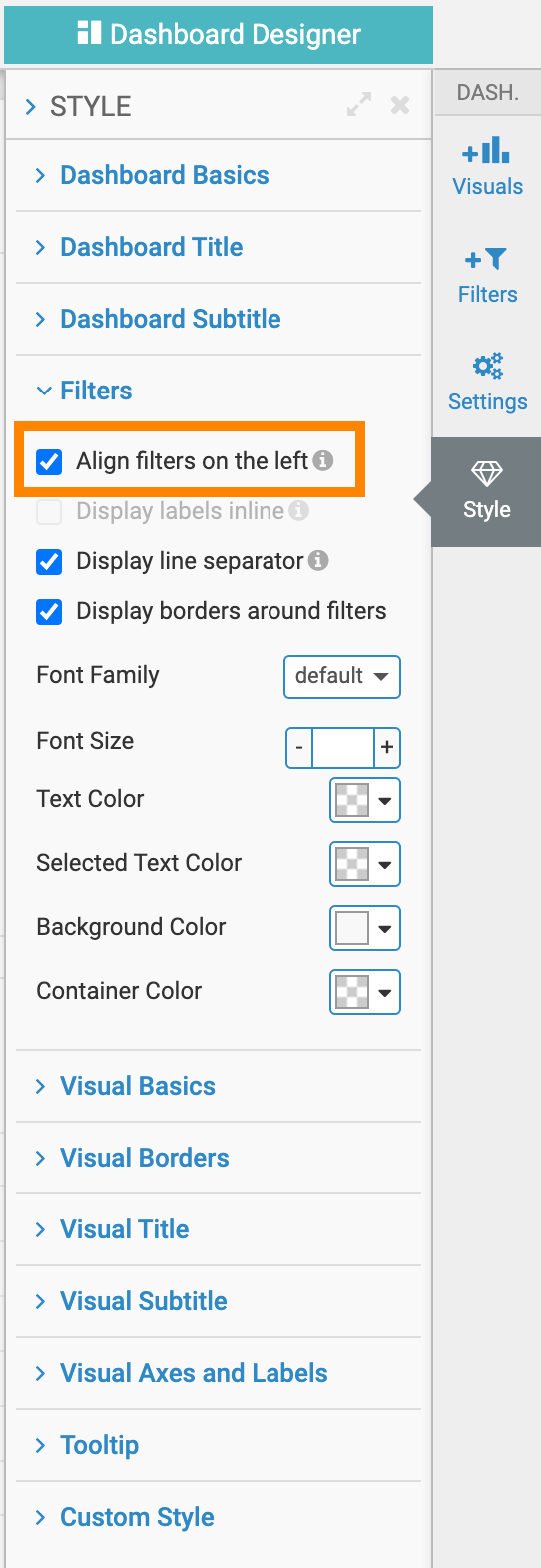
To return the filters to the top, de-select this option.
The visual on the left has filters across the top, and the visual on the right has filters on the left side.