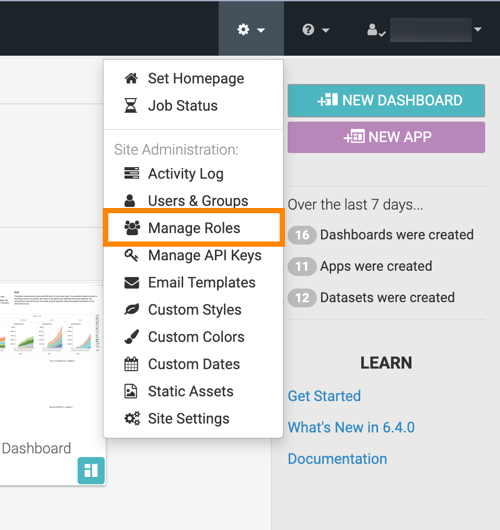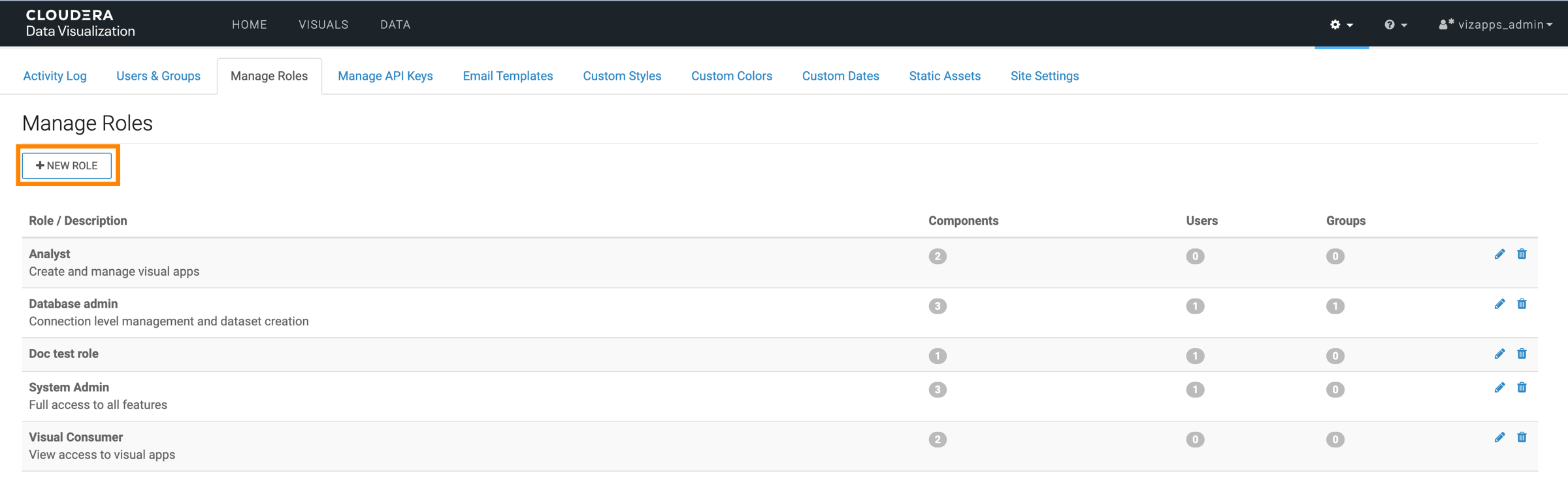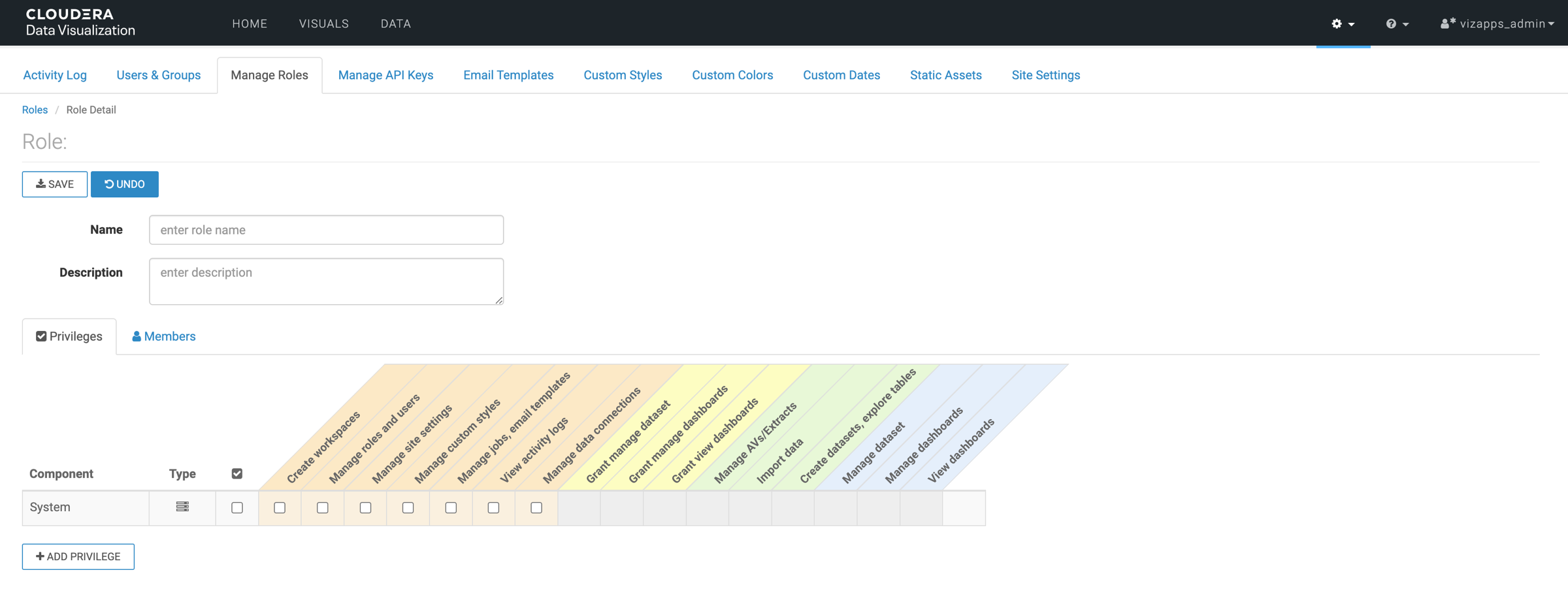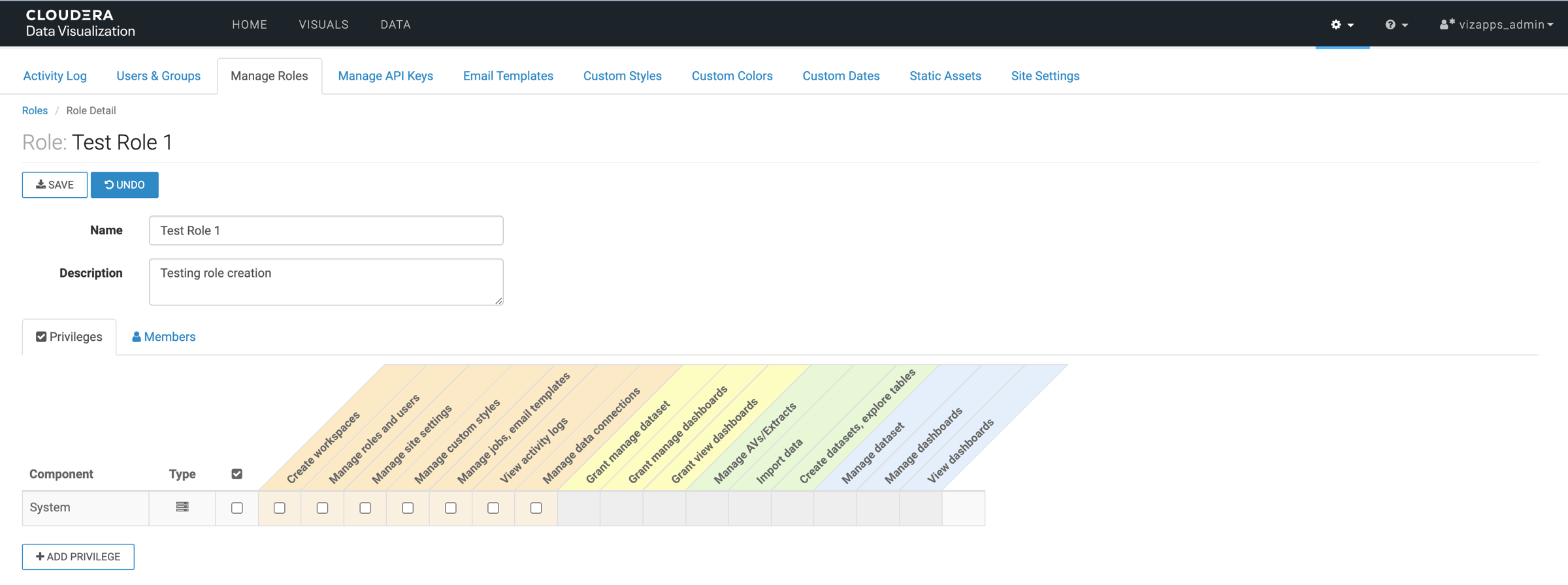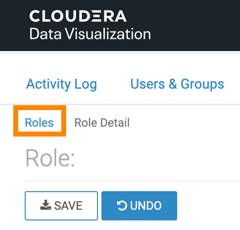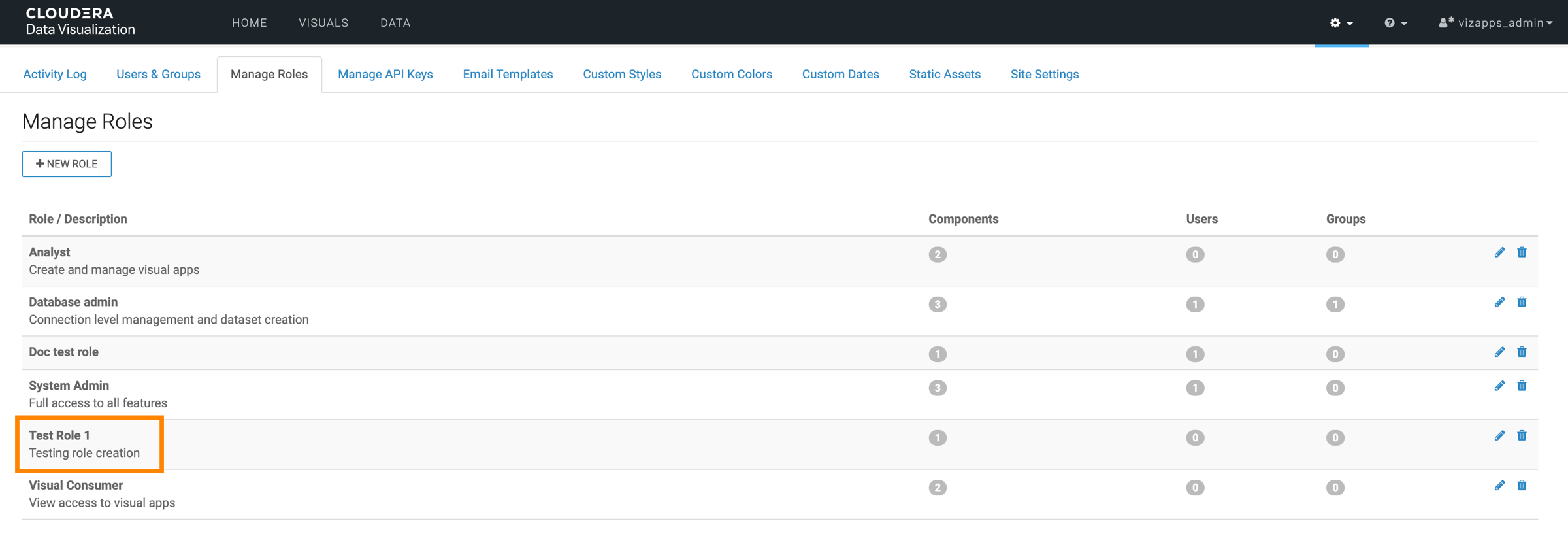Creating new roles
Admin users with Manage roles and users privilage can create new roles for Role Based Access Control (RBAC).
The following steps demonstrate how to create a new role.
Continue by defining Role privilages and Editing role assignments for the new role.