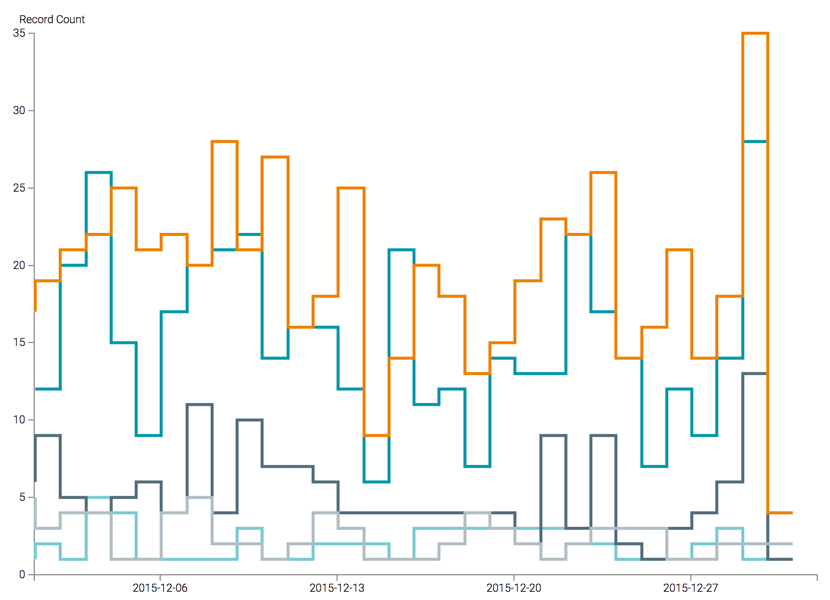Changing line shape
To change the style of a line (linear by default), navigate to the Marks menu, and select one of the options from the Line Style menu:

- Linear Line Shape
- The linear line shape, the default setting, is a normal jagged line comprised of
piecewise line segments that connect the data points.
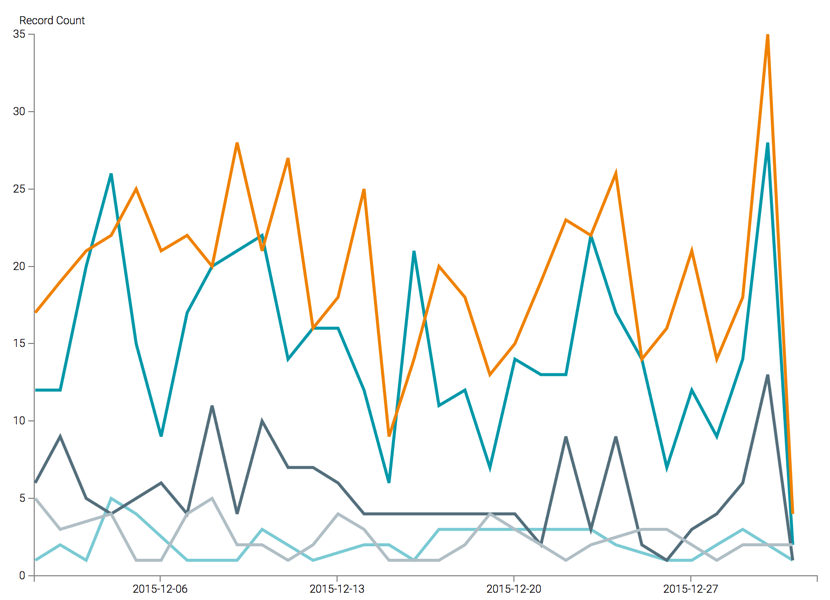
- Basis Line Shape
- The basis line shape implements curve-fitting using a B-spline interpolation formulas
(generalization of the Bézier curve), with control point duplication on the ends.
Contrast this rendering with the one in Bundle Line Shape.

- Bundle Line Shape
- The bundle line shape implements curve-fitting using a B-spline interpolation formulas
(generalization of the Bézier curve), with the tension parameter to straighten the
spline. Contrast this rendering with the one in Basis Line Shape.
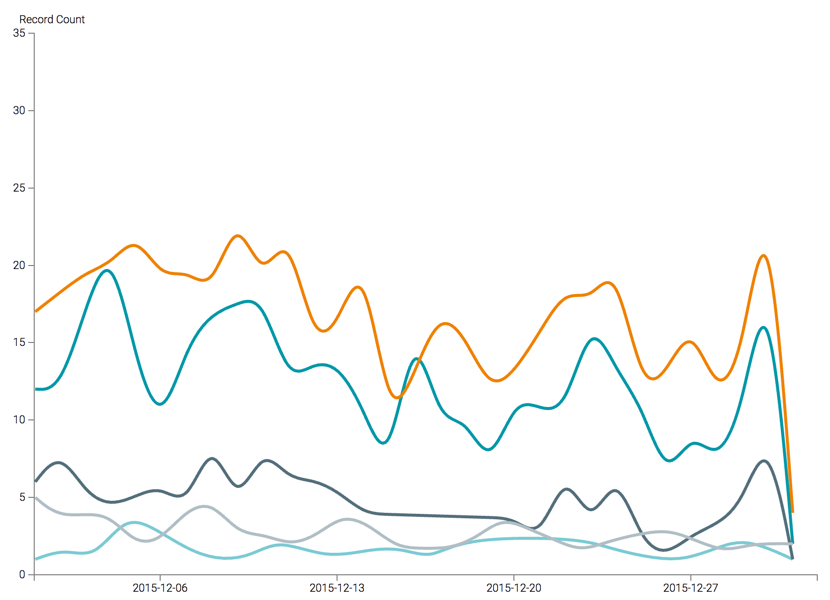
- Cardinal Line Shape
- The cardinal line shape implements curve-fitting using a Cardinal spline (or canonical
spline) interpolation formulas that incorporate a tension parameter, with control point
duplication on the ends. Contrast this rendering with the one in Basis Line Shape.
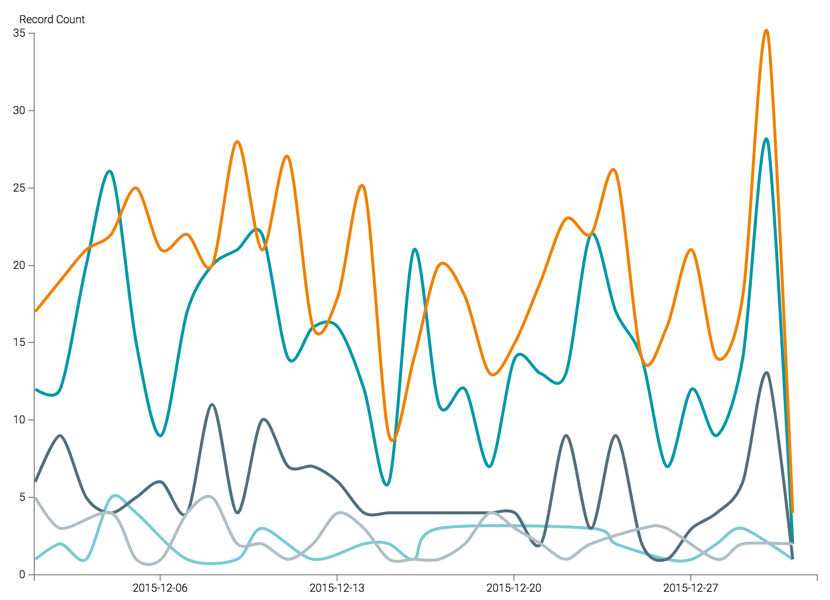
- Monotone Line Shape
- The monotone line shape is a cubic interpolation that preserves the monotonicity on
the vertical axis as it calculates the curve fit.
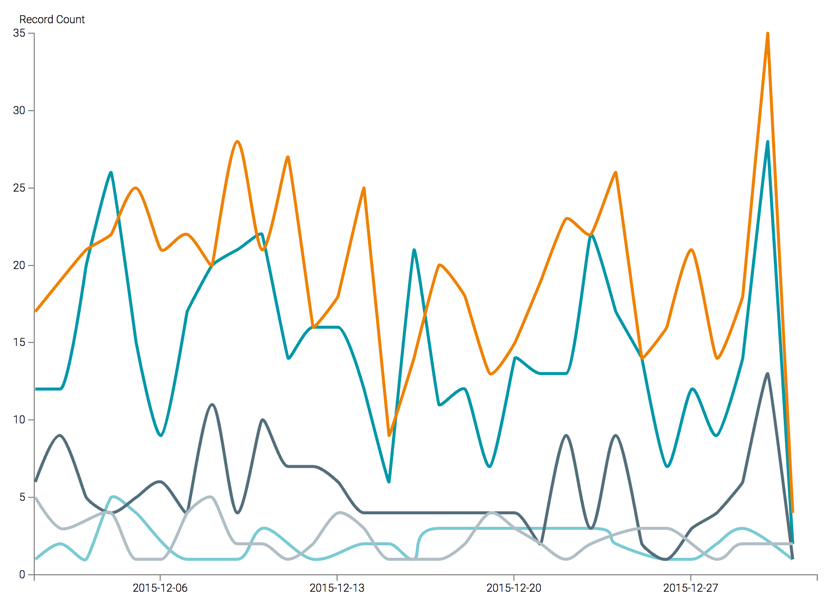
- Step Line Shape
- The step line shape, just as the name implies, alternates between horizontal and
vertical segments, starting with a horizontal segment. Contrast this rendering with the
one in Step Before Line Shape.
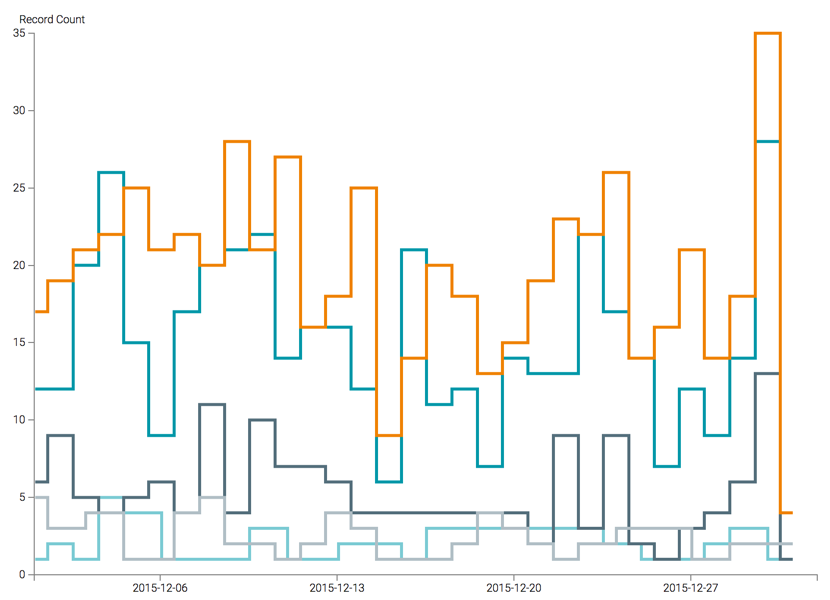
- Step Before Line Shape
- The step before line shape, just as the name implies, alternates between vertical and
horizontal segments, starting with a vertical segment. Contrast this rendering with the
one in Step Line Shape.