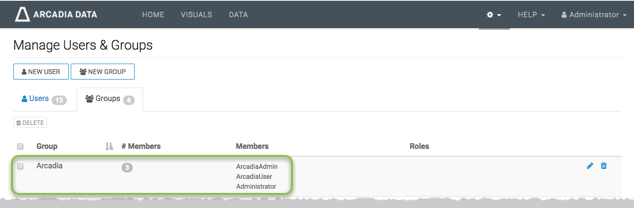Creating new user groups
An admin user can create new user groups.
The following steps demonstrate how to create a new user group.
- On the main navigation bar, click the gear icon.
-
In the drop-down menu, click Users & Groups.
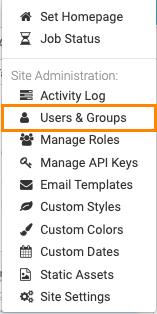
The Manage Users & Groups interface appears, open on the Users tab.
-
Click New Group.

The New Group modal window appears.
-
In the New Group modal window:
- Enter Group Name. We used Arcadia.
- [Optional] Under Members, use the Search box to find users, and assign the new user to existing groups by selecting user groups on the left list, and then clicking Add to move them to the right.
- Click Save.
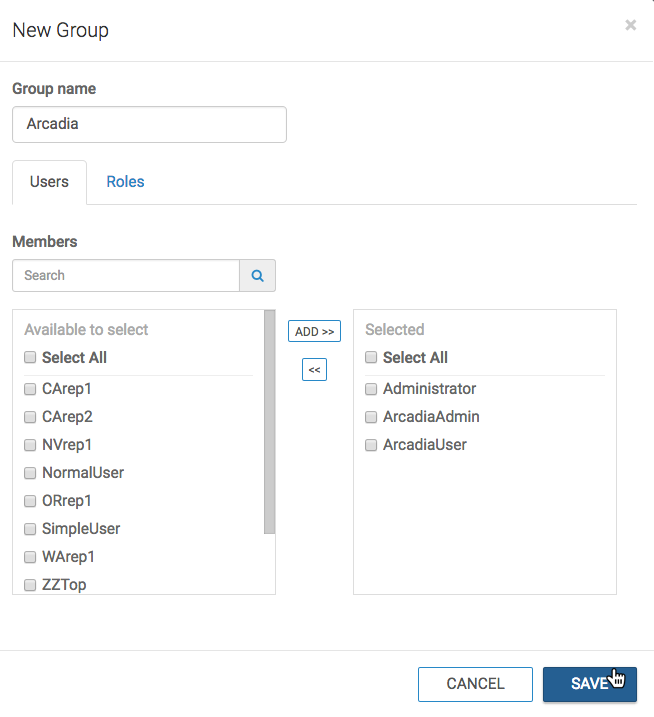
- Click Save.
-
After the operation succeeds, you can check the Users interface,
and see that the group assignment applies to the users just assigned to the new group,
Arcadia.
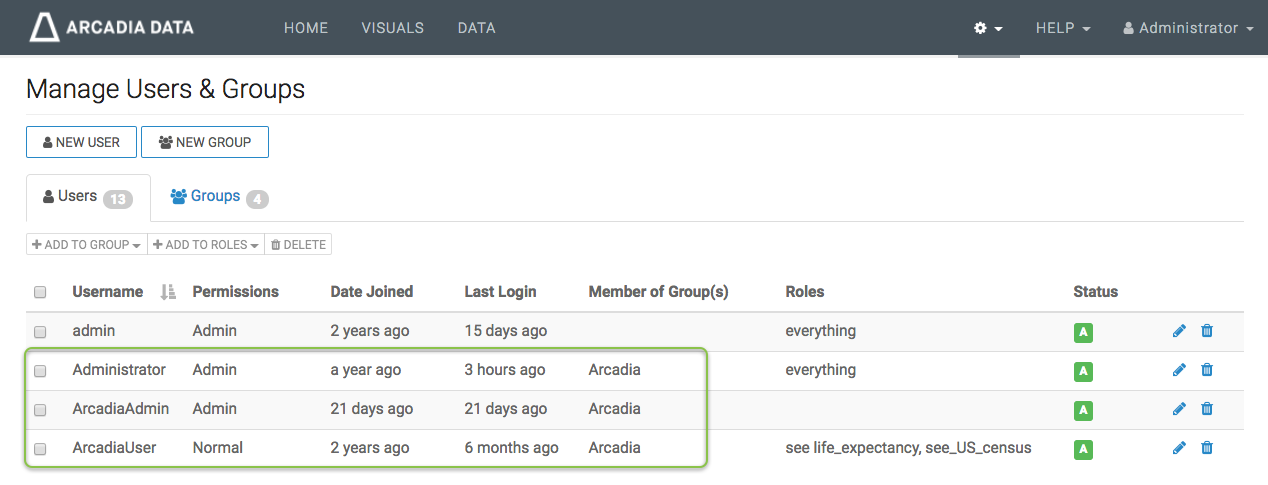
-
Similarly, the Groups tab shows that the group Arcadia is
part of the list, and lists its three (3) members (ArcadiaUser,
ArcadiaAdmin, and Administrator).