Creating a dashboard
In CDP Data Visualization, you can easily create a new dashboard.
- There are several possible starting points for creating new dashboards:
- Click NEW DASHBOARD on the main HOME interface, in the top right corner.
- Click NEW DASHBOARD on the main VISUALS interface, in the top left corner.
- On the DATA interface, click the (new dashboard) icon next to the name of a particular dataset.
- On the Dataset Detail view for a particular dataset, click NEW DASHBOARD in the top right corner.
The Dashboard Designer opens an untitled dashboard. See the Dashboard Designer documentation to familiarize yourself with the interface.
- Optional:
Change the connection and/or dataset.
Even though the dashboard is automatically connected to the parent connection and dataset, you can add visuals and filters based on other connections and datasets.
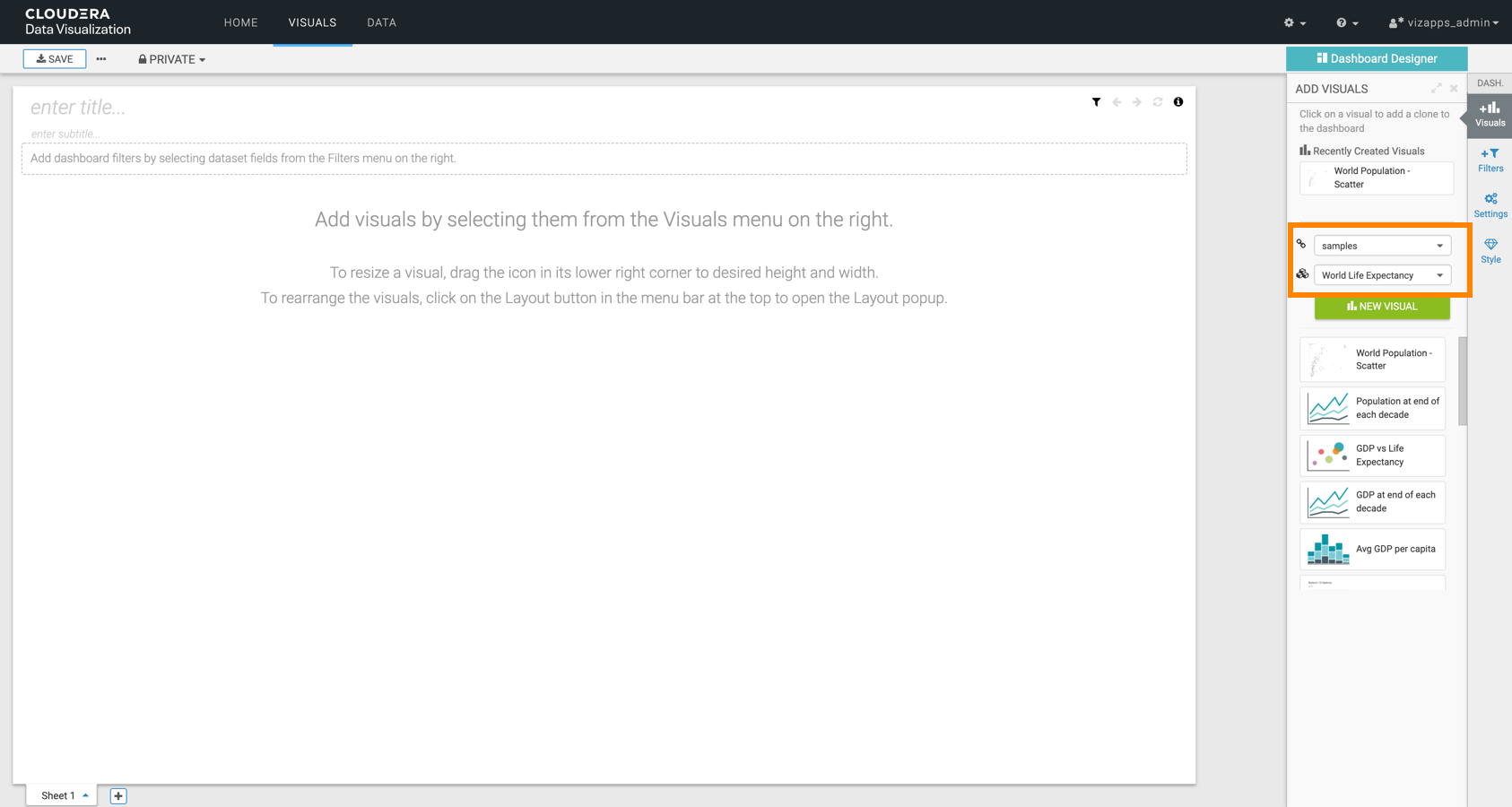
-
In the VISUALS menu, select the existing visual(s) you
want to add to the dashboard, either from Recently Viewed
Visuals, or from the listed visuals of this dataset.
Alternatively, you can create a new visual by clicking NEW
VISUAL.
In this example, the Trend of Life Expectancy and Population at end of each decade visuals are used.
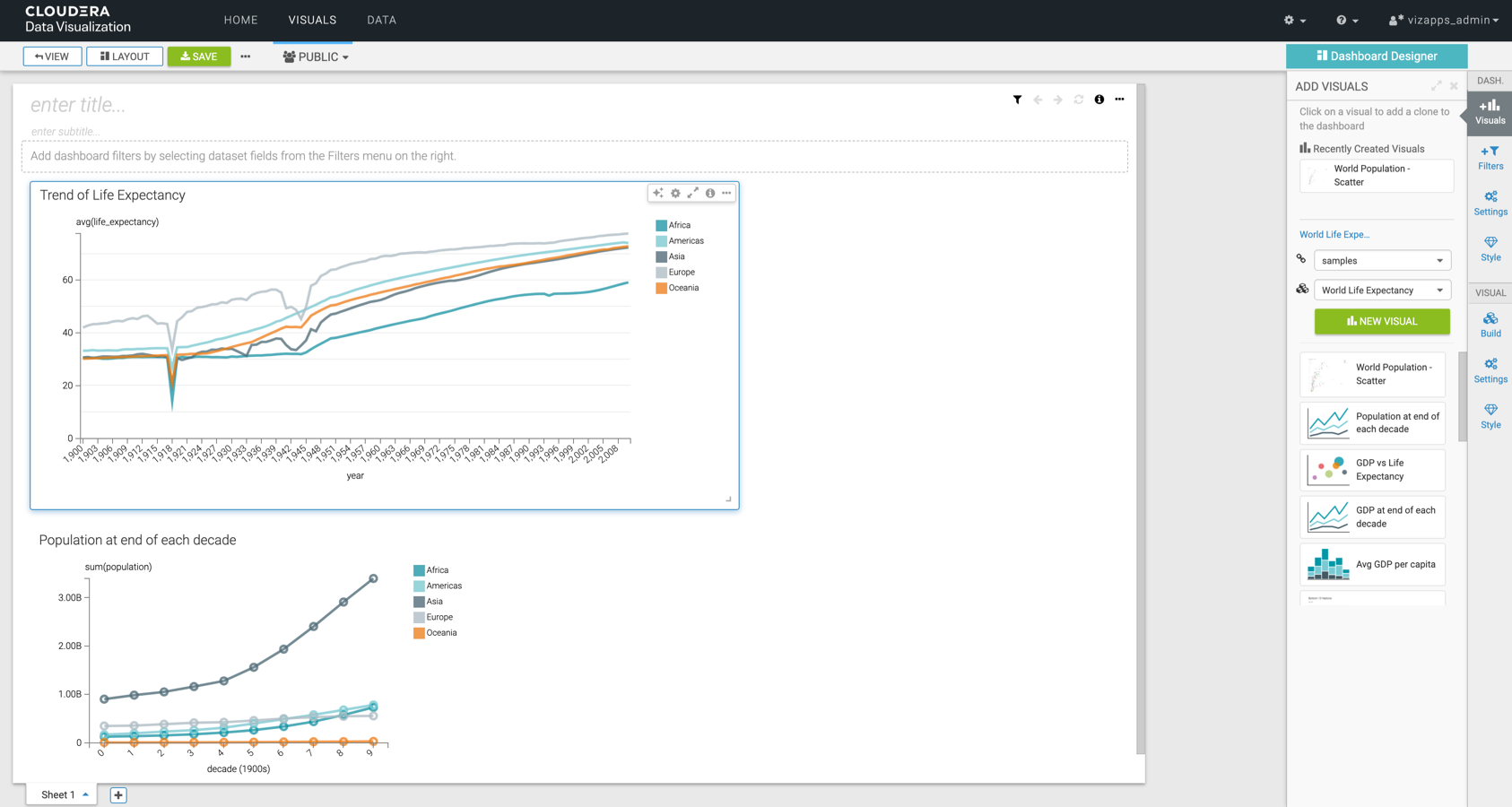
-
Click the Filters menu, and click the relevant fields to
add filters to your dashboard.
Alternatively, you can click CREATE CUSTOM FILTER for custom selections. You can also change the dataset and the connection in this menu.
In this example, filters are added ased on the
un_regionandcountrydimensions.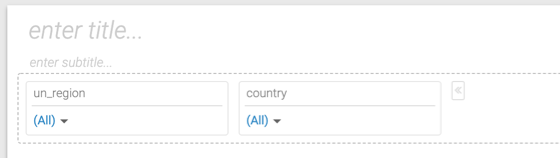
-
Add a title for the dashboard.
Optionally, you can also add a subtitle.
In this example, World Life Expectancy and A new perspective are used as title and subtitle.
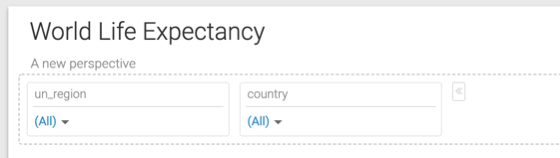
- Optional: You can also customize settings, styles, and create custom styles for the dashboard.
- Click SAVE to save the dashboard.
- Click VIEW to preview the dashboard at runtime.



