Scheduled jobs
Here is a representative view of the Scheduled Jobs page that maintains the list of email jobs that run on a schedule, or are triggered by measures on the dataset reaching a defined threshold. It shows the options and actions available for these jobs.
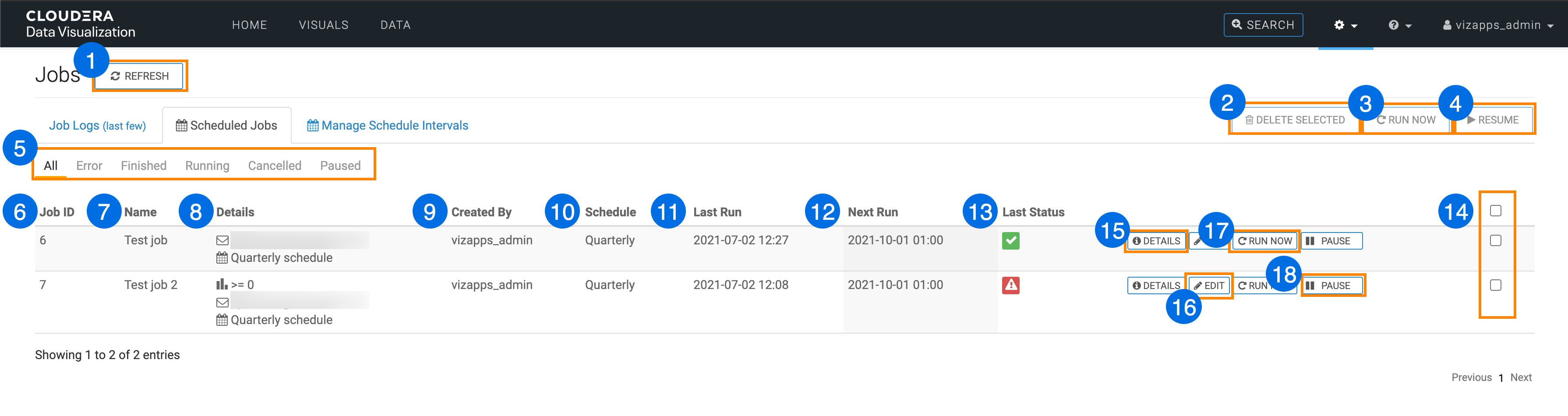
- Clicking Refresh updates the log information.
- Clicking Delete Selected performs a delete on all selected jobs. See Deleting jobs.
- Clicking Run Now reruns all selected jobs. See Rerunning jobs.
- Clicking Resume restarts all selected jobs that have been paused. See Resuming paused jobs.
-
A sub-menu of the Job Log interface provides an option for filtering job logs, based on their status:
- All (default)
- Error
- Finished
- Running
- Cancelled
- Paused
- Job ID on the Scheduled Jobs tab and theJob Log tab is the same. This helps to debug performance issues.
- Name
- Details, such as threshold information (if any), email recipients, schedule type, and so on.
- Created by provides the ID of the user who created the scheduled job.
- Schedule, which is either one of the standard types (weekly, hourly, and so on), or a custom interval.
- Last Run
- Next Run
- Last Status, which indicates if the job is paused or active.
- The checkbox on the header row and on each job log entry selects the jobs for bulk deletion or a rerun.
- Clicking Details opens the information module for the job log.
- Clicking the Edit button opens the Edit Job modal window.
- Clicking Run Now reruns the job. See Rerunning jobs.
- Clicking Pause suspends a scheduled or triggered job indefinitely, but leaves its definition intact so you can easily resume it. See Pausing jobs.


