Deleting a dataset
In CDP Data Visualization, you can delete a dataset without deleting the data from the database.
-
On the main navigation bar, click Data.

The Data view appears, open on the Datasets tab.
- Find the dataset in the list of datasets, either by scrolling or by using search.
-
On the row that represents the particular dataset, click the Delete
(trash) icon to delete the dataset.
In this example, the Cereals dataset has been selected, which contains 1 visual.
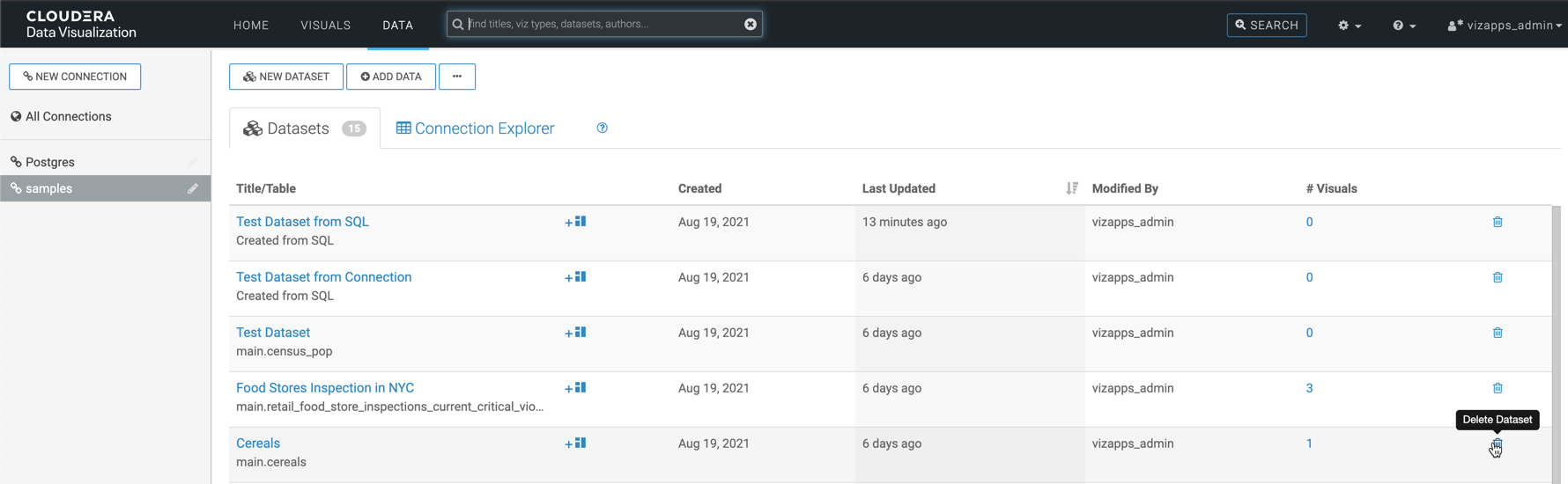
The Delete Confirmation modal window appears.
It contains information about all related dashboards and linked and unlinked visuals that the system deletes with the dataset:
- Snapshot with a tag indicating that the artifact is a visual or a dashboard
- Title
- ID
- Related Dashboards / Visuals lists the number of related artifacts, and
their IDs.
- For visuals, this is the number and IDs of dashboards where they appear.
- For dashboards, it is the number and IDs of visuals that they contain.
- Created date
- Last Updated time period
- Modified by username
-
In the Delete confirmation modal window's text entry field, type
DELETE in uppercase, and click Delete.
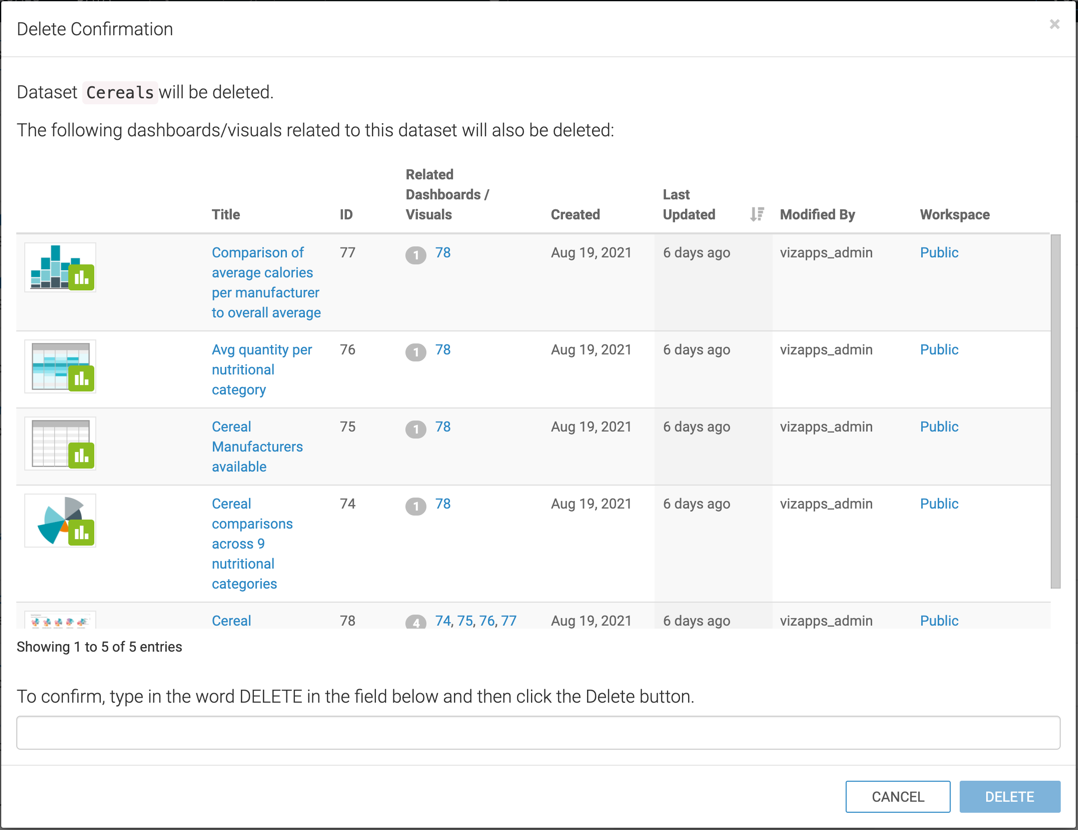
In the Dataset modal window, you can see the Cereals dataset shows 1 visuals. This represents linked visuals and dashboards that reference the dataset directly. When you delete this dataset, the total number of entries display 5. This represents all dashboards, linked visuals, and all other visuals that refernce this dataset.


