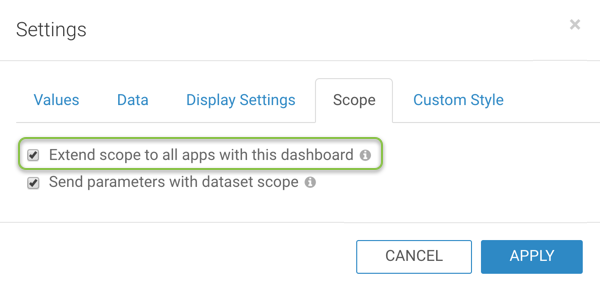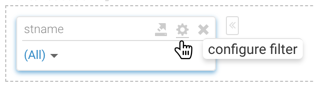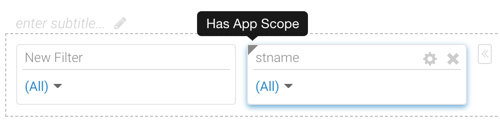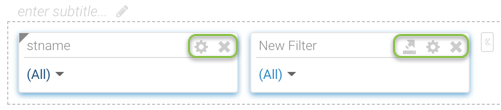Setting app scope for filters
To extend the scope of a filter so that all dashboards in the app are automatically filtered by it, select the Extend scope to all apps with this dashboard option. All apps that contain the dashboard inherit the selections and behavior of this filter. All sheets in a dashboard also inherit the filter behavior. App scope dashboard filters appear only in the filter area, either across the top or on the left side; you cannot move them into the main grid area.
When you select this option,in Edit mode, the filter widget on the dashboard displays a gray triangle on the top left corner of the filter. Hover over the triangle to view the tooltip.
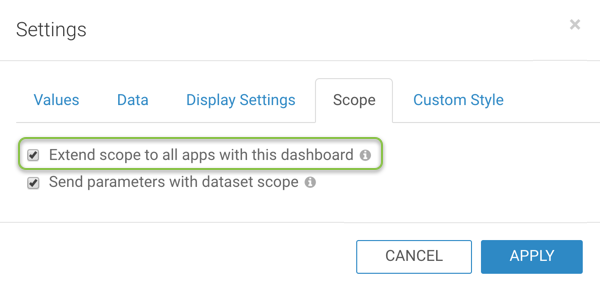
Follow these steps to set App scope filter in a dashboard:
Extend Scope to All Apps with this Dashboard
Select the Extend scope to all apps with this dashboard option. All apps that contain the dashboard inherit the selections and behavior of this filter. All sheets in a dashboard also inherit the filter behavior.