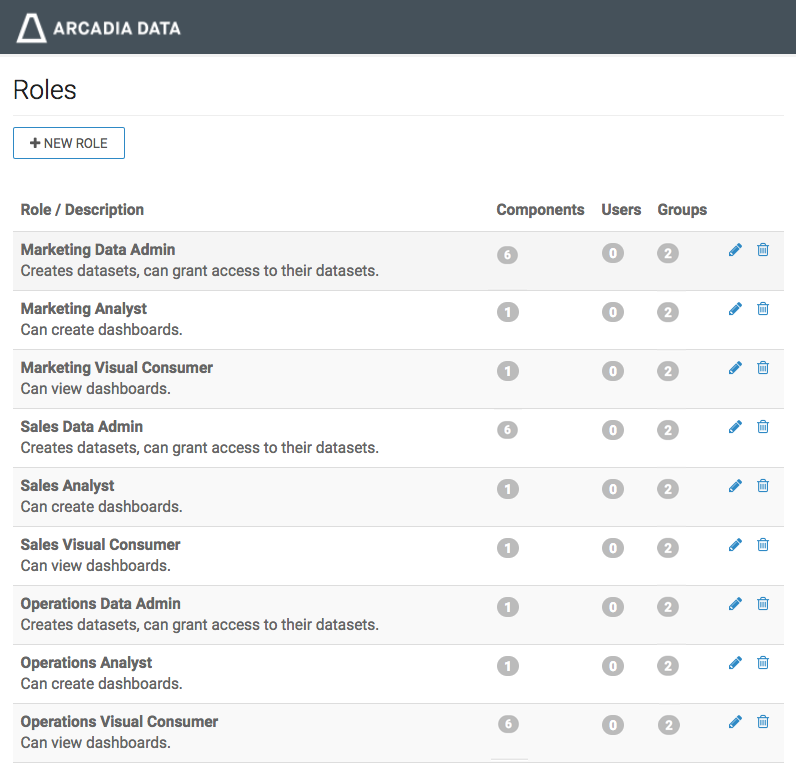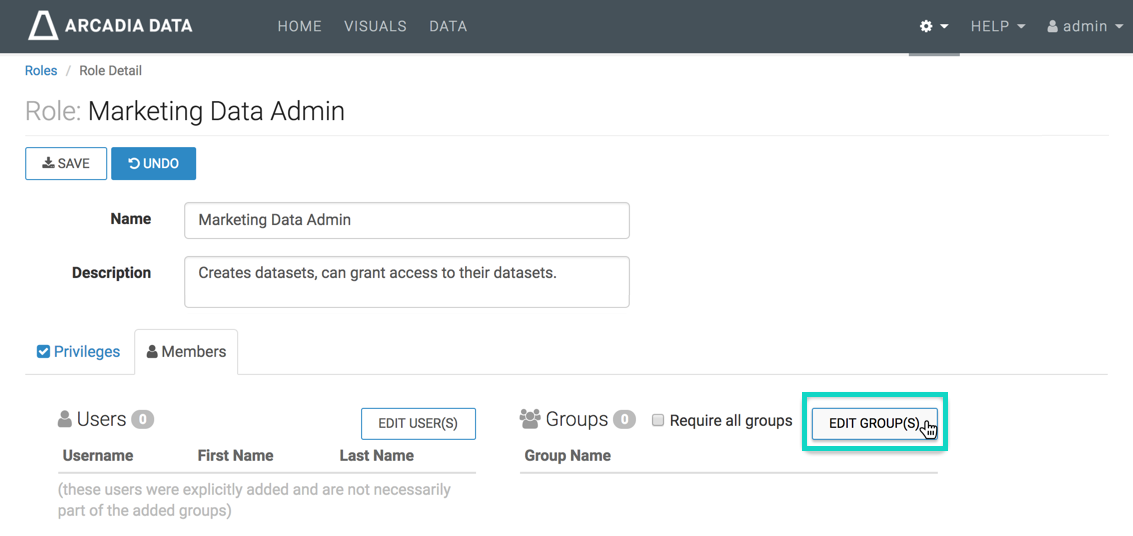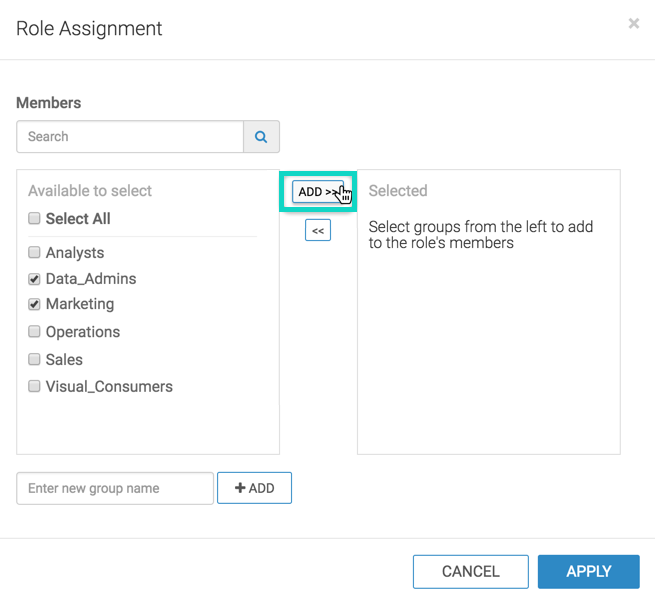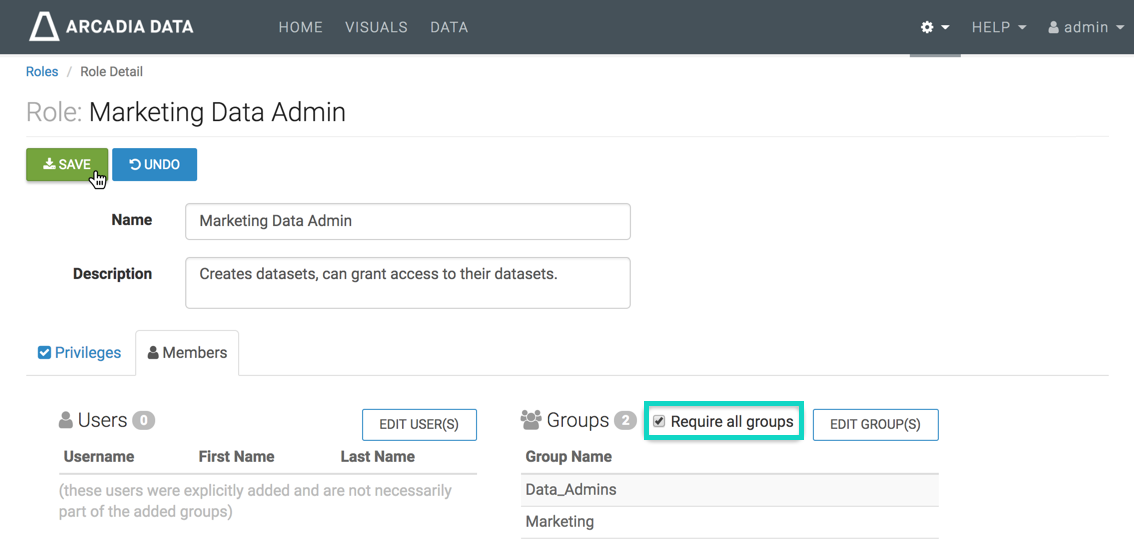Assign groups to roles
Now we must correctly assign the membership groups to roles.
- There are three distinct access levels across the organization: Data Admins, Analysts, and Visual Consumers.
- There are three teams: Marketing, Sales, and Operations.
The following steps demonstrate how to create the necessary user groups in ArcViz. Note that depending on your architecture, this definition may happen at the LDAP layer, with groups visible to Data Visualization.
After completing these steps, the list of roles shows that the number of groups for each role is now 2 (two):