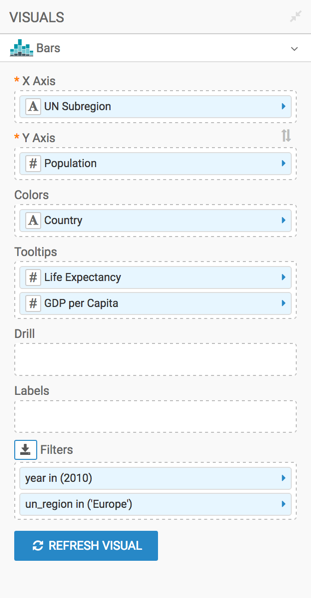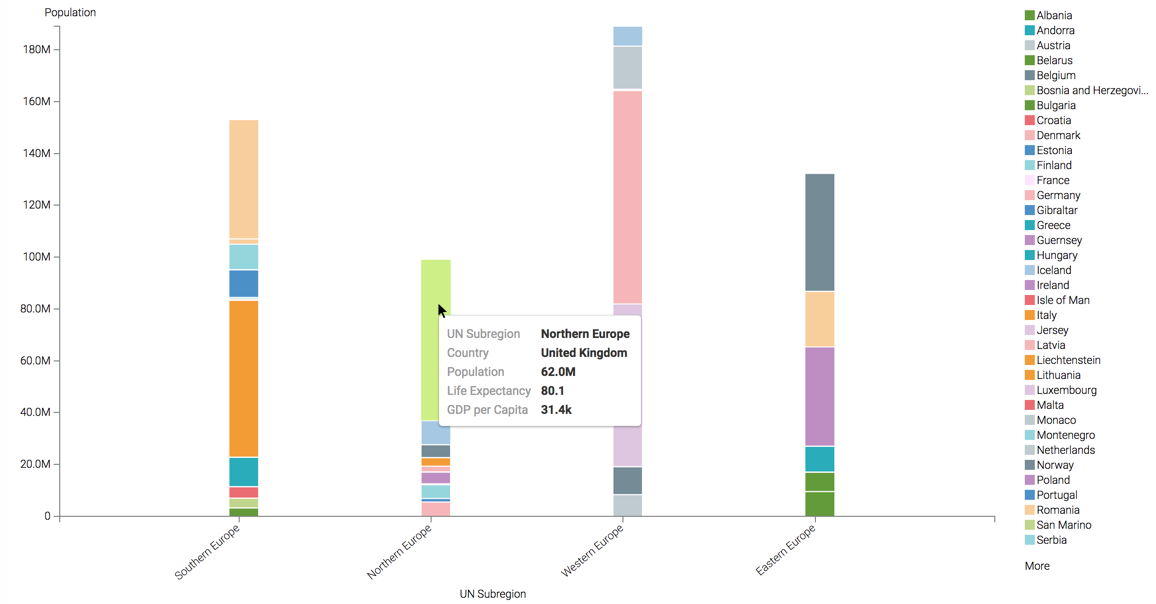Stacked bars
While bar charts show comparisons among categories, CDP Data Visualization stacked bar charts show the bars divided into sub-parts. This demonstrates the cumulative effect of the component parts of a particular category.
This example uses the visual previously created in Bars. Clone it and make the changes to the duplicate visual.
To develop a stacked bar representation of European population,divided by its subregions, follow these steps.