Swap the controller services in your draft
Customize your draft by replacing services to change the destination file format.
- On the Flow Designer canvas select the Convert JSON TO AVRO processor by clicking on it.
-
In the Configuration pane scroll down
to the
Properties
section, click the
icon next to the Record Writer property and select the CSVRecordSetWriter_Recent_Changes service from the dropdown list.
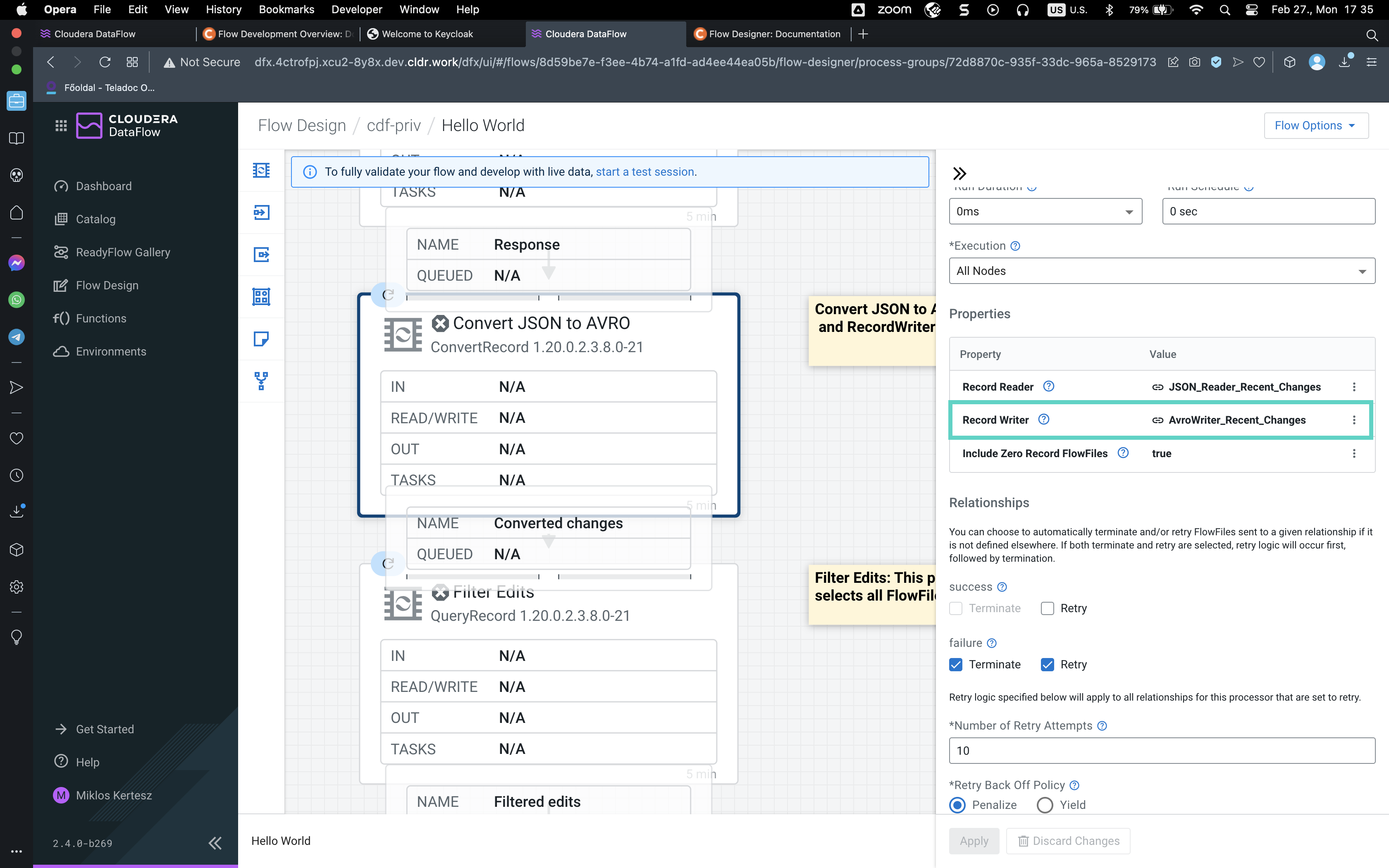
- Click the OK button.
- In the Settings section, rename the processor from Convert JSON to AVRO to Convert JSON to CSV.
- Click the Apply button.
- On the Flow Designer canvas select the Filter Edits processor by clicking on it.
-
In the Configuration pane scroll down to
the
Properties
option, click the
icon next to the Record Reader property and select the CSVReader_Recent_Changes service from the dropdown list.
- Click the OK button.
-
Click the
icon next to Record Writer property and select the CSVRecordSetWriter_Recent_Changes service from the dropdown list.
- Click the OK button.
- Click the Apply button.
-
Proceed with updating the remaining Record Reader and
Record Writer references.
You must modify the configurations of the Route on Content Size and the two Merge Edit Events processors.
-
Check that you have updated all the processors.
- Go to Flow Options > Services.
-
Select the CSVReader_Recent_Changes service and
check
the
Referencing
Components
section.
Check if you see the following components:
- Filter Edits
- Merge Edit Events
- Merge Edit Events
- Route On Content Size
-
Select the CSVRecordSetWriter_Recent_Changes
service and check
the
Referencing
Components
section.
Check if you see the following components:
- Convert JSON to CSV
- Filter Edits
- Merge Edit Events
- Merge Edit Events
- Route On Content Size
- If you check the AvroReader_Recent_Changes and AvroWriter_Recent_Changes services, you are expected to see the No referencing Processors to display. text.
-
Delete the AvroReader_Recent_Changes and
AvroWriter_Recent_Changes services by selecting the
service and
clicking the
Delete icon.
In the confirmation pop-up click the Delete button. - Click Back To Flow Designer to return to the flow design Canvas.
