Deploy the Hello World ReadyFlow using the deployment wizard
Learn about the steps to deploy the Hello World ReadyFlow to get started with Cloudera Data Flow.
Once you have added the Hello World ReadyFlow into the Catalog, stay in the Catalog and use the Deployment wizard to deploy that flow definition.
-
You must have an enabled and healthy Cloudera Data Flow environment.
-
You must be assigned the DFCatalogAdmin role granting you access to the Catalog.
-
You must have added the Hello World flow definition to the Catalog.
-
You must be assigned the DFFlowAdmin role for the environment where you want to deploy the flow definition.
Once you click the Deploy button, you are redirected to the Active Alerts tab in the detail view for the deployment where you can track the deployment progress.
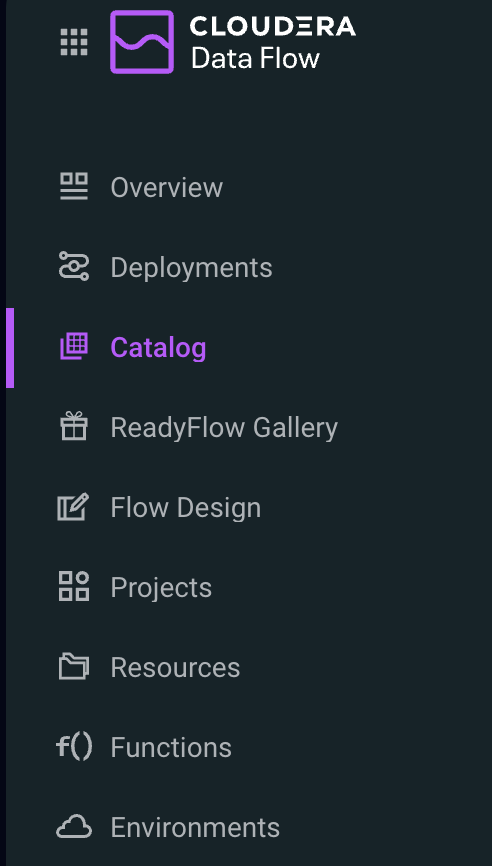
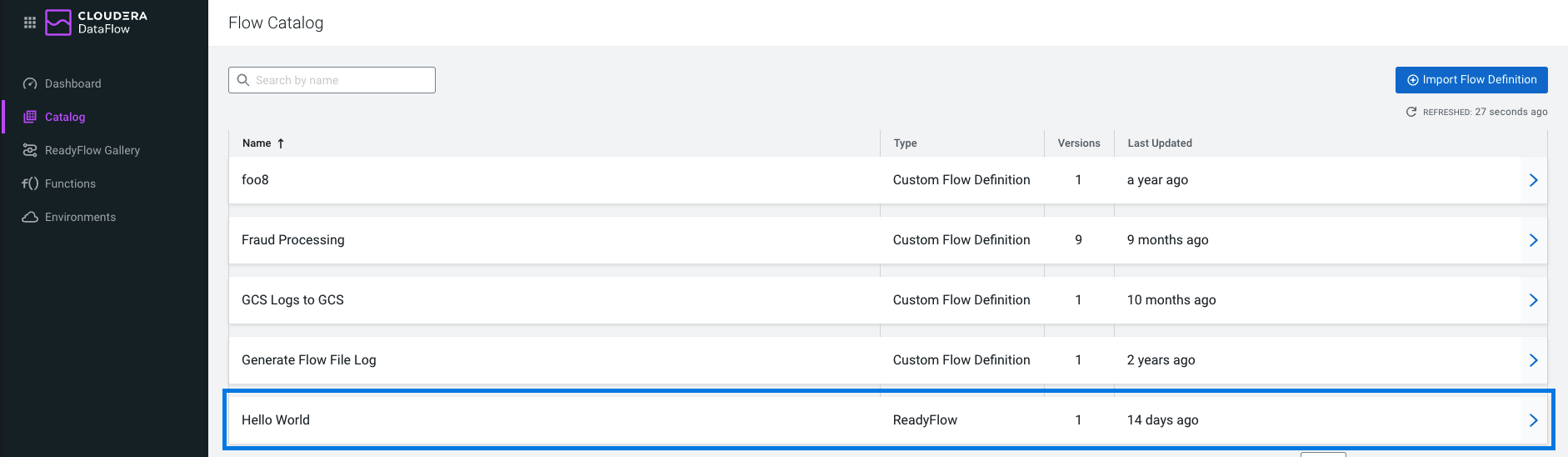

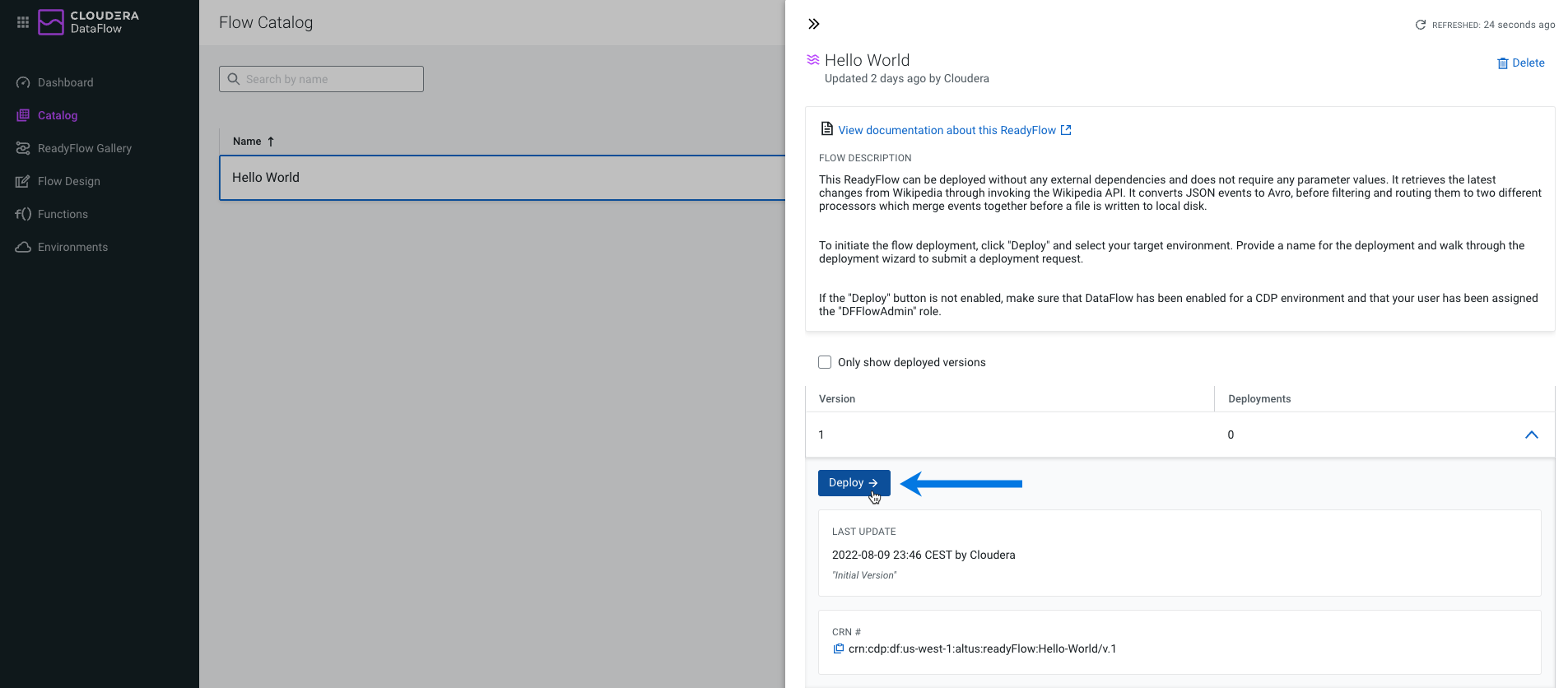
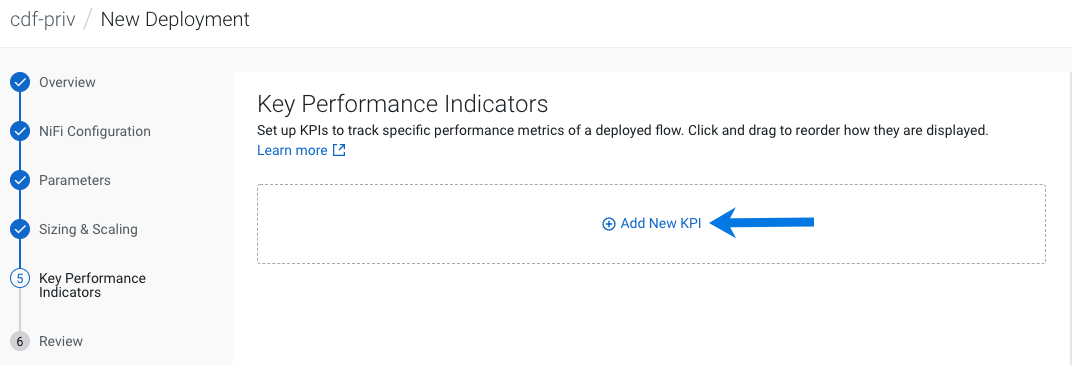
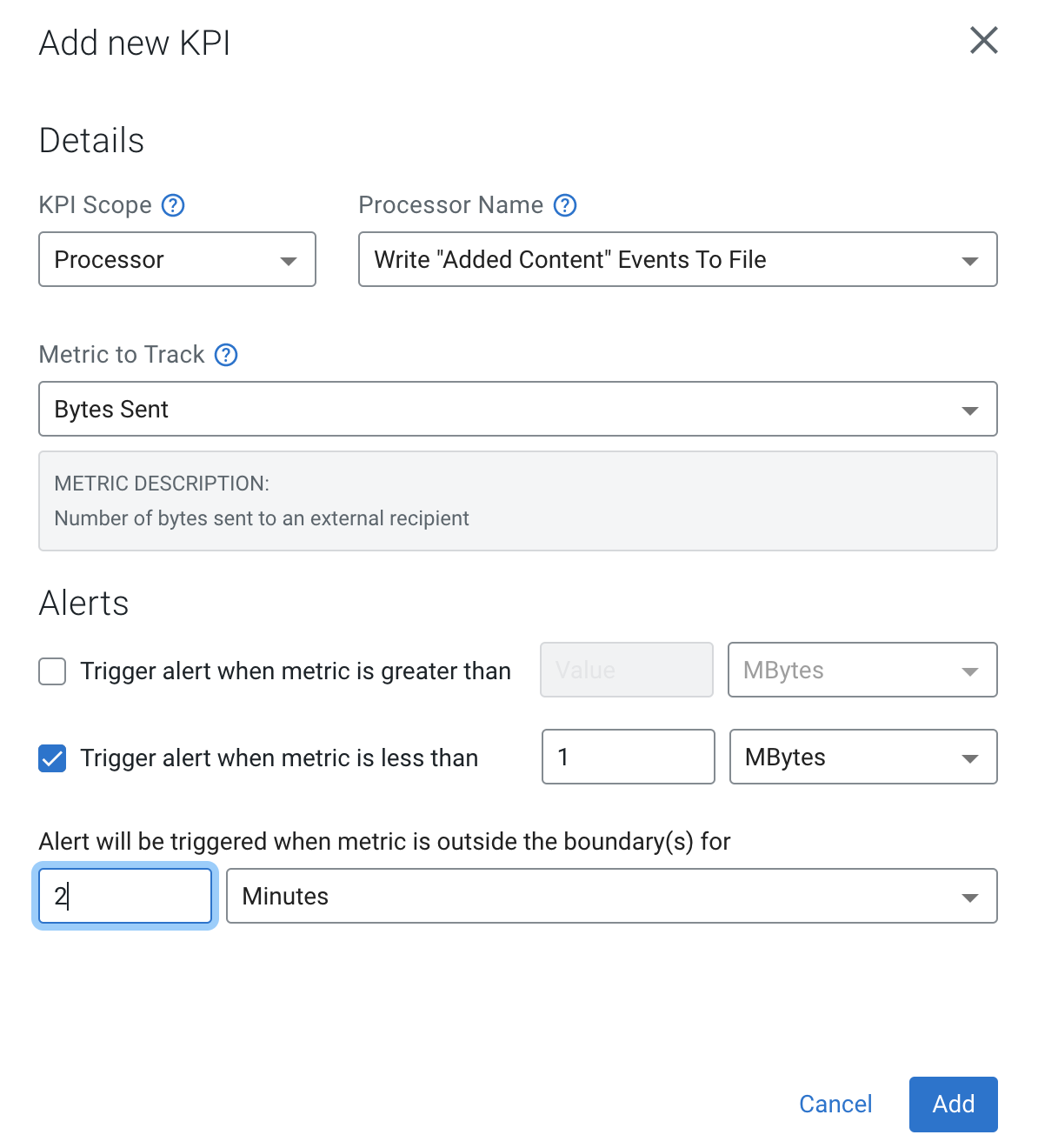
 Deploy
Deploy