Matching parameter contexts to shared parameter groups during draft creation
If the source flow definition contains more than one parameter context attached to the root process group, the Flow Designer matches those contexts to available shared parameter groups.
Depending on the structure of the source flow definition, parameter matching may or may not be a separate step during draft creation:
- If the flow definition has a single parameter context attached to its root process group, the draft is created without the parameter matching step.
- If the source flow definition has several parameter contexts attached to its root process group, parameter matching happens. Parameters attached to the source flow definition's root process group are added to the root process group of the flow draft as draft parameters and remain editable within Flow Designer.
Parameter matching happens by matching parameter names.
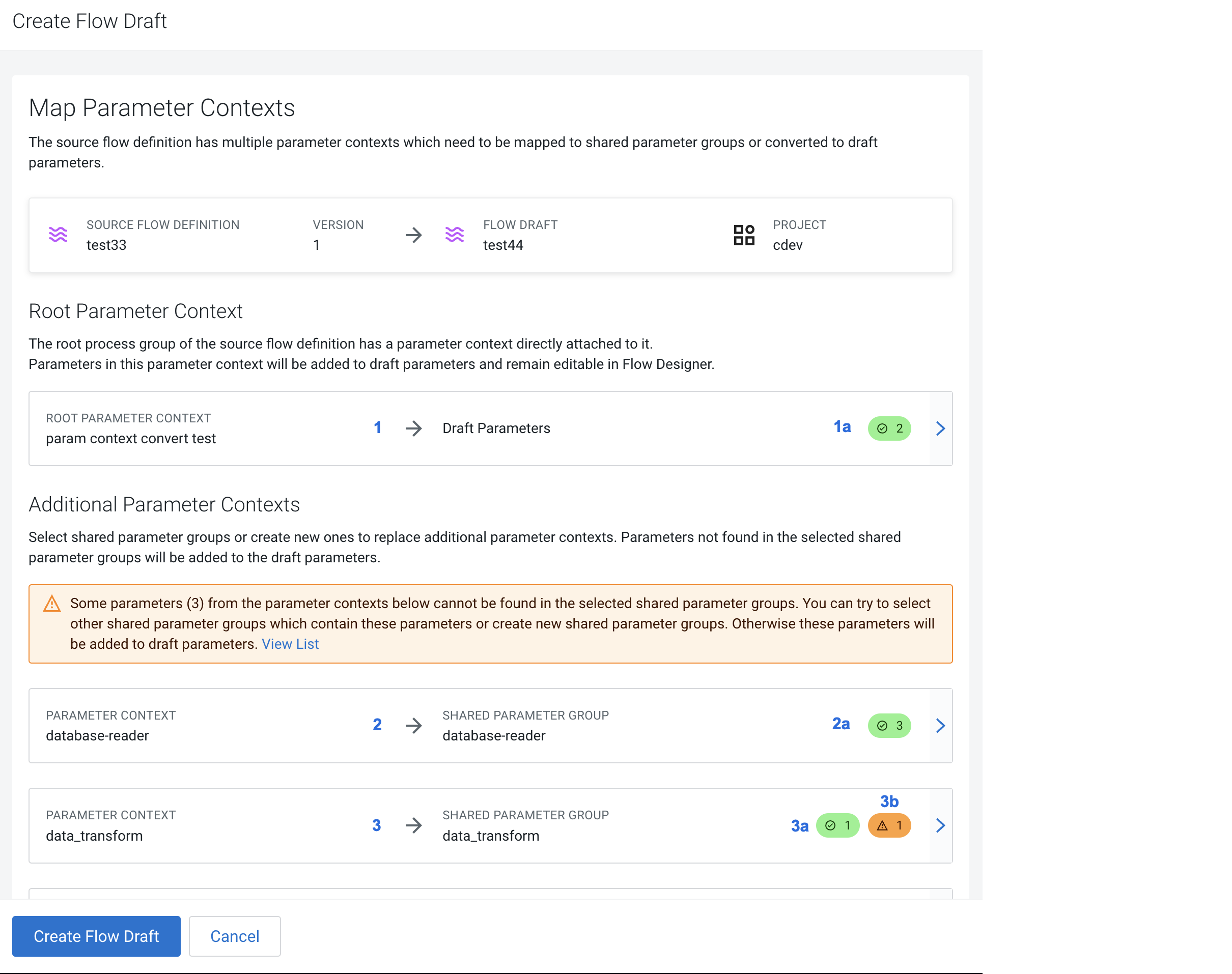
- Click on the PARAMETER CONTEXT you want to interact with.
From the Select a Shared Parameter Group drop-down select the group you want to match with the selected parameter context.

- The green pill with
icon shows the number of matching parameters in the parameter context.
- The orange pill with
icon shows the number of parameters that have no match in the parameter context.
- The green pill with
- When you are done with matching, click Create Migrated Flow Draft.
