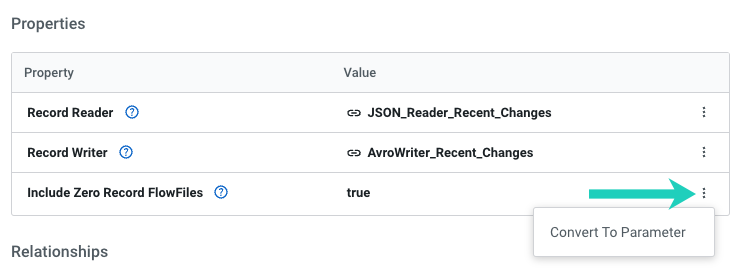Adding a parameter to your draft
The values of properties in the flow, including sensitive properties, can be parameterized. Learn how to add a parameter to your draft.
- Make sure that you have DFDeveloper permission to perform this task. For information on account and resource roles, see Cloudera Data Flow authorization.
- You have created a draft in Cloudera Data Flow Flow Designer.
Adding a parameter from Flow Options
Learn about creating parameters from the Flow Options menu.
 Back to Flow
Designer to return to the canvas when you are done adding
parameters.
Back to Flow
Designer to return to the canvas when you are done adding
parameters.Creating a parameter from the Configuration pane
Learn about converting a property of a component into a parameter from the Configuration pane.
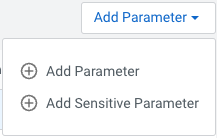
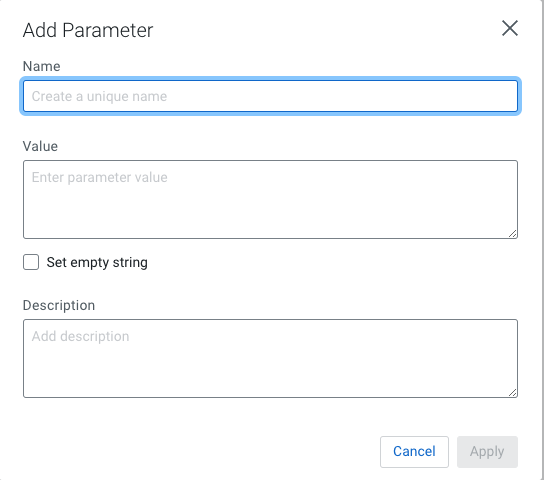
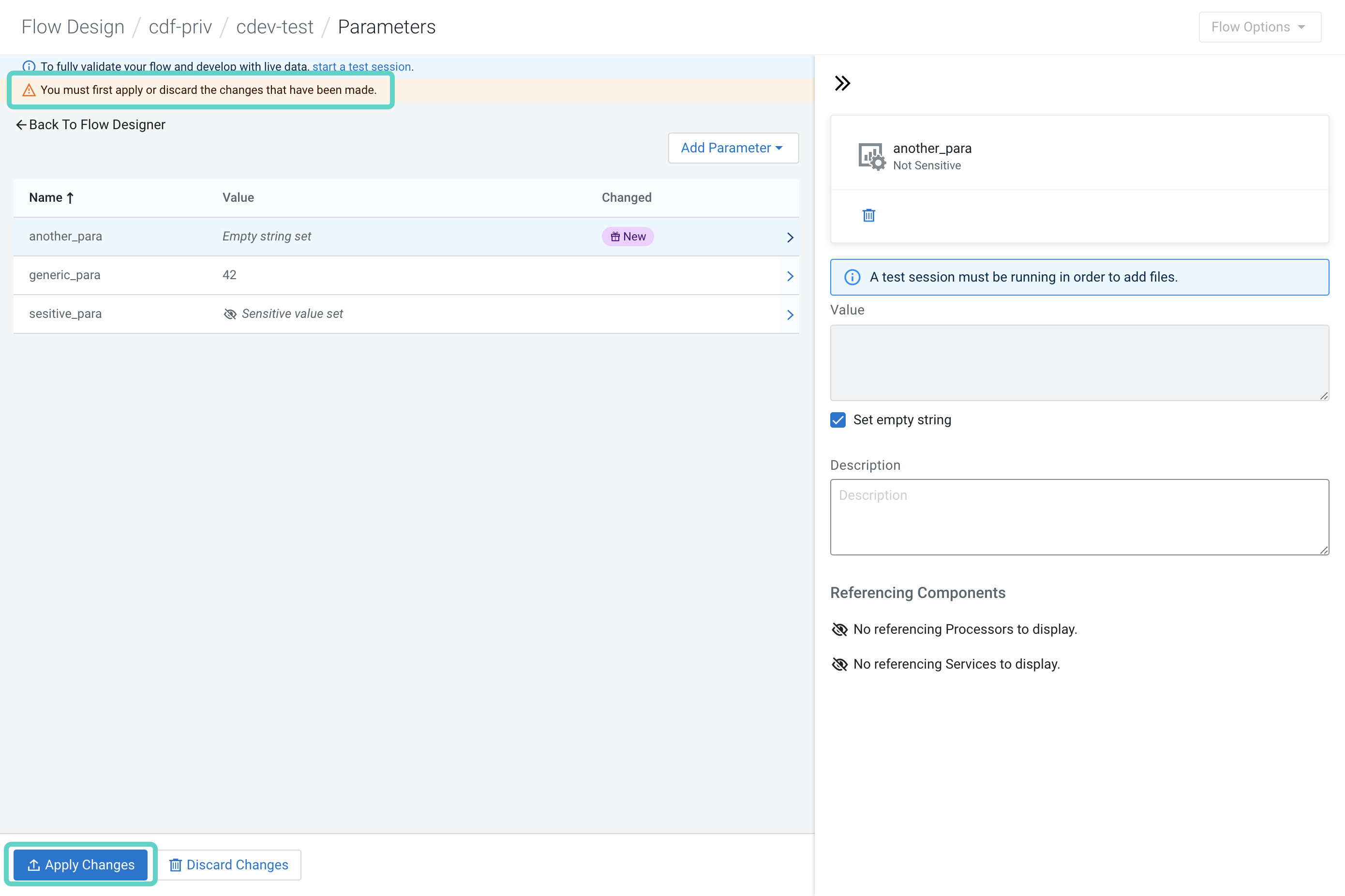
 [Options]
[Options] More
More