Flow definition details view
Find out about information that you can track in the Flow Definition Details pane. Also, learn how to import new version, download latest version, and delete your flow definitions.
The header provides the following information:
- The name of the flow definition
- The name of the collection this flow definition is a part of
- Date of last update and name of the entity performing the update
- FLOW DESCRIPTION - This field gives you additional information about the flow definition.
- CRN # – This field allows you to copy the CRN of the flow definition.
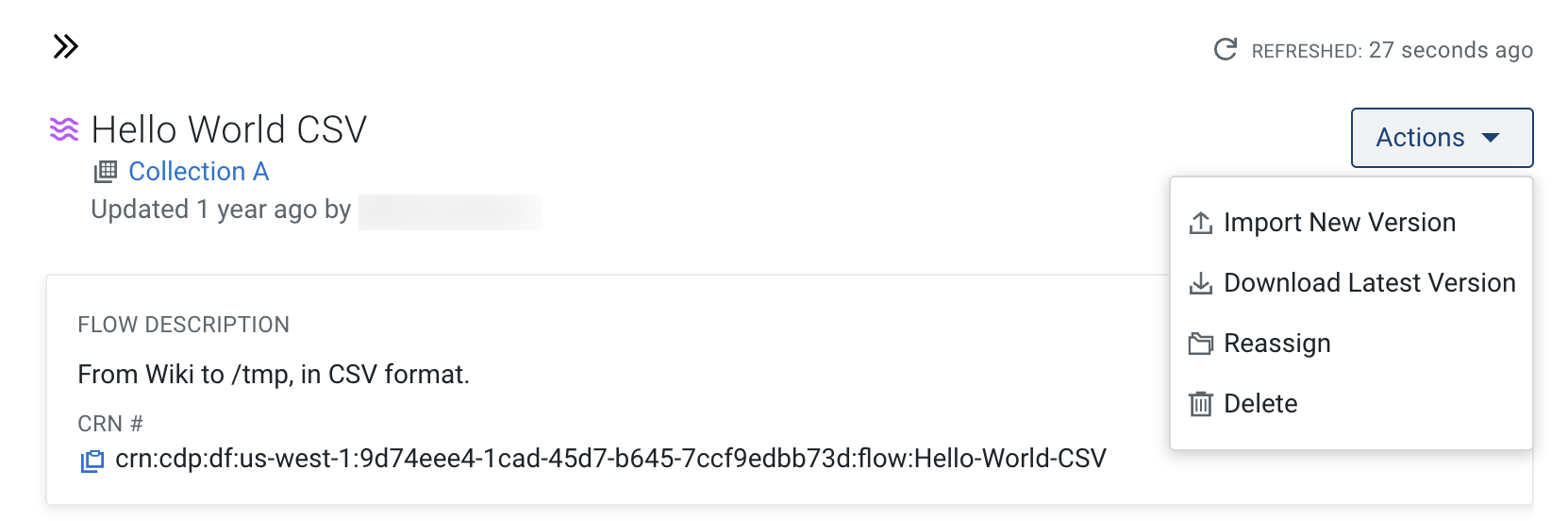
Under Actions, you can:
- Import a new flow definition version from outside Cloudera Data Flow
- Download tle latest flow definition version in JSON format to edit it outside Cloudera Data Flow
- Reassign the flow definition to a different collection
- Delete the flow definition from the catalog
Below, you find a list of available flow definition versions. By default, the latest version is diplayed
- Only show deployed versions – Select this option if you want to view only the deployed versions of a flow definition.
- List of flow definition versions - This table provides you
information about specific versions of the flow definition. It also allows you to perform
various actions, such as deploy, download, or create a draft using a specific version of the
flow definition.
Select Only show deployed versions if you want to filter for flow definition versions that are in use.
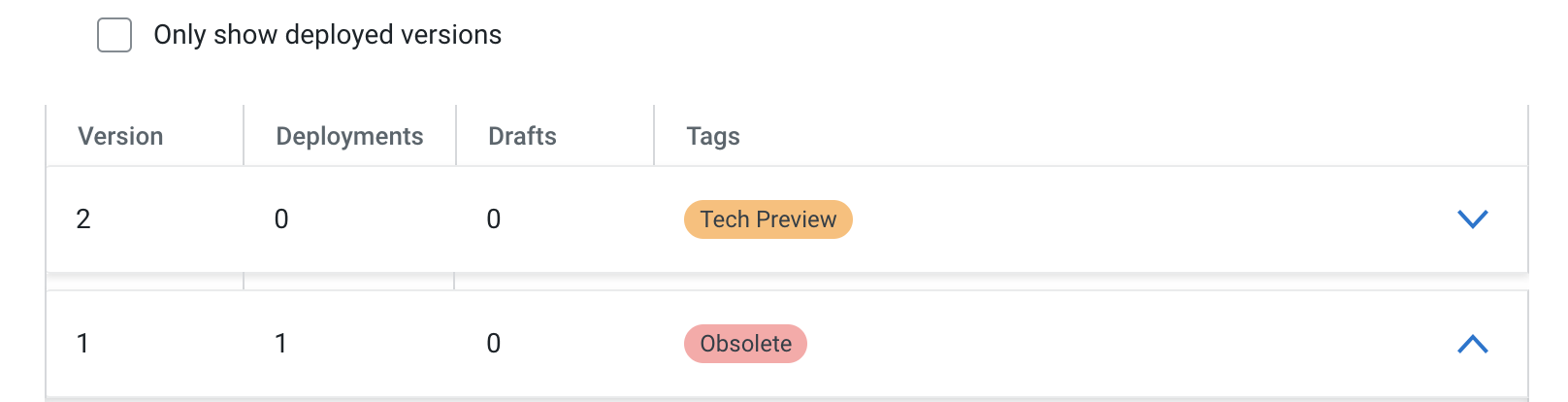
- Version
- This column shows the version number of the flow definition. You can store multiple versions of a flow definition in the Catalog.
- Deployments
- This column shows the number of deployments that belong to a specific version of a flow definition.
- Drafts
- This column shows the number of drafts that are based on a specific version of a flow definition.
- Tags
- This column shows any tags added to a specific version of a flow definition.
- Deploy
- Select to deploy the specific version of the flow definition.
- Download
- Select to download the JSON file of the specific version of a flow definition. This option is not available for the ReadyFlow type of flow definitions.
- Create New Draft
- Select to create a new draft in Flow Designer based on that specific version of the flow definition.
- CRN #
- This field enables you to copy the CRN number of the specific flow definition version.
- Created
- This field provides information about when the flow definition version was created and by which user. This section also includes the version comments entered by the user when the flow definition version was added.
- Custom Tag
- This field allows you to add free text tags to a specific version of a flow definition.
- Deployments
- This field shows you the number of deployments that belong to a flow definition. If you have the DFFlowAdmin role for the environments where the flow definition has been deployed, you can also see the list of the deployments.
- Actions – Use this drop-down menu to import a new version or delete
a flow definition.
- Import New Version
- Select to upload new versions of an existing flow definition to the Flow Catalog.
- Download Latest Version
- Select to download the JSON file of the latest version of a flow definition from the flow catalog.
- Delete Flow Definition
- Select to .
