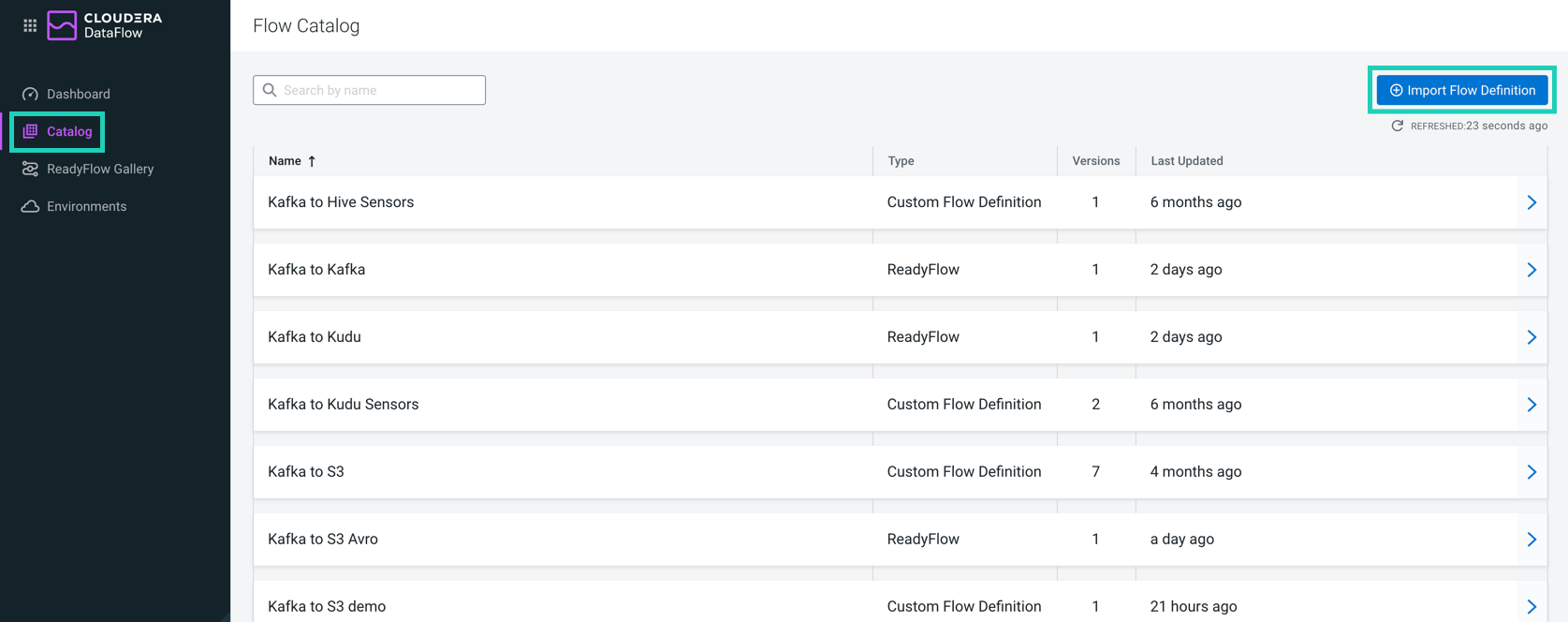Importing flow definitions from Apache NiFi
If you want to use a NiFi flow in Cloudera Data Flow, you must import it
as a flow definition. When imported, the flow definition is added to the flow Catalog. 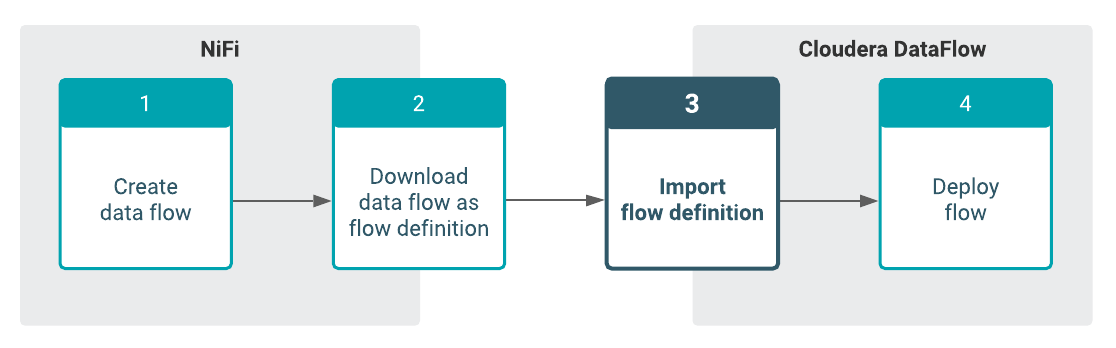
Importing using the webUI
Learn about importing a flow definition developed in Apache NiFi using the Cloudera Data Flow webUI.
- Create a data flow in Apache NiFi and download it as a flow definition JSON file. For more information, see Creating a Flow Definition.
- Make sure that you have DFCatalogAdmin permission to perform this task. For information on account and resource roles, see Cloudera Data Flow Authorization.
You have successfully imported your NiFi flow to Cloudera Data Flow. It is available in the Catalog as the first version of your flow definition.
Deploy the flow definition to an environment. For more information, see Deploying flows.
Importing using the CLI
Learn about importing a flow definition developed in Apache NiFi using the CDP CLI.
- Create a data flow in Apache NiFi and download it as a flow definition JSON file. For more information, see Creating a Flow Definition.
- Make sure that you have DFCatalogAdmin permission to perform this task. For information on account and resource roles, see Cloudera Data Flow Authorization.
- You have installed the CDP CLI
cdp df import-flow-definition
--file [***FILE***]
--name [***NAME***]
[--description [***DESCRIPTION***]]
[--comments [***COMMENTS***]]Where:
- --file specifies the path to the flow definition file you want to import.
- --name is a distinct name for your flow definition.
- --description is a short description you can use to help identify the flow definition within the Cloudera Data Flow Catalog.
- --comments optionally includes any additional information for your flow definition.
Successfully importing a new flow definition results in output similar to:
cdpcli % ./cdp.sh --profile priv df import-flow-definition --file /Users/user1/Downloads/test-flow.json --name EmptyRelName
{
"crn": "crn:cdp:df:us-west-1:9d74eee4-1cad-45d7-b645-7ccf9edbb73d:flow:EmptyRelName",
"name": "EmptyRelName",
"versionCount": 1,
"createdTimestamp": 1632782902156,
"modifiedTimestamp": 1632782902156,
"versions": [
{
"crn": "crn:cdp:df:us-west-1:9d74eee4-1cad-45d7-b645-7ccf9edbb73d:flow:EmptyRelName/v.1",
"bucketIdentifier": "https://s3.us-west-2.amazonaws.com/dfx-flow-artifacts.mow-priv.mow-dev.cloudera.com/dswift/9d74eee4-1cad-45d7-b645-7ccf9edbb73d/18b3b7aa-da62-49a9-bf23-61da8b7a36dc",
"author": "David Swift",
"version": 1,
"timestamp": 1632782902170,
"deploymentCount": 0
}
]
}Deploy the flow definition to an environment. For more information, see Deploying Flows.