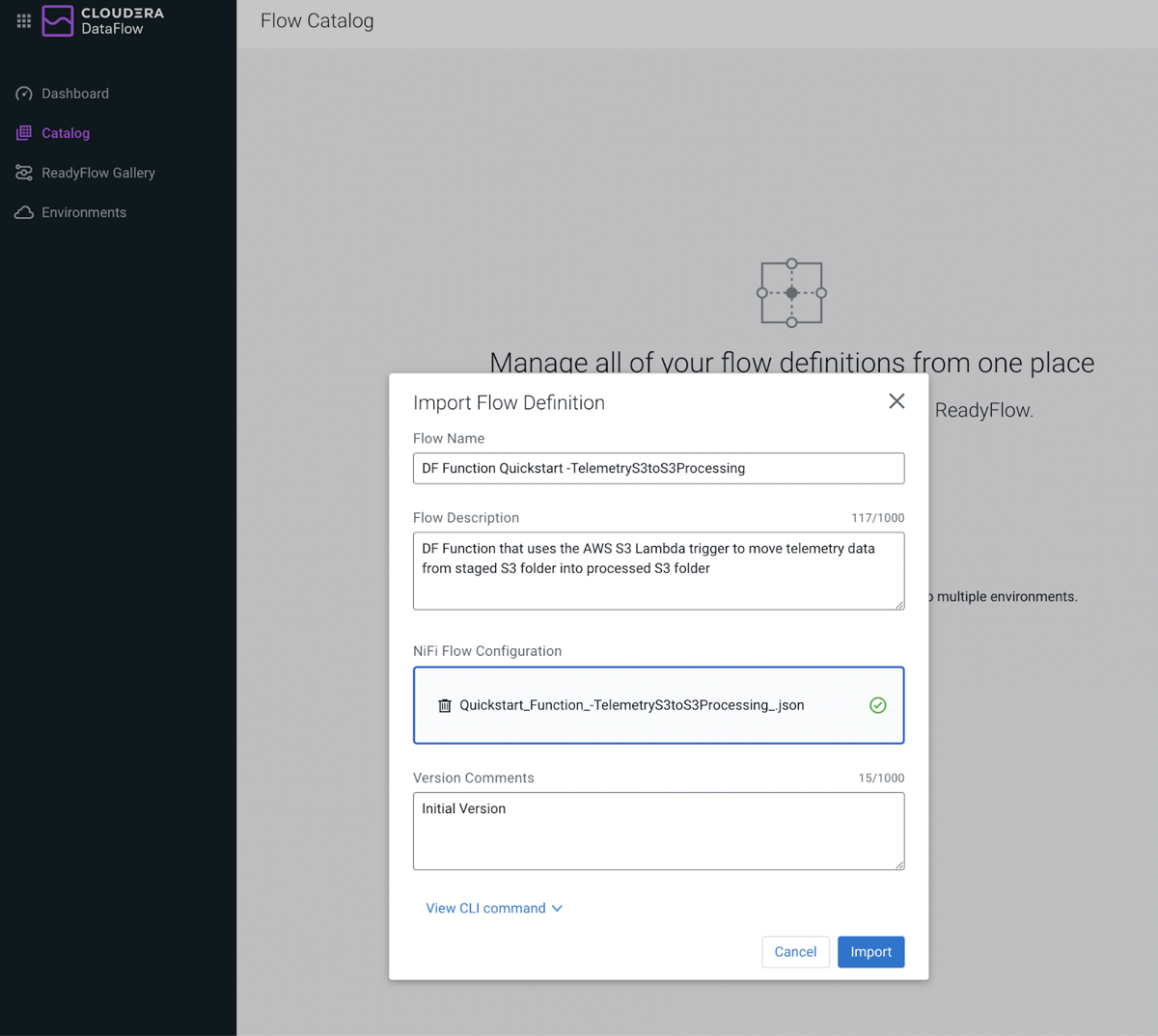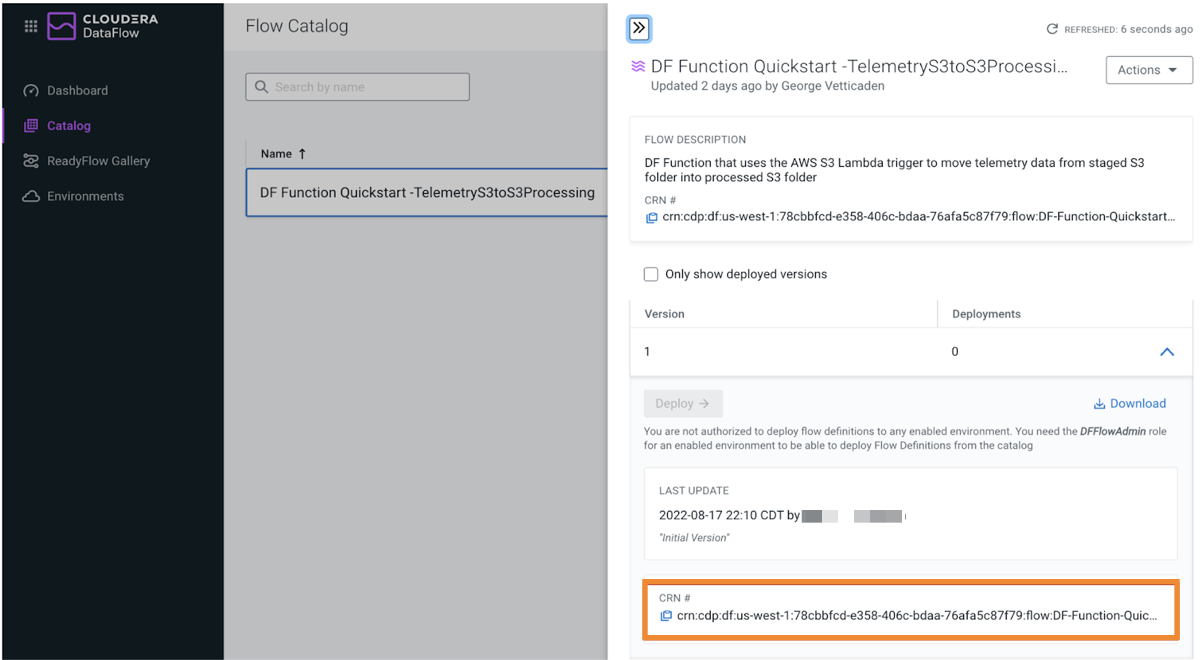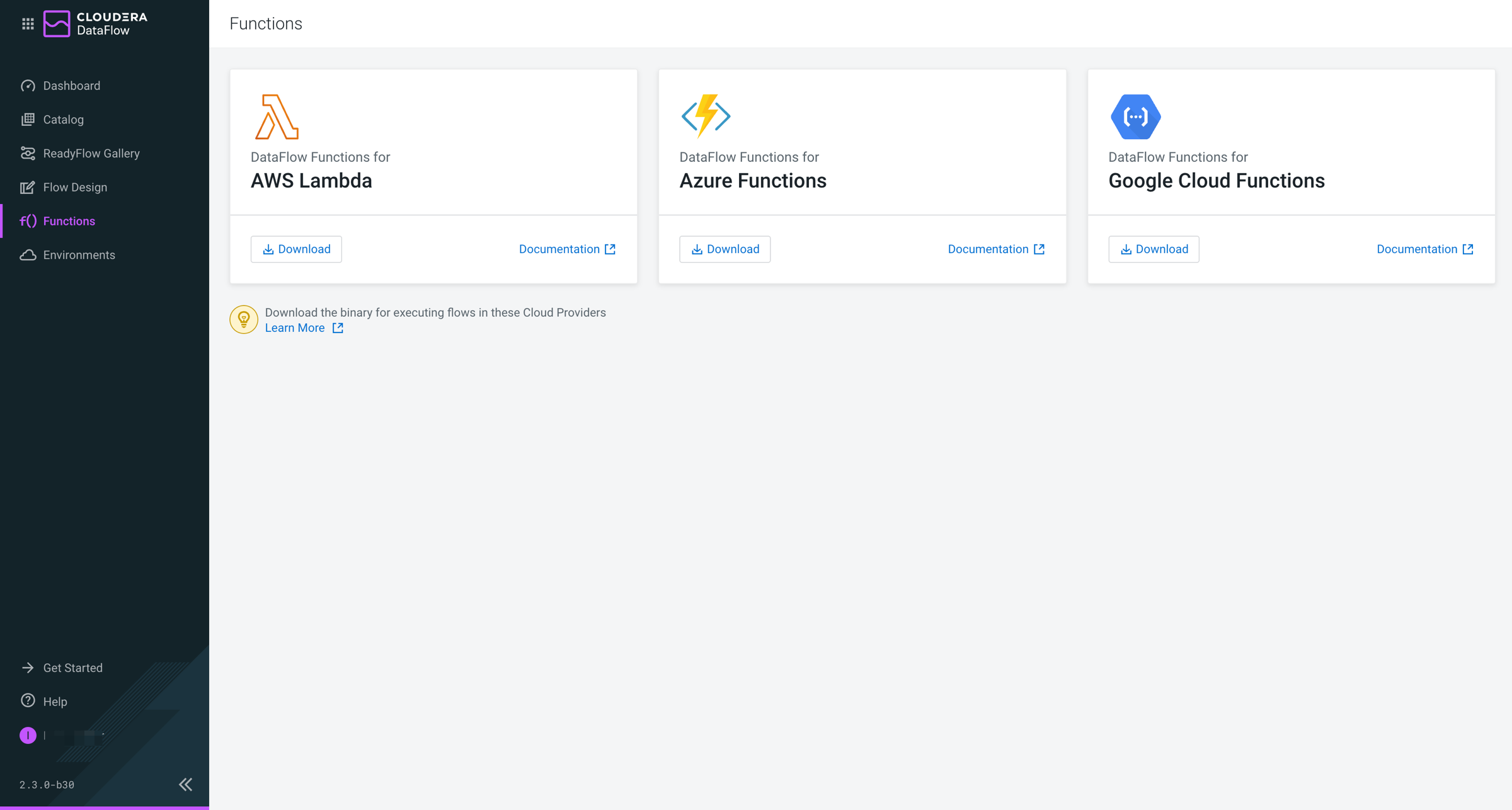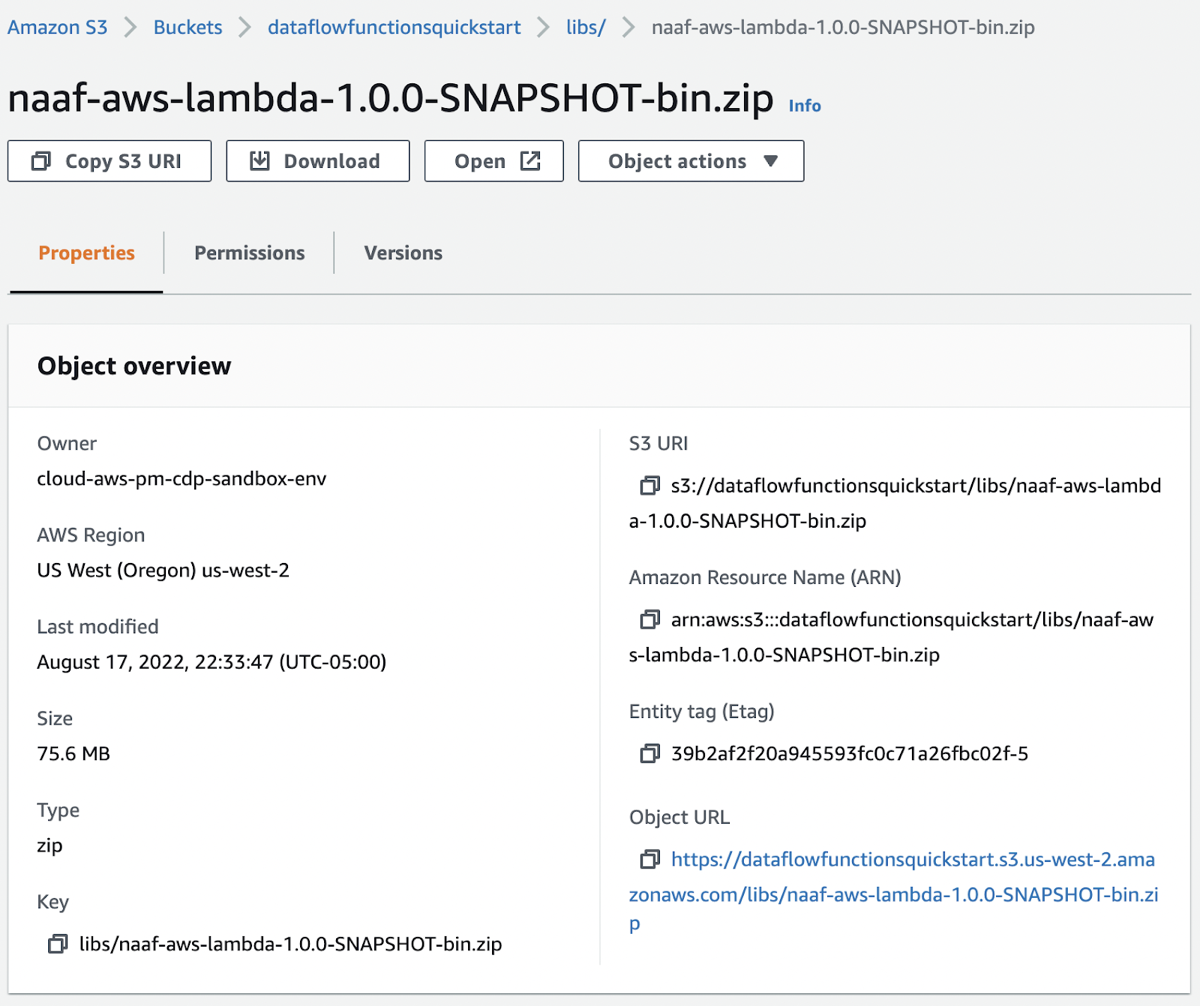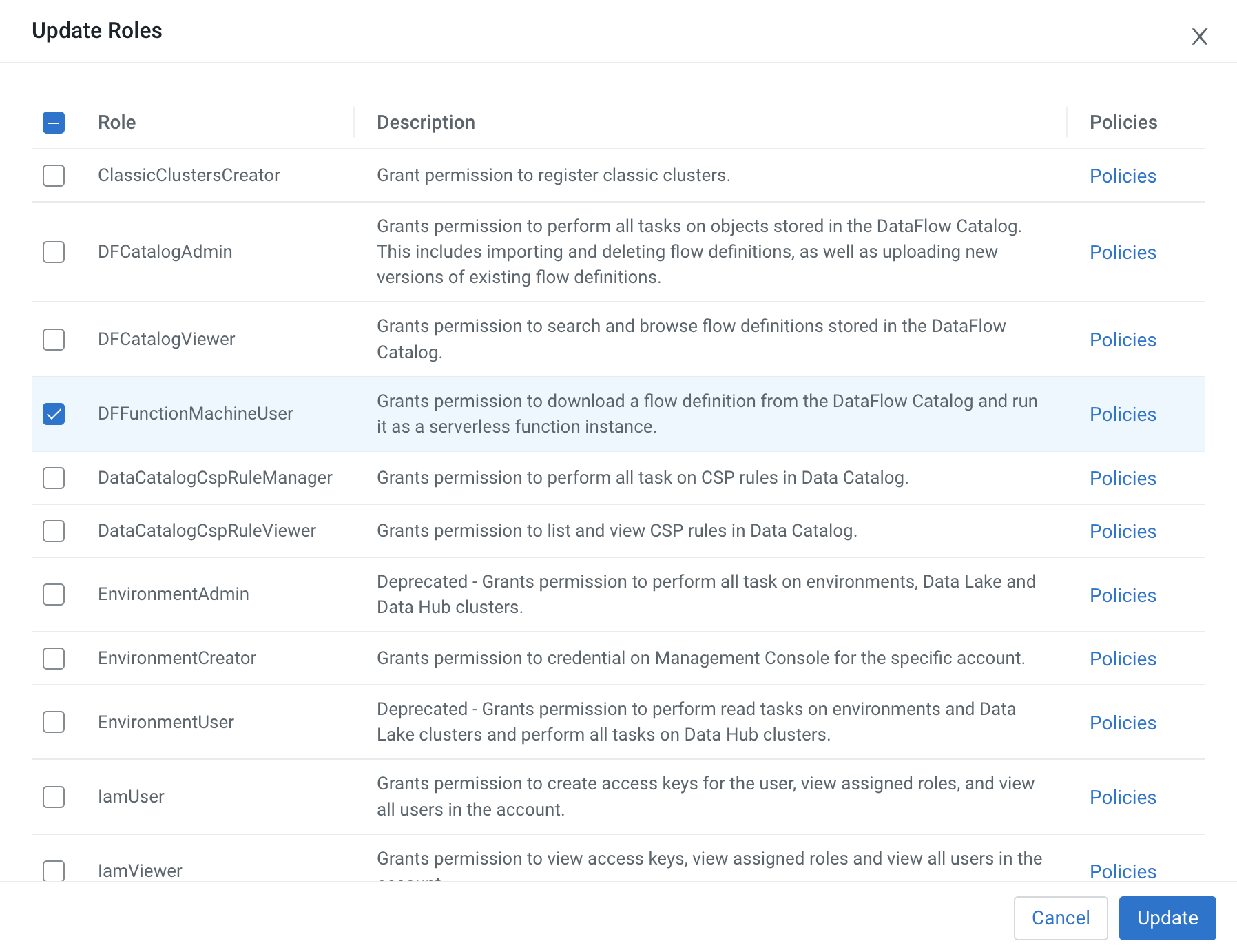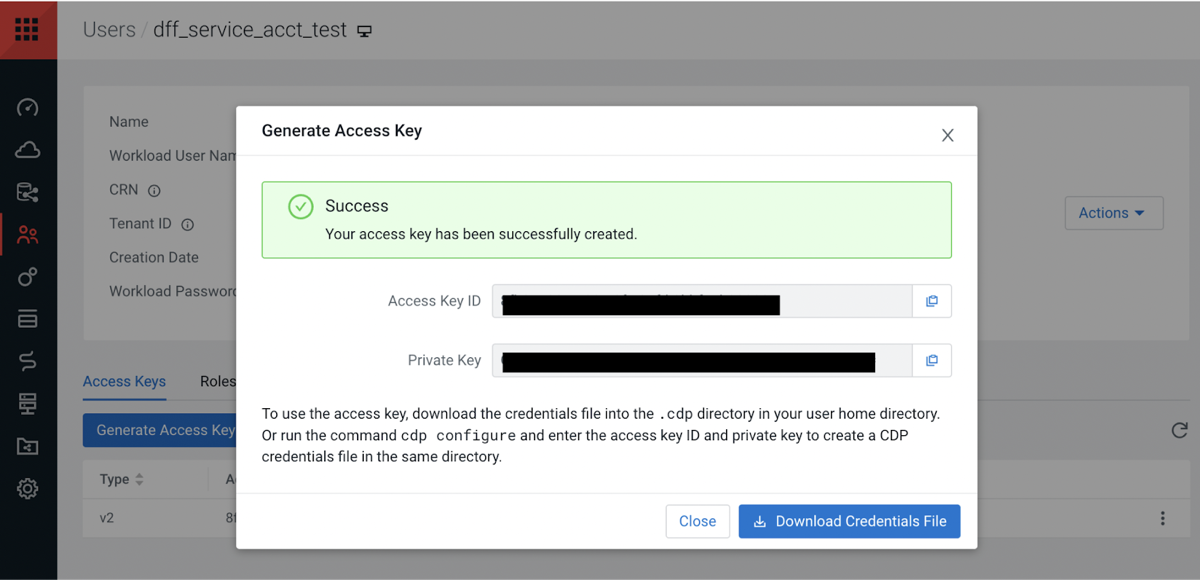Add the Telemetry Tutorial NiFi Flow as a function in Cloudera Data Flow
Before you can run the Apache NiFi flow in serverless mode on AWS Lambda, you must register it in Cloudera Data Flow service and download the Lambda DF function handler libraries.
1. Upload the Telemetry Tutorial NiFi Flow to the Cloudera Data Flow Catalog
2. Download the Lambda Cloudera Data Flow Function binaries zip and upload to S3
To be able to run the NiFi flow in AWS Lambda, you need the Cloudera Data Flow function handler libraries.
3. Create a Cloudera on cloud Service Account
You need to create a Cloudera on cloud service account for the AWS Lambda function to be able to retrieve the Cloudera Data Flow function from the Catalog where you uploaded it earlier.