Parameter groups
You can create groups of parameters that can be shared within a project. This allows you to disseminate common parameter values between several flow drafts and deployments, without the need of individually checking and manually updating them.
When creating a flow deployment in the deployment Wizard, creating a flow draft in Flow Design, or managing deployments in the Deployment Manager, you may add shared parameters by editing a single parameter or importing parameters from a shared parameter group.
Editing parameters
When you edit parameters in a parameter context, either individually or as part of a parameter group, you have the option to reference parameter values from shared parameter groups available to you.
Cloudera Data Flow matches parameters by name, it does not check if actual parameter values are valid in the given context. It does, however, check for parameter type mismatches. For more information, see Parameter type mismatch.
-
You are offered a list of shared parameter groups, where a parameter with the same name is available and, depending on your selection, that parameter value is substituted.
-
When you click Apply, the parameter assumes the value from the selected group and the Shared Parameter Group column for the parameter is updated with the name of the selected group.
- If a referenced parameter group is changed, you may need to Update Parameters. For more information, see 'Update Parameters' alerts.
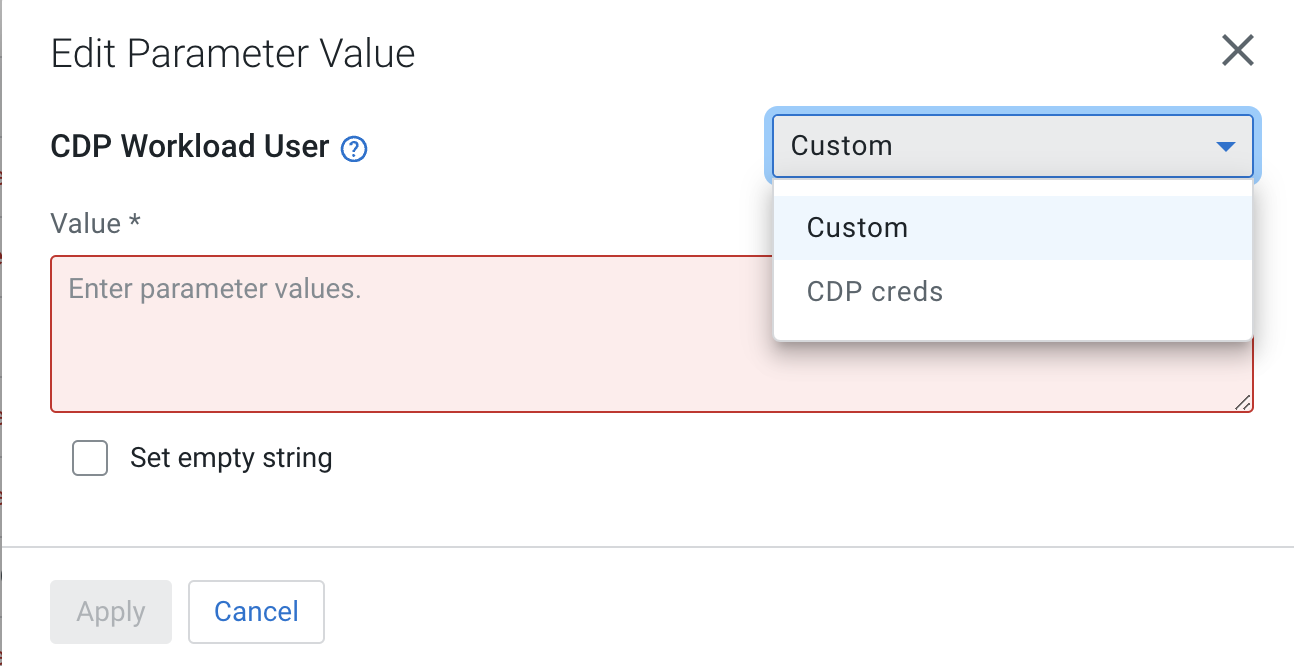
Importing parameters
You may import parameters to a parameter context from an available parameter group. To do so,
select the 
When you select 
Cloudera Data Flow matches parameters by name, it does not check if actual parameter values are valid in the given context. It does, however check for parameter type mismatches. For more information, see Parameter type mismatch.

- You cannot select non-matching parameters.
- Parameters that were already imported from the selected group are grayed out and cannot be
selected again.

- If a referenced parameter group is changed, you may need to Update Parameters. For more information, see 'Update Parameters' alerts.
Parameter type mismatch
When matching parameter contexts to shared parameters, besides name matching Cloudera Data Flow also matches parameter types. Parameter type mismatch results in the following messages:
| Message | Description |
|---|---|
| Sensitive value expected | The parameter in the flow definition expects a sensitive value, but the parameter in the shared group has a non-sensitive value. |
| Non-sensitive value expected | The parameter in the flow definition expects a non-sensitive value, but the parameter in the shared group has a sensitive value. |
| Text value expected | The parameter in the flow definition expects a text value, but the parameter in the shared group has a file as value. |
| One file expected | The parameter In the flow definition expects exactly one file as value, but the parameter in the shared group has more than one file as a value. |
'Update Parameters' alerts
You may run into these alerts while you edit or import parameters. They occur when a parameter group, referenced in one or more parameter contexts, has been modified. The actual change to the parameter group may or may not affect your flow, as Cloudera Data Flow has no information on the nature of the change, it simply registers the fact that a newer version of the parameter group became available. Depending on the alert type, you are required to take different courses of action.
Updatre mandatory
You are in the process of editing parameters or importing parameter groups and you have not applied your changes yet. A referenced parameter group was changed in the meantime. As Cloudera Data Flow has no information on the nature of the changes, it cannot verify whether or not they collide with the unsaved changes you have made. Because of that, you are required to Update Parameters at least for the affected parameter contexts before you can apply any changes.Update required

You have referenced a parameter group in one or more parameter contexts earlier, and have already applied that change. The parameter group was modified sometime after.You are only required to Update Parameters if you want to reference a new parameter from the updated parameter group, in a parameter context already referencing parameters from that group. This is because Cloudera Data Flow does not reference multiple versions of the same parameter group in one parameter context. Unless you opt for the Update All Parameter Contexts option, any other parameter context referencing an earlier version of the same parameter group stays on that earlier version.
You do not need to Update Parameters and you are still able to apply your changes if:
- You want to reference the updated parameter group in a parameter context not already referencing it.
- You want to reference a different parameter group in the parameter context referencing the updated parameter group.
- You want to provide a custom value to any parameter in any of the parameter contexts.

