Setting up service and deployment notifications
You can configure to send notifications about Cloudera DataFlow service and deployment events to the Cloudera Management Console. You can also subscribe to email notifications on these events.
You can enable notifications for a Cloudera DataFlow service, and for all deployments within that service. These notifications are independent of each other, you can configure just one or both of them. You can either configure notifications while enabling Cloudera DataFlow for an environment, or at a later time, for a running environment.
Configuring notifications only enables Cloudera DataFlow to send the configured event type notifications to the Cloudera Management Console that you can view in-app. If you want to receive email announcements of these notifications, you need to additionally set up a subscription.
Both the description of the notification in the Cloudera Management Console and the email announcement contains a URL that allows you to easily navigate to your Cloudera DataFlow deployment or service.
Setting up notifications while enabling Cloudera DataFlow for an environment
Learn how you can configure to send notifications of Cloudera DataFlow service and deployment events to the Cloudera Management Console while enabling Cloudera DataFlow for an environment.
To set up notifications you must have the DFAdmin role for the environment.
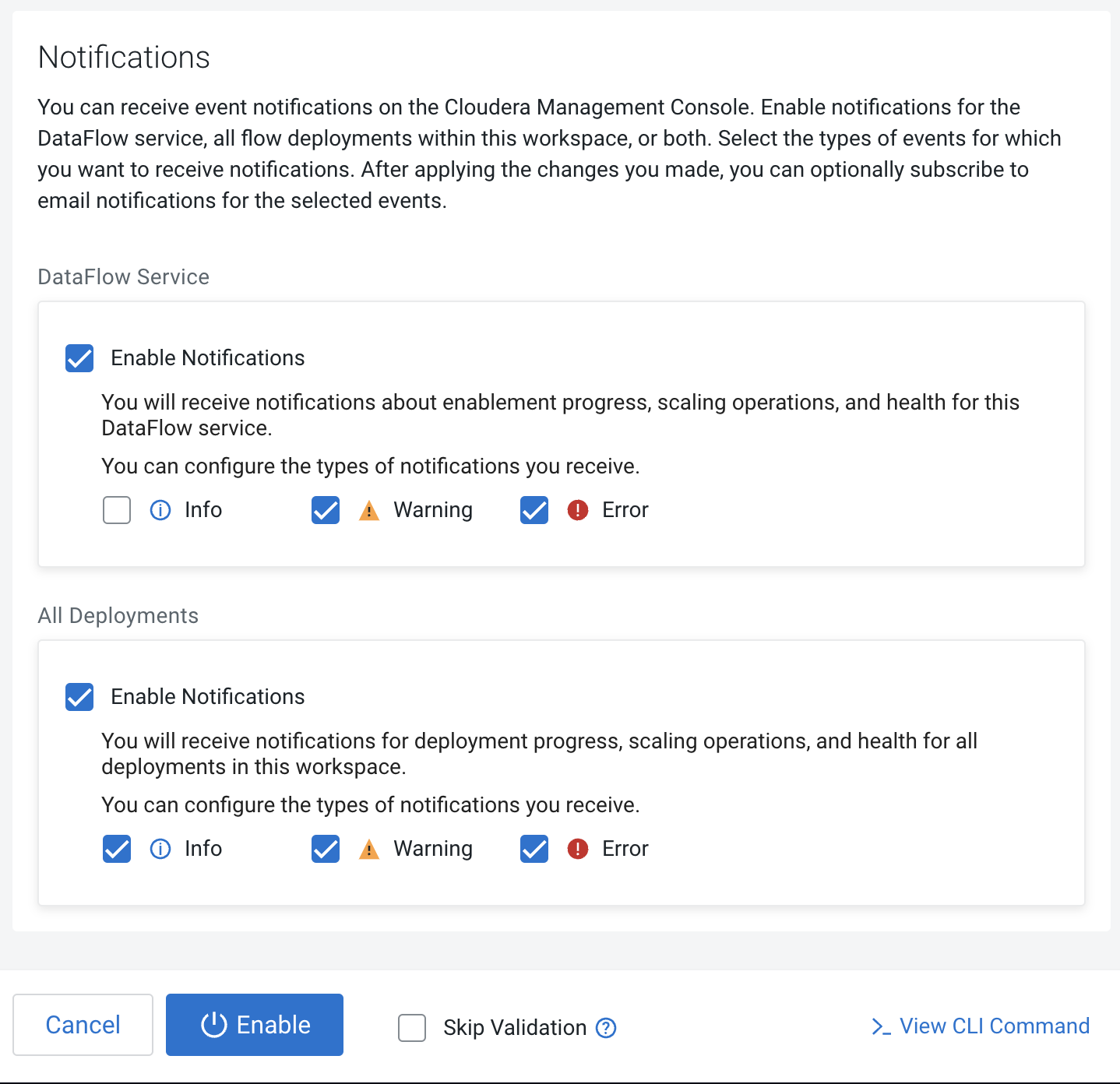
- DataFlow Service
-
If you enable this option, you will receive notifications about all other alerts related to this Cloudera DataFlow service. Select the event severity levels you want to receive notifications for (Info, Warning, Error).
- All Deployments
-
If you enable this option, you will receive notifications for all the alerts related to all of the NiFi flow deployments in this Cloudera DataFlow service. Select the event severity levels you want to receive notifications for (Info, Warning, Error).
After the environment is enabled for Cloudera DataFlow, you can configure receiving email notifications.
Setting up notifications in a running service
Learn how you can configure to send notifications of Cloudera DataFlow service and deployment events to the Cloudera Management Console in a running Cloudera DataFlow service.
You have the DFAdmin role for the environment.
Setting up subscriptions for notifications
Learn about how to receive email announcements for events that you have subscribed to.
-
You have the DFAdmin role for the environment.
-
You have the NotificationSubscriber role for the organization.
Sharing a subscription link with users without the DFAdmin role
Learn about providing access to email announcements for team members that have no access to the Environments view.

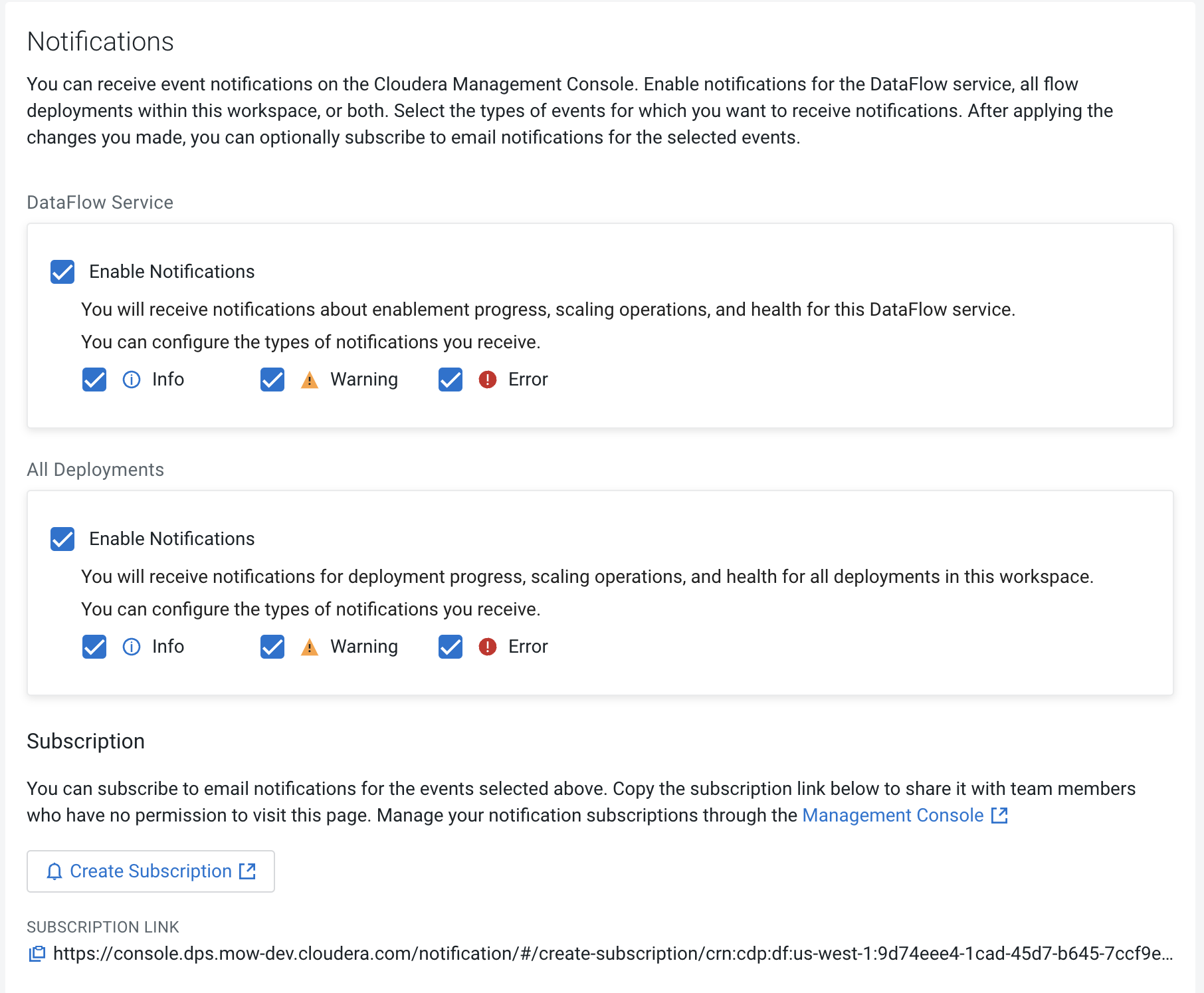
 Apply Changes
Apply Changes Create Subscription
Create Subscription 