Cloudera Manager Installation and Setup
Install Cloudera Manager, install Cloudera Manager agent and daemons, add Cloudera Management service, enable TLS, and finally configure clusters to use Kerberos, if you are transitioning from Ambari 7.1.x.x to Cloudera Manager 7.3.1 using the AM2CM tool.
- Prepare to install and configure the Cloudera Manager packages. For more information, see Configuring Repository. Do this if you have not done it already. Confirm that the repo is set up.
-
Install Cloudera Manager Server. For more information on installing Cloudera
Manager Server, see Installing Cloudera Manager.
-
Preconfigure the databases for:
- Ranger
- Cloudera Manager Server
- Cloudera Management Service roles - Reports Manager
- Data Analytics Studio (DAS) Supported with PostgreSQL only.
- Hue
- Each Hive metastore
- Oozie
- Schema Registry
- Streams Messaging Manager
For more information, see Setup Cloudera Manager database and Install and Configure Databases.
- Install Agent on all hosts in the cluster. It is possible to add hosts to Cloudera Manager using the Installation Wizard.
- Start Cloudera Manager Server and Cloudera Manager agent on all hosts. For more information, see Cloudera Manager Agent and Cloudera Manager Server.
-
Install Cloudera Manager User licence. For more information, see Installation Wizard. (Upload the
license file and exit the cluster setup by clicking the Cloudera Manager icon
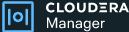 )
)
- Add Hosts to a cluster. To add hosts to a cluster, see Adding Hosts to a cluster.
- Add Cloudera Manager management service to the cluster. To add services to the cluster, see Select Services.
-
Set up Kerberos. If you have a Kerberos cluster, then you must add the KDC
details in the Administration>Security>Kerberos Credentials>Setup KDC
for Cloudera Manager page using Cloudera Manager. For more
information on Kerberos and Active Directory, see Enabling Kerberos
authentication for CDP
